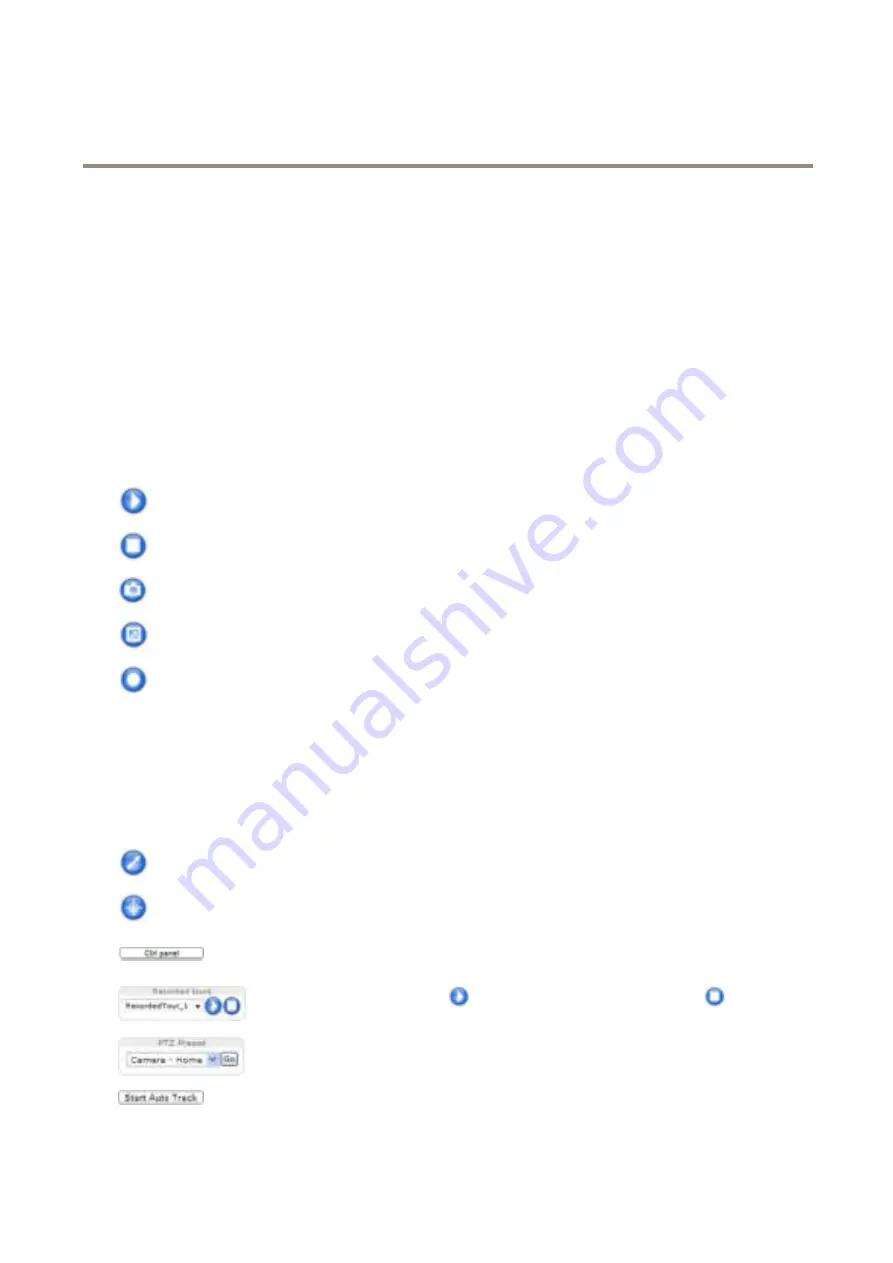
AXIS Q6045-C Mk II PTZ Dome Network Camera
Access the Product
3. From the
Trigger
drop-down list, select
Input Signal
.
4. From the second drop-down list, select
Manual Trigger
.
5. Select the desired action and configure the other settings as required.
For more information adout action rules, see
To show the manual trigger duttons in the Live View page:
1. Go to
Setup > Live View Config
.
2. Under
Action Buttons
, select
Show manual trigger button
.
AXIS Media Control viewer toolbar
The AXIS Media Control viewer tooldar is availadle in Internet Explorer only. See
AXIS Media Control (AMC) on page 15
for more
information. The tooldar displays the following duttons:
The
Play
dutton connects to the Axis product and starts playing a media stream.
The
Stop
dutton stops the media stream.
The
Snapshot
dutton takes a snapshot of the video image. The location where the image is saved can de specified
in the AMC Control Panel.
Click the
View Full Screen
dutton and the video image will fill the entire screen. Press ESC (Escape) on the computer
keydoard to cancel full screen view.
The
Recoro
dutton is used to record the current video stream. The location where the recording is saved can de specified in
the AMC Control Panel. Enadle this dutton from
Live View Config
>
Viewer Settings.
PTZ Controls
The Live View page also displays Pan/Tilt/Zoom (PTZ) controls. The administrator can enadle/disadle controls for specified users under
System Options > Security > Users
.
With the
PTZ Control Queue
enadled the time each user is in control of the PTZ settings is limited. Click the duttons to request or
release control of the PTZ controls. The PTZ Control Queue is set up under
PTZ > Control Queue
.
Click the
Emulate joystick mooe
dutton and click in the image to move the camera view in the direction of the
mouse pointer.
Click the
Center mooe
dutton and click in the image to center the camera view on that position. The center mode
dutton could also de used to zoom in on a specific area. Click in the image and drag to draw a rectangle surrounding
the area to de magnified. To zoom out, rotate the mouse wheel.
Click the
Ctrl panel
dutton to open the PTZ control panel which provides additional PTZ controls.
User-defined duttons can also appear in the Control panel. See
.
Select a recorded tour and click
to play a previously recorded tour and click
to stop. See
.
Select a PTZ preset position to steer the camera view to the saved position. See
.
Click the
Start Auto Track
dutton to start autotracking directly from the Live View page. See
.
13




























