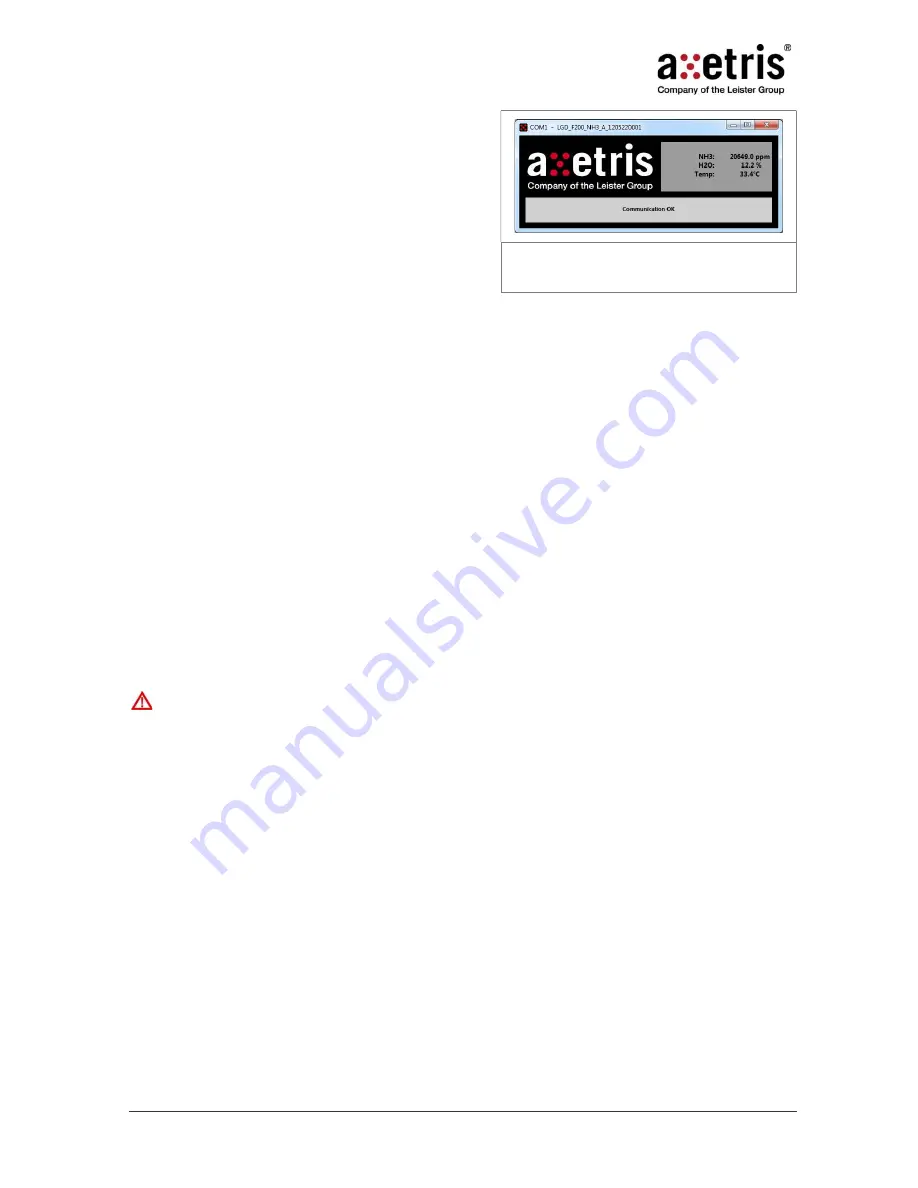
Axetris AG
LGD F200P2 Operating Instructions - Rev D
19.09.2018
29/60
button, the parameterizing dialog disappears and the
logger software starts with the front panel shown in
Figure 24.
There is no interaction between the user and the
software. The only accessible button is the “x” in the
upper-right corner to close it.
Figure 24
Front panel of the data logger
software
During the runtime of the data logger software you are unable change any parameters.
Please make sure to set them correctly prior to runtime.
The data logger software does not perform any integration of the transmitted
concentrations. If you need an integration of the values you have either to set a value with
the graphical user interface and save them to the sensor (described in Ch. 2.12.5.3), or you
take all data points and integrate them with external software, e.g. Excel, after the
measurement.
If an error occurs and the data logger can no longer write data to the specified file path, it
will quit with an error message.
2.15 Attaching multiple devices to a single computer
Multiple LGD F200P2 gas sensor modules can be operated by the same computer. Connect the sensors
one-by-one to the different serial-ports and start a new instance of the measuring program for each of the
sensors. To do this, copy and paste the executable file as many times as there are sensors. Each sensor
is then controlled by its own software (window) and read out individually.
Pressing the
Ping all
button can interfere with the communication of devices attached to
other serial ports.
Summary of Contents for LGD F200P2
Page 1: ...Operating Integration Instructions Laser Gas Detection OEM Module LGD F200P2 Axetris AG...
Page 57: ...Axetris AG LGD F200P2 Operating Instructions Rev D 19 09 2018 57 60 Notes...
Page 58: ...Axetris AG LGD F200P2 Operating Instructions Rev D 19 09 2018 58 60 Notes...
Page 59: ...Axetris AG LGD F200P2 Operating Instructions Rev D 19 09 2018 59 60 Notes...
Page 60: ...Axetris AG LGD F200P2 Operating Instructions Rev D 19 09 2018 60 60 Notes...
















































