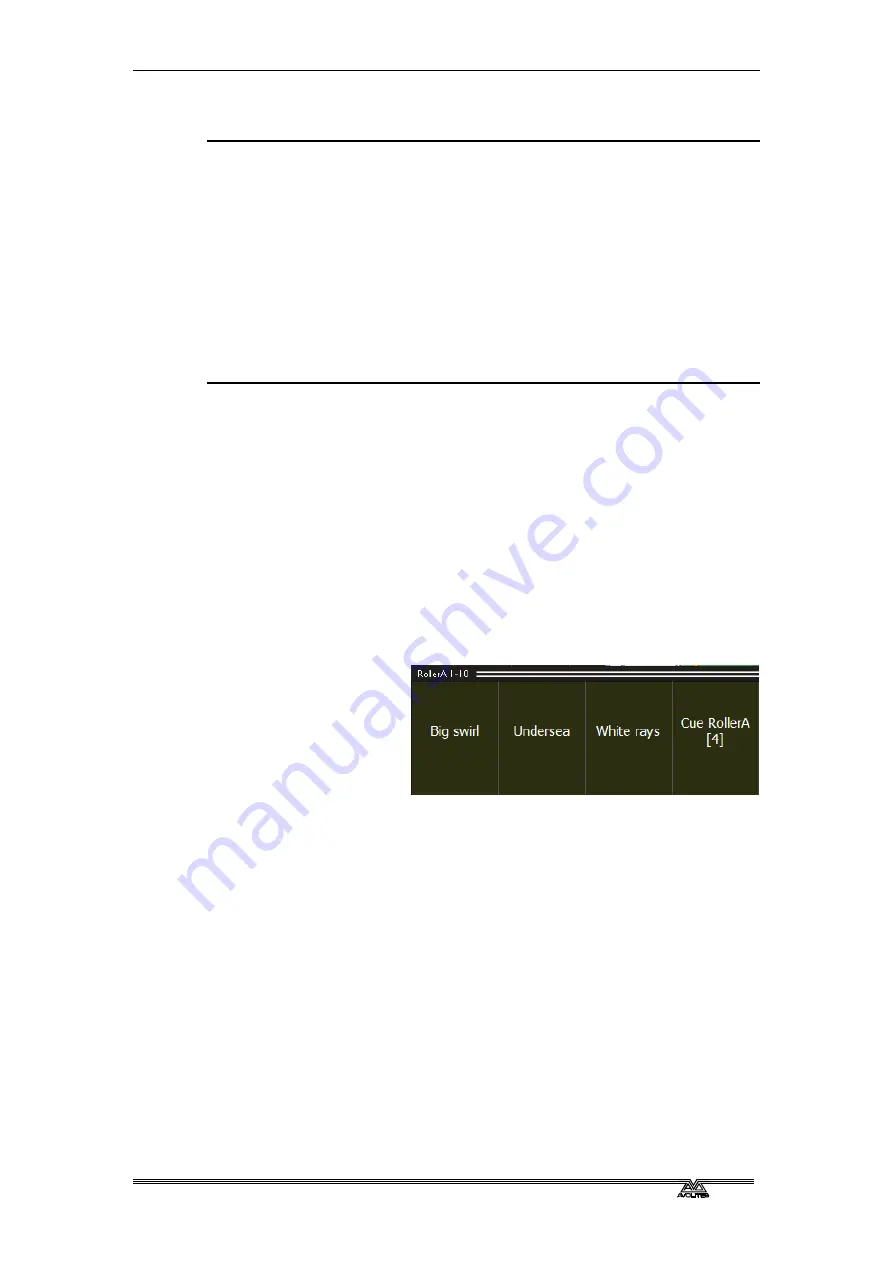
Page 58 –
6
. Cues
PearlExpertTitan_Man_v2-0.doc 23/09/2009 12:16:00
6.1.2
Creating a cue
1> Press Clear to clear the programmer. This ensures that you are
starting with a clean slate.
2> Set up the look using the fixtures. You can save shapes in a cue.
Remember that only the fixtures you have selected will be saved
in the cue.
3> Press the blue Memory/Cue button.
4> Press the Swop button of an empty Playback to record the cue.
(Select a new roller page first if you want to use a different page).
You can also record a cue onto a Preset fader by pressing its
Swop/Select button.
5> Press Clear to clear the programmer. Repeat from 2 to program
more cues.
Other useful things to know about recording cues:
•
A [Record Mode] lets you select Record By Fixture (all attributes of
any modified fixture are saved), Record By Channel (only modified
attributes are saved) or Record Stage (all fixtures with a non-zero
dimmer channel are saved). Record By Channel is useful if you
want to layer multiple cues to create an effect.
•
If you are recording a lot of cues, you can press the ML Menu
button to keep the Record Cue menu active. Press Exit to leave
Record Cue mode.
•
The roller has a segment above each playback fader to allow you
to write on the name of the cue using the low-tech but reliable
method of marker pen (use a strip of tape on the roller surface).
You can then see at a glance what’s in each cue.
•
The Heads Up
Display shows a
legend for each
playback fader.
You can change
this to help you
remember what’s
in it. Press B [Set
Legend], then the playback Swop button (or the preset Select
button), then enter a legend on the keyboard. Press Enter to store
it.
6.1.3
Using shapes in cues
As you would expect, any shapes you have set up will be saved as part
of the cue.
You can create a cue which contains a shape with no base reference
values; a shape cue like this can then be fired with other cues to
overlay the shape on the cue and give you instant effects based around
the settings in that cue. When recording the cue, use the “Off” function
to remove the other attributes from the programmer as described in
6.2
Playback
Because it’s possible to play back a large number of cues at the same
Summary of Contents for Pearl Expert Titan
Page 1: ...Pearl Expert Titan Operator s Manual Version 2 0...
Page 2: ...PearlExpertTitan_Man_v2 0 doc 23 09 2009 12 16 00...
Page 6: ...Page 6 Reference Manual Contents PearlExpertTitan_Man_v2 0 doc 23 09 2009 12 16 00...
Page 12: ...Page 12 1 Setting up the console PearlExpertTitan_Man_v2 0 doc 23 09 2009 12 16 00...
Page 26: ...Page 26 2 Patching PearlExpertTitan_Man_v2 0 doc 23 09 2009 12 16 00...
Page 36: ...Page 36 3 Controlling dimmers and fixtures PearlExpertTitan_Man_v2 0 doc 23 09 2009 12 16 00...
Page 46: ...Page 46 3 Controlling dimmers and fixtures PearlExpertTitan_Man_v2 0 doc 23 09 2009 12 16 00...
Page 68: ...Page 68 7 Chases PearlExpertTitan_Man_v2 0 doc 23 09 2009 12 16 00...
Page 78: ...Page 78 7 Chases PearlExpertTitan_Man_v2 0 doc 23 09 2009 12 16 00...
Page 90: ...Page 90 8 Cue Lists PearlExpertTitan_Man_v2 0 doc 23 09 2009 12 16 00...
Page 100: ...Page 100 10 Remote control PearlExpertTitan_Man_v2 0 doc 23 09 2009 12 16 00...
Page 108: ...Page 108 11 User Settings and other options PearlExpertTitan_Man_v2 0 doc 23 09 2009 12 16 00...
Page 109: ...11 User Settings and other options Page 109 PearlExpertTitan_Man_v2 0 doc 23 09 2009 12 16 00...
Page 114: ...Page 114 13 Networking PearlExpertTitan_Man_v2 0 doc 23 09 2009 12 16 00...
Page 128: ...Page 128 13 Networking PearlExpertTitan_Man_v2 0 doc 23 09 2009 12 16 00...
Page 144: ...Page 144 16 Glossary of terms PearlExpertTitan_Man_v2 0 doc 23 09 2009 12 16 00...






























