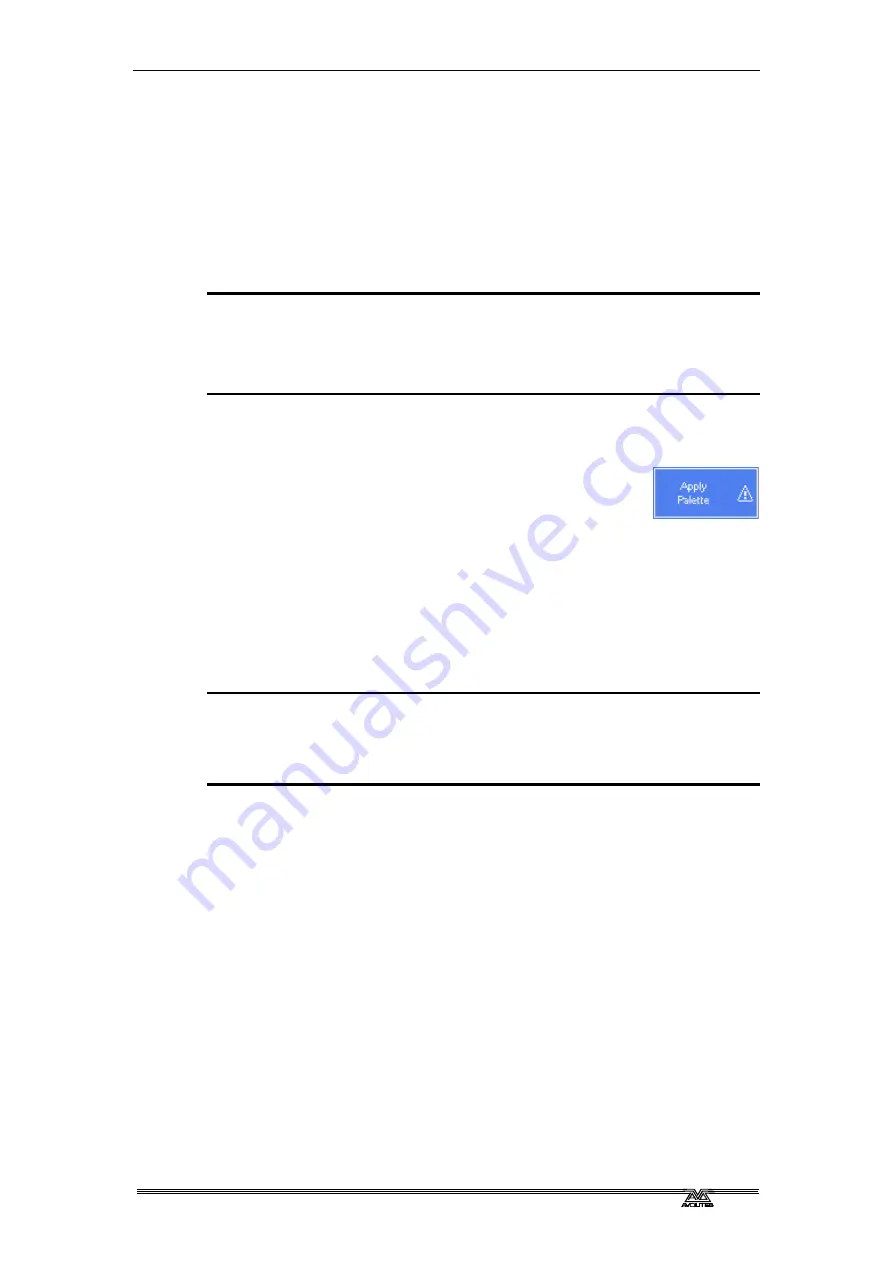
4
. Palettes - Page 49
PearlExpertTitan_Man_v2-0.doc 23/09/2009 12:16:00
existing palette. [Replace] will erase the palette and save only the
latest changes you have made. [Merge] will combine your changes
with the palette. This allows you to add settings for additional
types of fixtures to a shared palette.
4.2
Playback
4.2.1
Recalling a palette value
To recall a palette value, this is what you do:
1> Select the fixtures to be changed. Shared palettes can be set to
any fixture of the same type. Normal palettes will set individual
values to each fixture.
2> Press the grey preset Palette button you want to recall. The
palette will be set to the selected fixtures.
•
You can make palettes fade over a time when you recall them, see
•
You can recall a palette by its number by typing
the number on the numeric keypad and selecting B
[Apply Palette] from the softkeys. The softkey
shows the legend of the palette which will be
applied. If you enter a palette number which does not exist, a
warning symbol appears on the [Apply Palette] button.
4.2.2
Palette pages
You can select different pages of palettes using the Pages of Fixtures
buttons.
You can also recall a palette from any page using its number by doing
the following:
1> Select some lights
2> Press the Palette button above the numeric keypad
3> Type in the number of the palette you want to recall.
4> Press Enter or A [Apply Palette]
4.2.3
Quick palettes with no fixtures selected
If you press a palette button when no fixtures are selected, the palette
will be set to all the fixtures the palette applies to. This is called a Quick
Palette. For example if you’ve got some colour palettes programmed for
your MAC 2000’s, pressing one of the palettes when no MAC 2000’s are
selected will set the colour to all the MAC 2000’s.
4.2.4
Setting palettes to fixtures in a playback
You can apply a palette to all fixtures in a particular playback. Hold
down the palette key and select the playback which the palette is to
apply to. You can only use this function with palettes which have been
assigned to a handle button.
4.3
Edit
4.3.1
Editing palettes
You can edit a palette entry by recalling it, making the changes you
want, then saving the new information back on top of the existing
Summary of Contents for Pearl Expert Titan
Page 1: ...Pearl Expert Titan Operator s Manual Version 2 0...
Page 2: ...PearlExpertTitan_Man_v2 0 doc 23 09 2009 12 16 00...
Page 6: ...Page 6 Reference Manual Contents PearlExpertTitan_Man_v2 0 doc 23 09 2009 12 16 00...
Page 12: ...Page 12 1 Setting up the console PearlExpertTitan_Man_v2 0 doc 23 09 2009 12 16 00...
Page 26: ...Page 26 2 Patching PearlExpertTitan_Man_v2 0 doc 23 09 2009 12 16 00...
Page 36: ...Page 36 3 Controlling dimmers and fixtures PearlExpertTitan_Man_v2 0 doc 23 09 2009 12 16 00...
Page 46: ...Page 46 3 Controlling dimmers and fixtures PearlExpertTitan_Man_v2 0 doc 23 09 2009 12 16 00...
Page 68: ...Page 68 7 Chases PearlExpertTitan_Man_v2 0 doc 23 09 2009 12 16 00...
Page 78: ...Page 78 7 Chases PearlExpertTitan_Man_v2 0 doc 23 09 2009 12 16 00...
Page 90: ...Page 90 8 Cue Lists PearlExpertTitan_Man_v2 0 doc 23 09 2009 12 16 00...
Page 100: ...Page 100 10 Remote control PearlExpertTitan_Man_v2 0 doc 23 09 2009 12 16 00...
Page 108: ...Page 108 11 User Settings and other options PearlExpertTitan_Man_v2 0 doc 23 09 2009 12 16 00...
Page 109: ...11 User Settings and other options Page 109 PearlExpertTitan_Man_v2 0 doc 23 09 2009 12 16 00...
Page 114: ...Page 114 13 Networking PearlExpertTitan_Man_v2 0 doc 23 09 2009 12 16 00...
Page 128: ...Page 128 13 Networking PearlExpertTitan_Man_v2 0 doc 23 09 2009 12 16 00...
Page 144: ...Page 144 16 Glossary of terms PearlExpertTitan_Man_v2 0 doc 23 09 2009 12 16 00...
















































