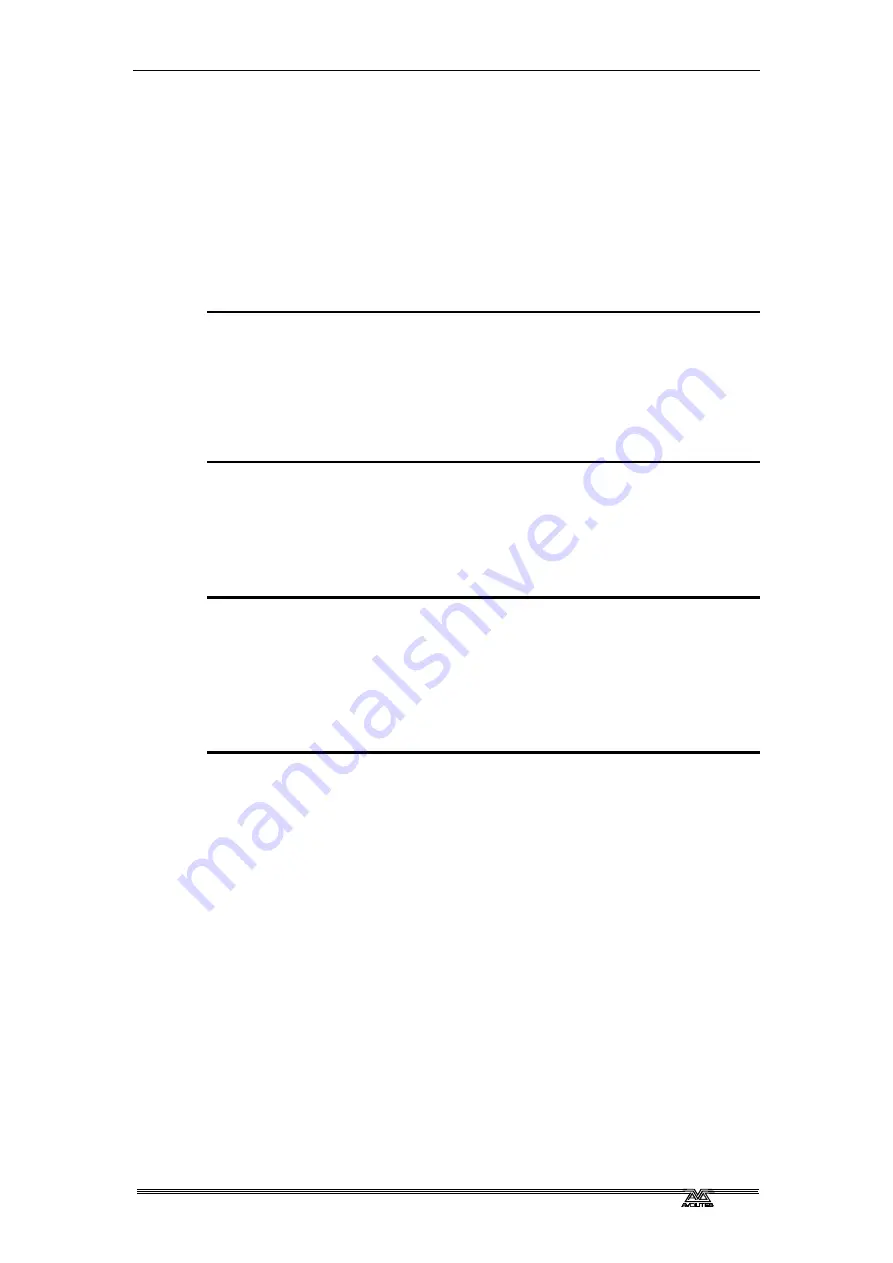
2
. Patching - Page 33
PearlExpertTitan_Man_v2-0.doc 23/09/2009 12:16:00
•
Softkey C selects [Retain Layout] or [Bunch Up]. This is used
when moving a group of fixtures with empty handles in the group
– you can either keep the empty handles, or bunch up the used
handles together.
2.6
Advanced options
2.6.1
Swap pan and tilt
This allows you to make the pan channel control tilt and the tilt control
pan. This is useful for moving-mirror fixtures rigged sideways.
1> Press
Patch.
2> Press D [Edit Fixtures]
3> Press A [Swap Pan and Tilt].
4> Select the fixtures to be pan-tilt swapped. Press A [Pan and Tilt
…] to select either [Swapped] or [Normal] for the selected
fixtures.
5> Press Exit when finished.
2.6.2
Invert attributes
This option inverts individual attributes of fixtures. Useful if you have a
fixture which pans right when the rest pan left, saving a trip up the rig
to set fixture options, but you can invert any attribute.
1> Press
Patch.
2> Press D [Edit Fixtures].
3> Press B [Invert Attribute]
4> Select fixture(s) to be changed.
5> Select the attribute to invert from the softkeys. The display shows
[Inverted] when the attribute is inverted.
6> Press Exit to finish.
•
You can change the invert on multiple fixtures by selecting more
than one, but the “Inverted” display will not show if there is a
mixture of inverted and non-inverted fixtures in the selection.
•
Some attributes cannot be inverted.
2.7
Fixture Exchange
The Fixture exchange function enables you to replace fixtures which are
used in your show with alternative fixtures, retaining important
elements such as cue times, shapes and legends. It is an important
feature for touring shows and venues with a high turnover of events.
For example, if you have programmed your show in a venue which has
MAC 500s and are moving to a venue with VL6s you can exchange the
MAC 500s for VL6s whilst retaining many elements of your show.
The pan, tilt and dimmer will always be preserved from one fixture type
to the next, as will times, shapes and legends for recorded items.
In order to maximise the Exchange function, you should use Palettes to
create your cues wherever possible. This will allow you to adjust for
position differences and so on by reprogramming a few position
palettes, rather than having to reprogram every cue.
Summary of Contents for Pearl Expert Titan
Page 1: ...Pearl Expert Titan Operator s Manual Version 2 0...
Page 2: ...PearlExpertTitan_Man_v2 0 doc 23 09 2009 12 16 00...
Page 6: ...Page 6 Reference Manual Contents PearlExpertTitan_Man_v2 0 doc 23 09 2009 12 16 00...
Page 12: ...Page 12 1 Setting up the console PearlExpertTitan_Man_v2 0 doc 23 09 2009 12 16 00...
Page 26: ...Page 26 2 Patching PearlExpertTitan_Man_v2 0 doc 23 09 2009 12 16 00...
Page 36: ...Page 36 3 Controlling dimmers and fixtures PearlExpertTitan_Man_v2 0 doc 23 09 2009 12 16 00...
Page 46: ...Page 46 3 Controlling dimmers and fixtures PearlExpertTitan_Man_v2 0 doc 23 09 2009 12 16 00...
Page 68: ...Page 68 7 Chases PearlExpertTitan_Man_v2 0 doc 23 09 2009 12 16 00...
Page 78: ...Page 78 7 Chases PearlExpertTitan_Man_v2 0 doc 23 09 2009 12 16 00...
Page 90: ...Page 90 8 Cue Lists PearlExpertTitan_Man_v2 0 doc 23 09 2009 12 16 00...
Page 100: ...Page 100 10 Remote control PearlExpertTitan_Man_v2 0 doc 23 09 2009 12 16 00...
Page 108: ...Page 108 11 User Settings and other options PearlExpertTitan_Man_v2 0 doc 23 09 2009 12 16 00...
Page 109: ...11 User Settings and other options Page 109 PearlExpertTitan_Man_v2 0 doc 23 09 2009 12 16 00...
Page 114: ...Page 114 13 Networking PearlExpertTitan_Man_v2 0 doc 23 09 2009 12 16 00...
Page 128: ...Page 128 13 Networking PearlExpertTitan_Man_v2 0 doc 23 09 2009 12 16 00...
Page 144: ...Page 144 16 Glossary of terms PearlExpertTitan_Man_v2 0 doc 23 09 2009 12 16 00...
















































