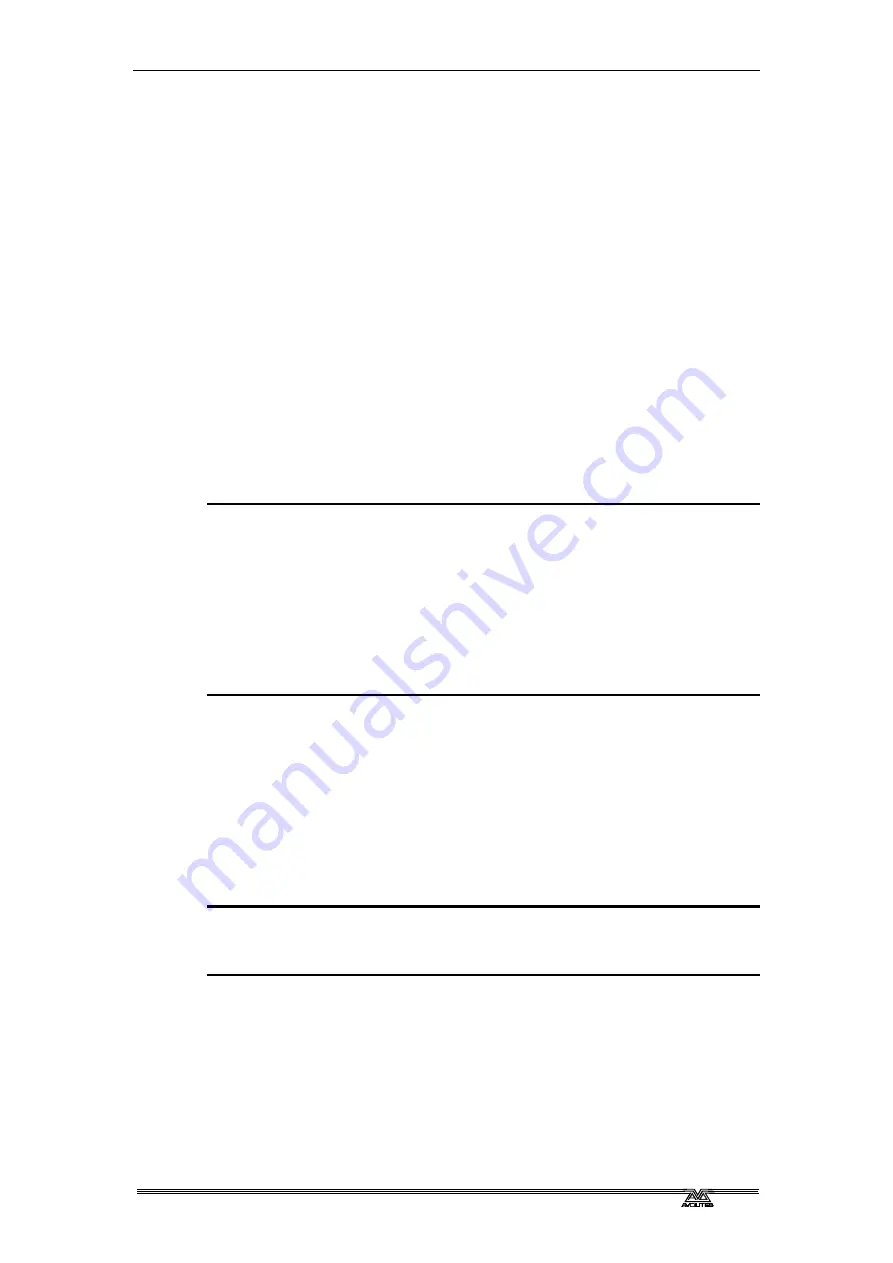
3
. Controlling dimmers and fixtures - Page 43
PearlExpertTitan_Man_v2-0.doc 23/09/2009 12:16:00
have similar effects, using the letters IPCGBES.
I-Intensity (dimmer, strobe shutter)
P-Position (pan, tilt)
C-Colour (colour wheel, CMY mixing)
G-Gobo (gobo wheels, gobo rotate, gobo position)
B-Beam (iris, focus, zoom, beam shaper)
E-Effects (prism)
S-Special (motor speeds)
These groups are used to select which attributes you want to work with
in many of the functions on the console, particularly when you are
“masking off” certain attributes from being saved.
3.1.10
Using fixture groups
You can create groups of fixtures or dimmer channels, which can then
be quickly selected together by pressing a grey palette button or typing
the group number. You can, for example, make a group for each type
of fixture, or group by stage left / stage right, etc.
1> Select the fixtures/dimmers you want in the group (the order in
which you select them will also be stored in the group).
2> Press the grey Group button (top right of the numeric keys).
3> Press B [Record Group]
4> Use softkey A to enter a number for the group, or B [Provide a
legend] to set a legend.
5> Press a Palette button (below a preset fader) where you want to
store the group, or press C [Store] to store as a numbered group.
6> Press Clear then repeat from 1 to store other groups.
•
To select all the fixtures/dimmers in a group, just press the grey
palette button for the group.
•
The order in which you originally selected the fixtures when
creating the group is also stored. This takes effect when you use
the last fixture – next fixture functions described in the next
section, and when you use Shapes, Fan mode and Fixture Overlap
functions.
•
Groups are shown on the heads-up display.
You can also recall a group by its number:
1> Press the grey Group button.
2> Type in the number of the group you want to recall.
3> Press A [Recall Group].
•
The Group button also gives you facilities on the softkeys to edit
and delete groups.
3.1.11
Stepping through selected fixtures one at a time
If you have selected a range of fixtures, or a group, the Pearl has
functions to step through the selected fixtures one at a time. This can
make it easier to program a range of fixtures because you don’t have to
select each one manually.
Summary of Contents for Pearl Expert Titan
Page 1: ...Pearl Expert Titan Operator s Manual Version 2 0...
Page 2: ...PearlExpertTitan_Man_v2 0 doc 23 09 2009 12 16 00...
Page 6: ...Page 6 Reference Manual Contents PearlExpertTitan_Man_v2 0 doc 23 09 2009 12 16 00...
Page 12: ...Page 12 1 Setting up the console PearlExpertTitan_Man_v2 0 doc 23 09 2009 12 16 00...
Page 26: ...Page 26 2 Patching PearlExpertTitan_Man_v2 0 doc 23 09 2009 12 16 00...
Page 36: ...Page 36 3 Controlling dimmers and fixtures PearlExpertTitan_Man_v2 0 doc 23 09 2009 12 16 00...
Page 46: ...Page 46 3 Controlling dimmers and fixtures PearlExpertTitan_Man_v2 0 doc 23 09 2009 12 16 00...
Page 68: ...Page 68 7 Chases PearlExpertTitan_Man_v2 0 doc 23 09 2009 12 16 00...
Page 78: ...Page 78 7 Chases PearlExpertTitan_Man_v2 0 doc 23 09 2009 12 16 00...
Page 90: ...Page 90 8 Cue Lists PearlExpertTitan_Man_v2 0 doc 23 09 2009 12 16 00...
Page 100: ...Page 100 10 Remote control PearlExpertTitan_Man_v2 0 doc 23 09 2009 12 16 00...
Page 108: ...Page 108 11 User Settings and other options PearlExpertTitan_Man_v2 0 doc 23 09 2009 12 16 00...
Page 109: ...11 User Settings and other options Page 109 PearlExpertTitan_Man_v2 0 doc 23 09 2009 12 16 00...
Page 114: ...Page 114 13 Networking PearlExpertTitan_Man_v2 0 doc 23 09 2009 12 16 00...
Page 128: ...Page 128 13 Networking PearlExpertTitan_Man_v2 0 doc 23 09 2009 12 16 00...
Page 144: ...Page 144 16 Glossary of terms PearlExpertTitan_Man_v2 0 doc 23 09 2009 12 16 00...






























