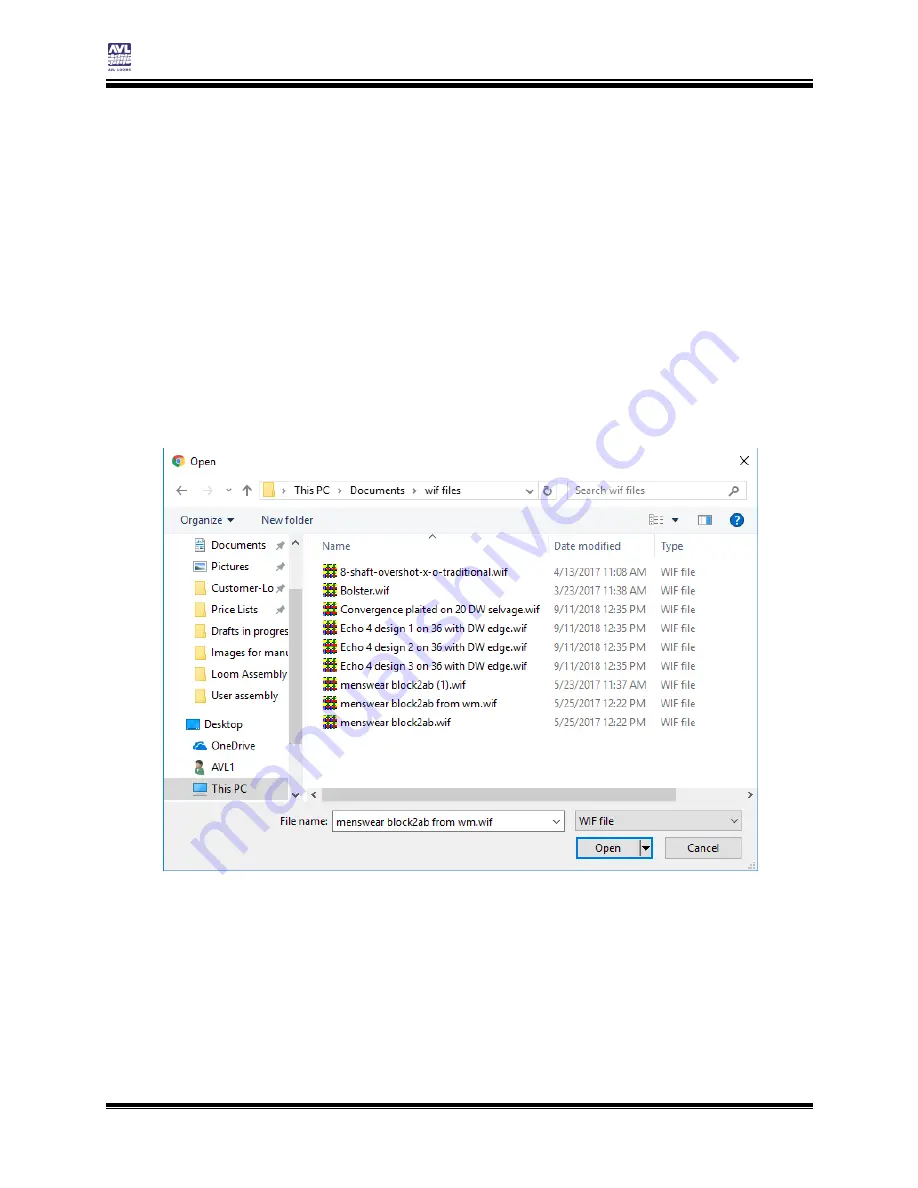
Other Tabs
Compu-Dobby 5 User’s Manual
Page | 40
File Tab
4)
Click Open.
5)
The WIF file will open in the Weaving Tab in AVLDrive.
Note:
This process will upload the file to the loom, so the next time you want to use
this WIF, you can choose it from the File tab.
Upload to Loom
This option will transfer the WIF file to the loom for use in the future, but it
will not be opened in the Weaving tab.
1)
Click
Upload to Loom
. The standard open file window for your
device will appear. This screenshot is from a Windows computer.
2)
Navigate to the folder where you have stored the WIF file you want
to use.
3)
Choose the desired WIF file from the folder by clicking on it.
4)
Click Open.
5)
The WIF file will appear in the list of files in the Files tab.
Summary of Contents for Compu-Dobby 5
Page 2: ......
Page 5: ...Compu Dobby 5 User s Manual Introductory Information Page 3 INTRODUCTORY INFORMATION ...
Page 33: ...Compu Dobby 5 User s Manual Weaving with the Compu Dobby 5 Set the Range Page 31 ...
Page 39: ...Compu Dobby 5 User s Manual Other Tabs Power Off Page 37 OTHER TABS ...
Page 68: ......






























