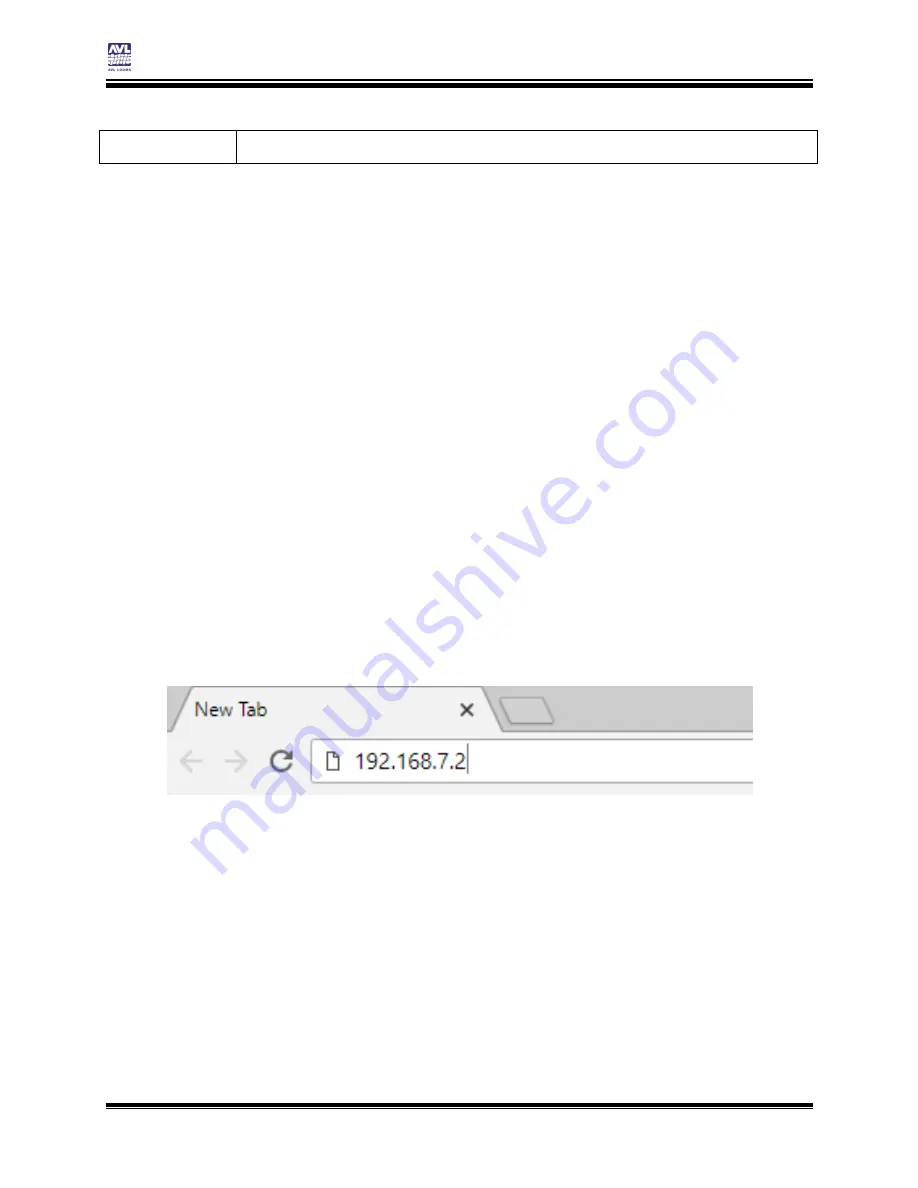
Compu-Dobby 5 User’s Manual
Connecting to the Loom
Setting up communication
Page | 11
null), it will be unlit.
S
ETTING UP COMMUNICATION
Connecting via USB
When using a USB, a cable is attached from your device to the loom. If you
are not using the USB connection, remove the cable from the device.
1)
Plug the normal USB plug into your device and plug the other end
into the Compu-Dobby.
2)
Open an Internet browser program on your device (Chrome,
Internet Explorer, Microsoft Edge, Firefox, Opera, etc.).
3)
In the Address Bar, type in 192.168.6.2 when using a Mac or
192.168.7.2 when using a Windows PC and press Enter to open
AVLDrive. This is the IP address for the loom when connecting via
USB. You can also use the Loom Name URL once it has been setup.
Note:
Any time you’re connected via USB you can use the IP address or the loom
name to open AVLDrive. If the loom name is entered, and a USB cable is
connected to the loom and the device, the loom will default to using the USB
cable, even if a network connection is setup.
4)
When the device is connected, the COM Light will come on. The
COM light indicates only that a device is connected.
Summary of Contents for Compu-Dobby 5
Page 2: ......
Page 5: ...Compu Dobby 5 User s Manual Introductory Information Page 3 INTRODUCTORY INFORMATION ...
Page 33: ...Compu Dobby 5 User s Manual Weaving with the Compu Dobby 5 Set the Range Page 31 ...
Page 39: ...Compu Dobby 5 User s Manual Other Tabs Power Off Page 37 OTHER TABS ...
Page 68: ......




























