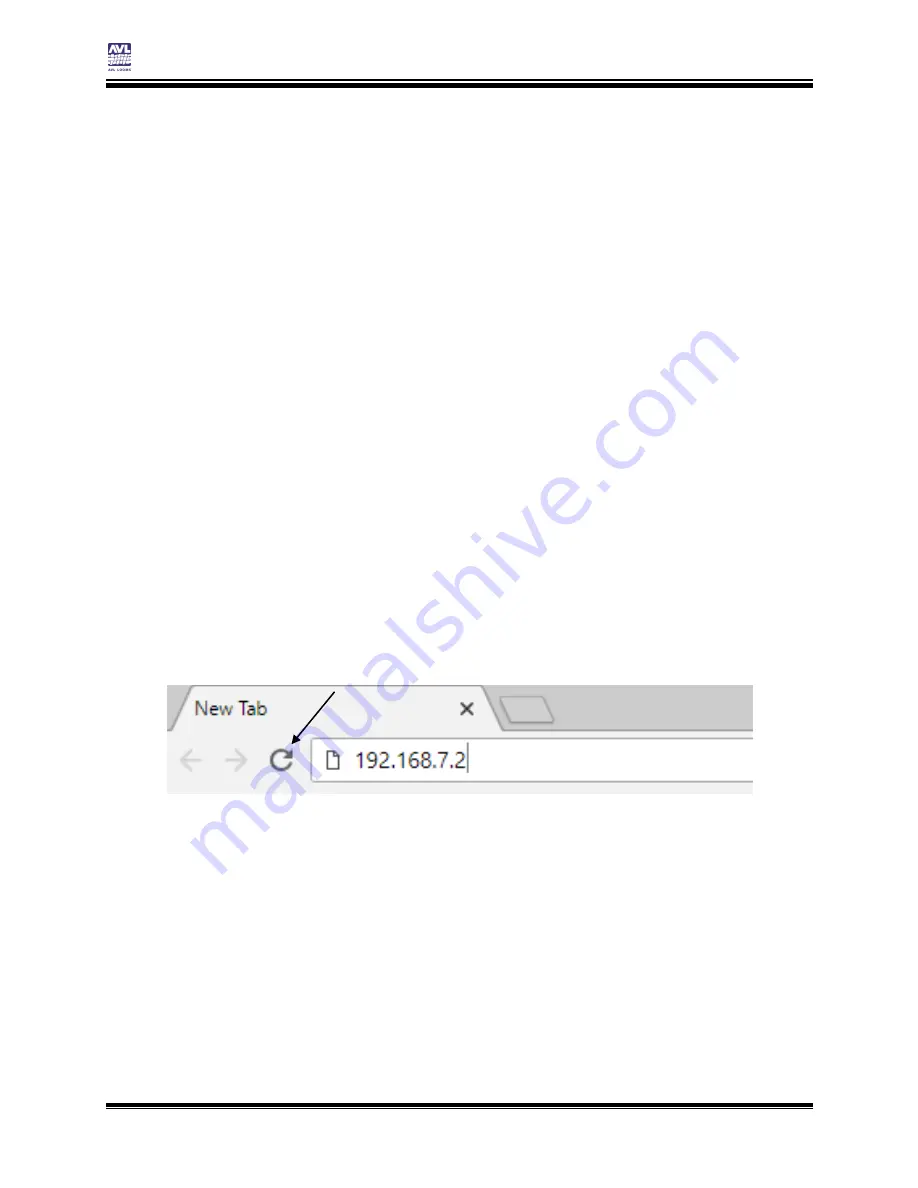
Compu-Dobby 5 User’s Manual
Connecting to the Loom
Loss of Communication
Page | 19
3)
Click the enter button on your keyboard, or simply clicking
anywhere on the page.
4)
Refresh or exit your browser.
The COM light will turn off and
then back on pretty quickly.
In the Options Tab you’ll see the
loom name has been changed. You will also see the Connected To:
field under Please select file has changed.
5)
Type the new URL into your browser with your new Loom Name as
shown in the beginning of this section: http:// + [loom name] +
.local
6)
Click Enter on the keyboard.
7)
AVLDrive will refresh and the COM Light will light up once
communication is established with the loom. You can now use this
URL to access AVLDrive via USB, router, and LoomDirect.
L
OSS OF
C
OMMUNICATION
If the loom and the software does not seem to be communicating correctly,
reload the AVLDrive page.
1)
Reload the AVLDrive page by pressing Ctrl+R(Windows) or
Cmd+R(Mac). You can also click the reload icon on your browser.
L
OGOUT
U
SER
Normally when using a computer, the connection between the computer and
the loom will be automatically terminated. When using a tablet, this may
need to be done manually. See page 69 for instructions on how to deal with
a busy message.
R
EBOOT THE
L
OOM
1)
Enter “/reboot” after the URL or IP address in your web browser.
The loom will reboot as if it had been shutdown and restarted.
Summary of Contents for Compu-Dobby 5
Page 2: ......
Page 5: ...Compu Dobby 5 User s Manual Introductory Information Page 3 INTRODUCTORY INFORMATION ...
Page 33: ...Compu Dobby 5 User s Manual Weaving with the Compu Dobby 5 Set the Range Page 31 ...
Page 39: ...Compu Dobby 5 User s Manual Other Tabs Power Off Page 37 OTHER TABS ...
Page 68: ......






























