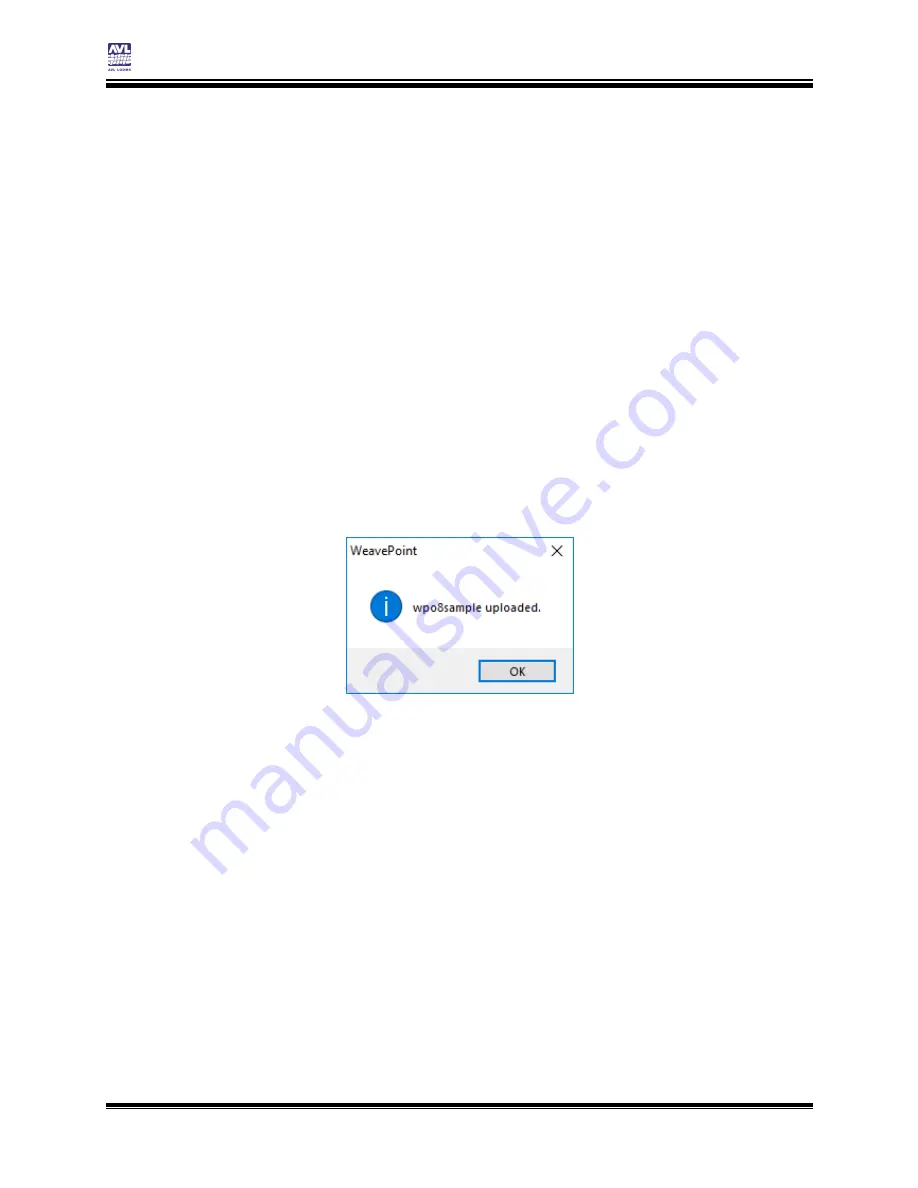
Connecting to the Loom
Compu-Dobby 5 User’s Manual
Page | 22
Using Weavepoint
3)
Select USB if your loom is connected with a USB cable. If you are
connecting to your loom wirelessly, choose WiFi.
4)
If WiFi is chosen, you must enter the Loom Address so that the
connection will be made correctly.
Note:
You may use either the IP Address or the Loom Name for the Compu-Dobby 5.
5)
If you have a pattern open in WeavePoint, the pattern name will
display here.
6)
Select Replace any existing pattern with same name if you want to
overwrite a pattern already on the loom with the same name.
7)
If Start loom control with this pattern is checked, the pattern will
open in the loom control so that it is ready for you to weave with.
8)
Click OK. A message that the pattern was uploaded will appear.
9)
Click OK. The pattern will open in AVLDrive in the Weaving tab.
Summary of Contents for Compu-Dobby 5
Page 2: ......
Page 5: ...Compu Dobby 5 User s Manual Introductory Information Page 3 INTRODUCTORY INFORMATION ...
Page 33: ...Compu Dobby 5 User s Manual Weaving with the Compu Dobby 5 Set the Range Page 31 ...
Page 39: ...Compu Dobby 5 User s Manual Other Tabs Power Off Page 37 OTHER TABS ...
Page 68: ......






























