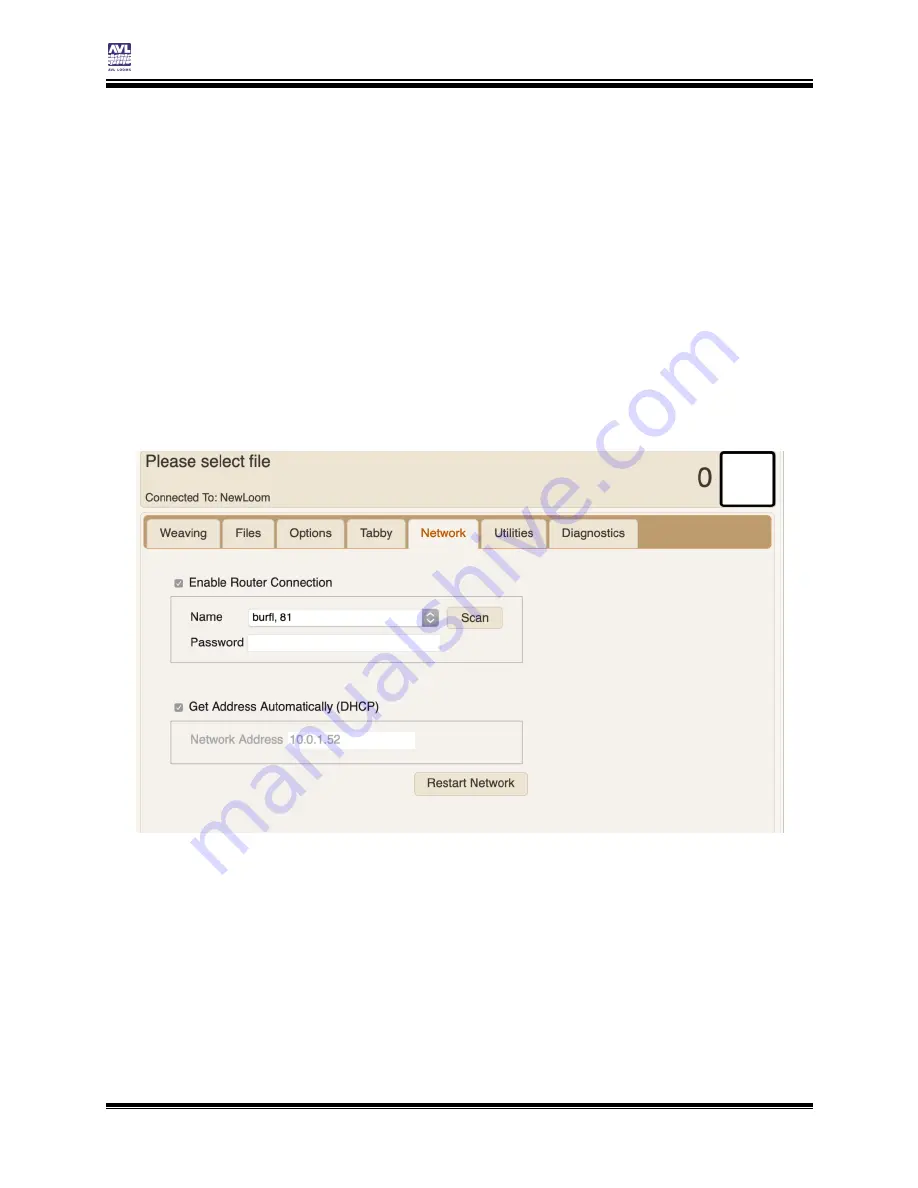
Connecting to the Loom
Compu-Dobby 5 User’s Manual
Page | 14
Setting up communication
Setting up Network settings to connect via router
For this connection, you will connect using your router at your location. The
router allows you to access the internet wirelessly on your device. Both your
computer and the loom will be connected to the same network. In order to
use this connection type, you must have access to the internet.
If you don’t have internet, you can still connect via WiFi with LoomDirect
connection covered in its own section.
1)
Connect your device to the loom via USB or LoomDirect.
2)
Go to Network tab in AVLDrive.
3)
Click Enable Router Connection.
4)
Select your network from the dropdown list and enter the password
for your router.
5)
Click the Restart Network button.
6)
Unplug the USB or disconnect from LoomDirect. The COM light will
go off, indicating that no device is connected. You will also note that
the Network light will change. Wait for the network light to be solid
red again before continuing.
Summary of Contents for Compu-Dobby 5
Page 2: ......
Page 5: ...Compu Dobby 5 User s Manual Introductory Information Page 3 INTRODUCTORY INFORMATION ...
Page 33: ...Compu Dobby 5 User s Manual Weaving with the Compu Dobby 5 Set the Range Page 31 ...
Page 39: ...Compu Dobby 5 User s Manual Other Tabs Power Off Page 37 OTHER TABS ...
Page 68: ......






























