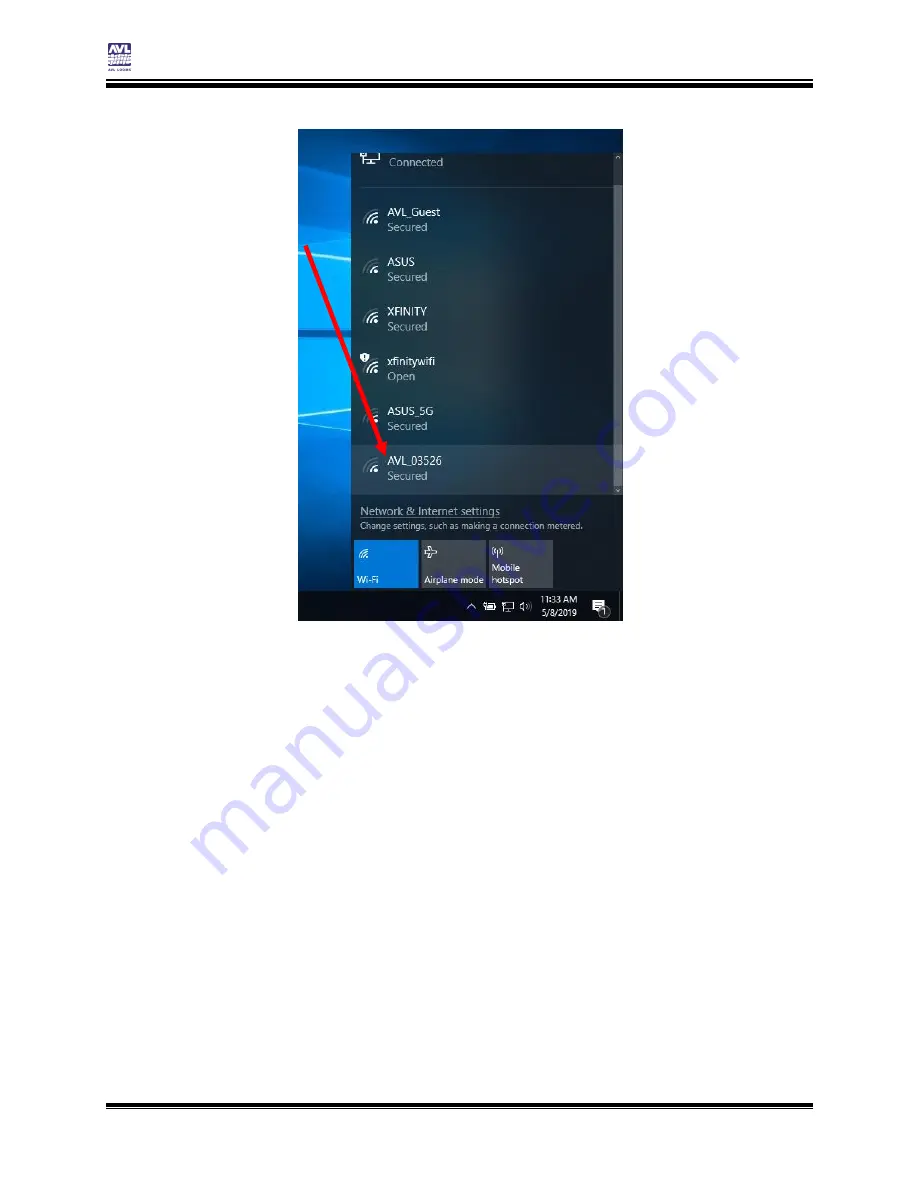
Compu-Dobby 5 User’s Manual
Connecting to the Loom
Setting up communication
Page | 13
5)
The password for the network will be CompuDobby5.
6)
Open your browser and type in 192.168.16.2, or the name of the
loom if you’ve named it.
Note:
If the loom name is entered, and a USB cable is connected to the loom and
the device, the loom will default to using the USB cable, even if a network
connection is setup.
7)
When the device is connected, the COM Light will come on. The
COM light indicates only that a device is connected.
8)
Once you establish the LoomDirect connection you won’t have to go
through this process again. You can shut down your loom and you’ll
be able to turn the loom on and connect to AVLDrive automatically.
Note:
If you switch to a new device, you will need to connect to LoomDirect on the
new device and enter the Network ID and password.
Summary of Contents for Compu-Dobby 5
Page 2: ......
Page 5: ...Compu Dobby 5 User s Manual Introductory Information Page 3 INTRODUCTORY INFORMATION ...
Page 33: ...Compu Dobby 5 User s Manual Weaving with the Compu Dobby 5 Set the Range Page 31 ...
Page 39: ...Compu Dobby 5 User s Manual Other Tabs Power Off Page 37 OTHER TABS ...
Page 68: ......






























