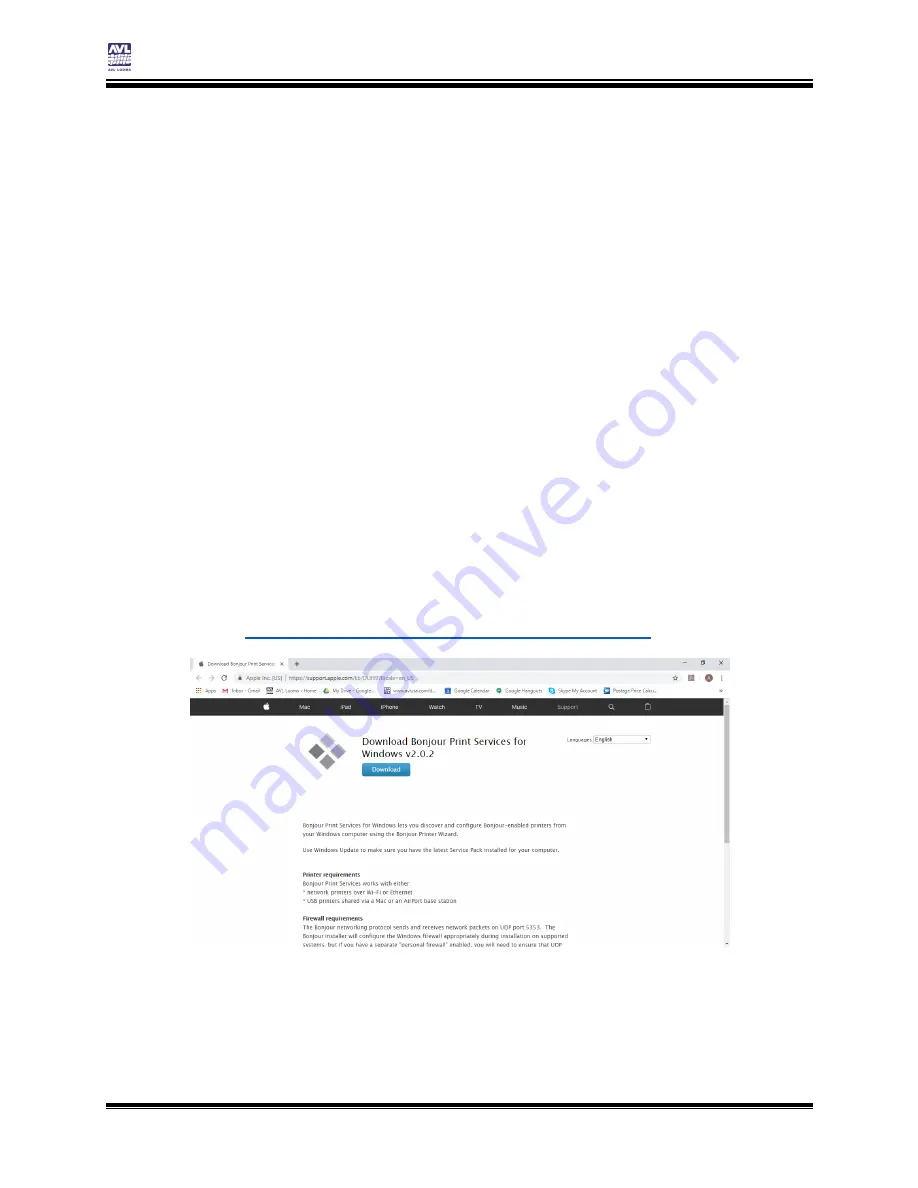
Connecting to the Loom
Compu-Dobby 5 User’s Manual
Page | 16
Naming Your Loom
3)
Once the loom has completed the shutdown sequence and the LEDs
have turned off, remove power from the loom.
4)
Plug the loom back in.
5)
The loom will perform a normal boot up and then reconnect to the
router.
N
AMING
Y
OUR
L
OOM
Install Bonjour Print Services for Windows
If you have a Windows computer, you will have to install Bonjour Print
Services in order to use a loom name. This software is a default part of a
Mac computer. There is no similar software for Android. If are using an
Android device or you prefer not to install the software on your Windows
computer, you can continue to use the IP address to access AVLDrive.
Bonjour Print Services for Windows lets you access AVLDrive via your web
browser using your "loom name" as the URL. Example: http://[loom
name].local. This service needs to be downloaded and installed on your
computer.
1)
Go to
https://support.apple.com/kb/DL999?locale=en_US
2)
Click the Download button. The file will be downloaded to a location
on your computer. For Windows computers, this will most often be
the Download folder.
Summary of Contents for Compu-Dobby 5
Page 2: ......
Page 5: ...Compu Dobby 5 User s Manual Introductory Information Page 3 INTRODUCTORY INFORMATION ...
Page 33: ...Compu Dobby 5 User s Manual Weaving with the Compu Dobby 5 Set the Range Page 31 ...
Page 39: ...Compu Dobby 5 User s Manual Other Tabs Power Off Page 37 OTHER TABS ...
Page 68: ......































