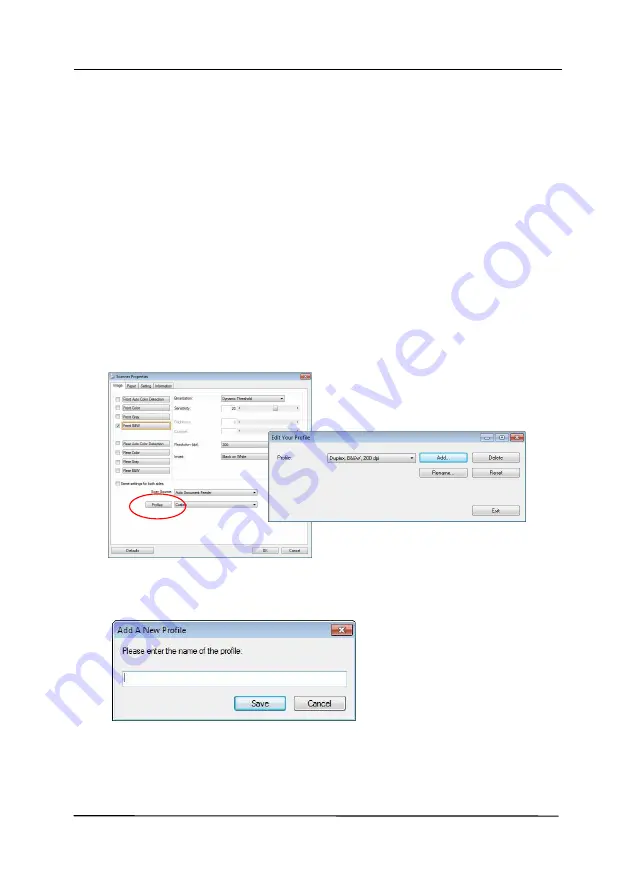
User’s Manual
4-25
4.3.6
Editing Profiles
The Scanner Properties dialog box allows you to change and
save your frequently used scan settings into a profile. You can
edit these profiles by renaming or deleting them.
To add a new profile,
1.
Customize your settings. (For example, change your
resolution, image type, cropping method, scan size, or
other scan settings.)
2.
Click the Image tab and then choose “Profiles” to prompt
the “Edit Your Profile” dialog box.
3.
Click “Add” to enter the name of the profile and then
choose “Save”.
4.
The new profile will be saved and shown in the “Profiles”
dropdown list box.
Summary of Contents for AD6090
Page 1: ...Prodution Scanner User s Manual Regulatory model FT 1906H Avision Inc...
Page 12: ...User s Manual 1 5 1 4 Removable Parts ADF Roller Reverse Roller Pick up Roller...
Page 27: ...User s Manual 3 3 Document Feeding 1 Unfold the document feeder...
Page 42: ...User s Manual 4 5...
Page 51: ...User s Manual 4 14 Error Diffusion Image Dynamic Threshold Dynamic Threshold AD...
Page 54: ...User s Manual 4 17 Normal Photo Document Threshold 230 Normal Photo Document Threshold 230...
Page 67: ...User s Manual 4 30 The Compression tab dialog box...
Page 71: ...User s Manual 4 34 The Color Dropout dialog box...
Page 136: ...User s Manual 7 13...
Page 138: ...User s Manual 7 15 3 Align the tab position and lift the tab UP as shown...
Page 139: ...User s Manual 7 16 4 Close the ADF Roller Cover...
Page 141: ...User s Manual 7 18...
















































