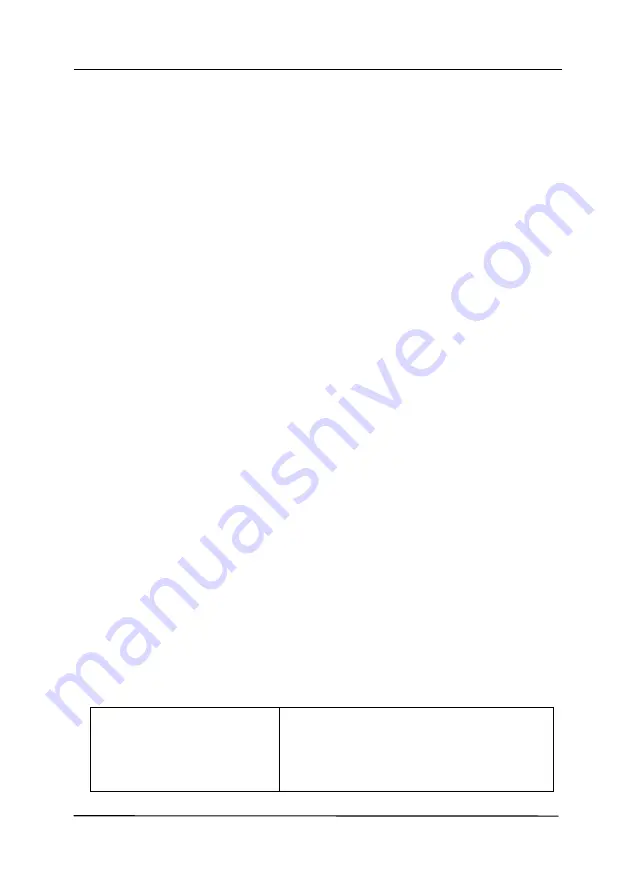
User’s Manual
4-51
Additional Length Detection
Additional Length Detection allows you to define the length of
document being multi-fed. This value indicates the additional
length exceeding your scan area. The Display window will show
the size of the document as you change the value. A value of 0
indicates no additional length detection. The Additional Length
Detection is best used when scanning same-size documents in
the auto document feeder.
Ultrasonic Detection
Ultrasonic Detection allows you to set overlapped document by
detecting paper thickness between documents. Note
:
The
availability of the function varies based on type of scanner.
Stop Scanning after Multi-Feed
-
If this is not selected, the scanner will continue scanning the
rest document though multi-feed is detected. After the
entire document has been scanned, a multi-feed dialog box
will be prompted to indicate the page number which has
been detected multi-feed and need to be rescanned.
-
If this is selected, the following options will be displayed.
Stop:
If this is selected, the scanner will stop scanning after a
multi-feed is detected. No further dialog box will be prompted.
Ask:
If this is selected, the image of the page which has been
detected multi-feed will be displayed and three options are
provided.
Continue Scan:
If the image of the multi-feed
page is acceptable, select
[
Continue Scan
] to continue
scanning the rest pages.
Summary of Contents for AD6090
Page 1: ...Prodution Scanner User s Manual Regulatory model FT 1906H Avision Inc...
Page 12: ...User s Manual 1 5 1 4 Removable Parts ADF Roller Reverse Roller Pick up Roller...
Page 27: ...User s Manual 3 3 Document Feeding 1 Unfold the document feeder...
Page 42: ...User s Manual 4 5...
Page 51: ...User s Manual 4 14 Error Diffusion Image Dynamic Threshold Dynamic Threshold AD...
Page 54: ...User s Manual 4 17 Normal Photo Document Threshold 230 Normal Photo Document Threshold 230...
Page 67: ...User s Manual 4 30 The Compression tab dialog box...
Page 71: ...User s Manual 4 34 The Color Dropout dialog box...
Page 136: ...User s Manual 7 13...
Page 138: ...User s Manual 7 15 3 Align the tab position and lift the tab UP as shown...
Page 139: ...User s Manual 7 16 4 Close the ADF Roller Cover...
Page 141: ...User s Manual 7 18...
















































