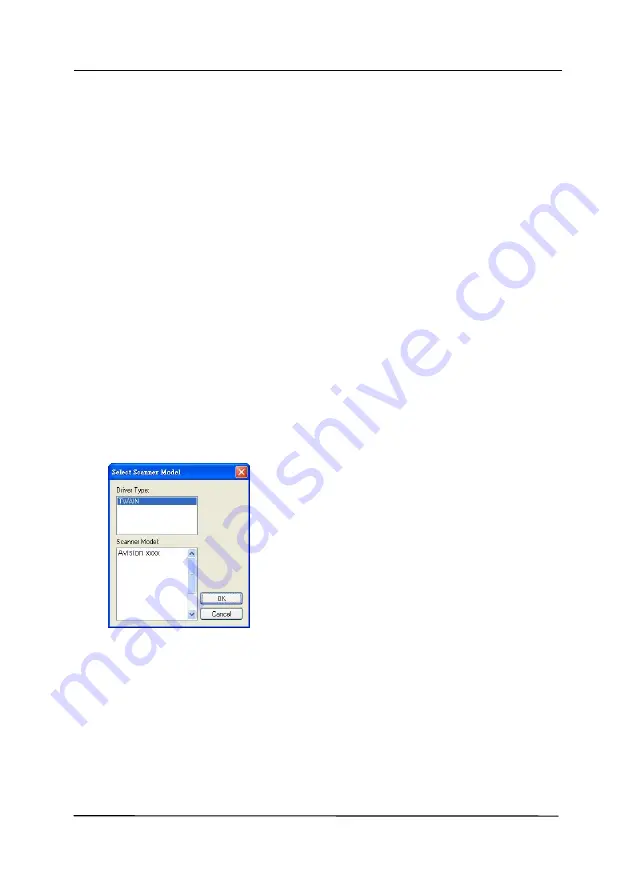
User’s Manual
3-9
3.3
Verifying Your Scanner Installation
To verify if your scanner installation is correct, Avision provides
you a useful test program called Avision Capture Tool. With this
tool, you can perform simple scans and view the captured
images. In addition, it helps you complete your scan at a rated
speed.
The following procedure describes how to verify your scanner
installation. If the installation is not correct, please review the
preceding section to check if the cable connection and scanner
driver have been successfully installed.
Before you begin, be sure the scanner is on.
1.
Select Start>Programs>Avision xxx Scanner>Avision
Capture Tool. The Select Scanner Model dialog box will be
displayed.
2.
Select your driver type and scanner model and click OK. The
following Avision Capture Tool dialog box will be displayed.
Summary of Contents for AD6090
Page 1: ...Prodution Scanner User s Manual Regulatory model FT 1906H Avision Inc...
Page 12: ...User s Manual 1 5 1 4 Removable Parts ADF Roller Reverse Roller Pick up Roller...
Page 27: ...User s Manual 3 3 Document Feeding 1 Unfold the document feeder...
Page 42: ...User s Manual 4 5...
Page 51: ...User s Manual 4 14 Error Diffusion Image Dynamic Threshold Dynamic Threshold AD...
Page 54: ...User s Manual 4 17 Normal Photo Document Threshold 230 Normal Photo Document Threshold 230...
Page 67: ...User s Manual 4 30 The Compression tab dialog box...
Page 71: ...User s Manual 4 34 The Color Dropout dialog box...
Page 136: ...User s Manual 7 13...
Page 138: ...User s Manual 7 15 3 Align the tab position and lift the tab UP as shown...
Page 139: ...User s Manual 7 16 4 Close the ADF Roller Cover...
Page 141: ...User s Manual 7 18...
















































