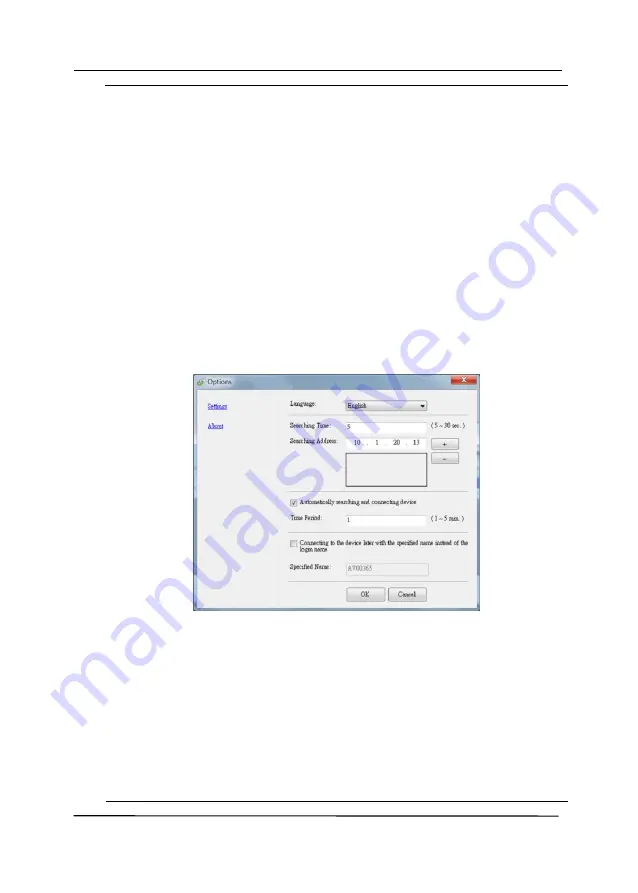
User’s Manual
2-9
Note:
The network scanner can be used by one user at a time.
If the network scanner is being used by other user, you
will be prompted with a message to connect the
scanner later. When the scanner is available, you will
also be prompted with a message to connect the
scanner and start scanning your document.
If the network scanner has not been found, it is
probably the scanner and your computer are not in the
same LAN. In this case, you can assign a specific IP
address of the scanner to let [Virtual Scanner Link]
automatically search the scanner. Click the [Option]
button, type your IP address on the [Searching
Address] field
(1)
, then click the [+] button
(2)
and
finally click [OK]
(3)
to complete.
Searching Time: When the program is launched, it
automatically searches the scanner in the network in 5
seconds (default). The searching time can be changed
from a range of 5 to 20 seconds.
If the [
Virtual Scanner Link
] program has been closed
and then launched again, [
Virtual Scanner Link
] will
automatically search and connect the network scanner it
has previously connected to.
(1)
(2)
(3)
(2)
Summary of Contents for AD6090
Page 1: ...Prodution Scanner User s Manual Regulatory model FT 1906H Avision Inc...
Page 12: ...User s Manual 1 5 1 4 Removable Parts ADF Roller Reverse Roller Pick up Roller...
Page 27: ...User s Manual 3 3 Document Feeding 1 Unfold the document feeder...
Page 42: ...User s Manual 4 5...
Page 51: ...User s Manual 4 14 Error Diffusion Image Dynamic Threshold Dynamic Threshold AD...
Page 54: ...User s Manual 4 17 Normal Photo Document Threshold 230 Normal Photo Document Threshold 230...
Page 67: ...User s Manual 4 30 The Compression tab dialog box...
Page 71: ...User s Manual 4 34 The Color Dropout dialog box...
Page 136: ...User s Manual 7 13...
Page 138: ...User s Manual 7 15 3 Align the tab position and lift the tab UP as shown...
Page 139: ...User s Manual 7 16 4 Close the ADF Roller Cover...
Page 141: ...User s Manual 7 18...
















































