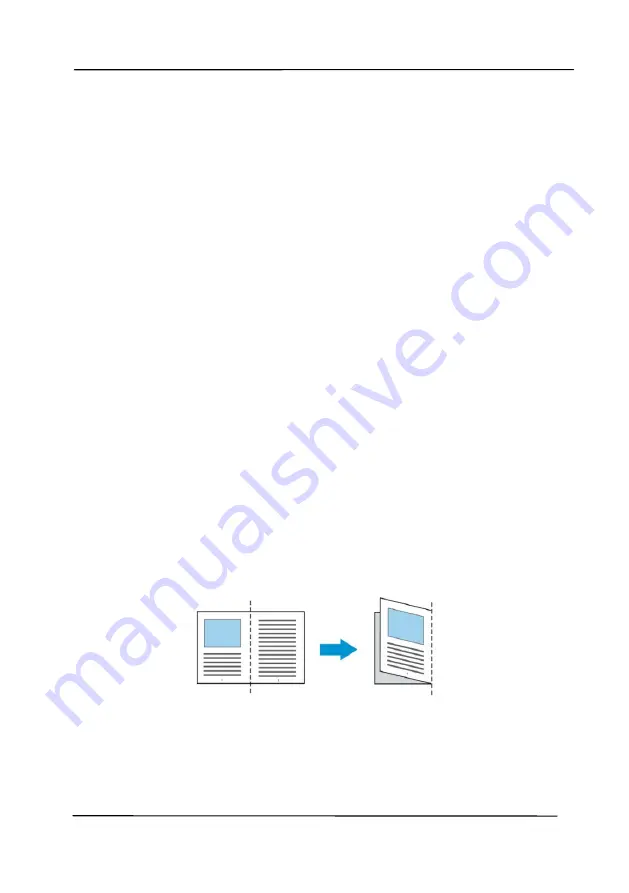
User’s Manual
4-44
4.6.2
Other Paper Selection
Carrier Sheet Mode:
Check this option to automatically crop the scan window
according to your document size when scanning non-standard
document (fragile, irregular-size document) with a carrier sheet
(optional). Note: The availability of this option varies due to
scanner model.
Loading Documents Using a Carrier Sheet
A Carrier Sheet is a plastic sheet specifically used for loading
non-standard document onto the scanner. It allows you to scan
document that can not be scanned in the regular way. Also,
documents larger than A4 size, such as A3 and B4, can be
scanned by folding in half, inserting into the Carrier Sheet, and
scanning in duplex mode. You can also scan documents that
can be damaged quite easily such as photographs, or irregular
size documents that are difficult to load directly such as
clippings.
To scan document using a Carrier Sheet,
For documents larger than A4/Letter size, such as A3
a.
Fold the sheet to be scanned in half.
b.
Fold the sheet tightly and smooth out crease. Otherwise,
the sheet may be skewed during scanning.
1.
Open the Carrier Sheet and place the document
inside.
Align the top of the document to the top of the Carrier
Sheet (the printed area).
Summary of Contents for AD6090
Page 1: ...Prodution Scanner User s Manual Regulatory model FT 1906H Avision Inc...
Page 12: ...User s Manual 1 5 1 4 Removable Parts ADF Roller Reverse Roller Pick up Roller...
Page 27: ...User s Manual 3 3 Document Feeding 1 Unfold the document feeder...
Page 42: ...User s Manual 4 5...
Page 51: ...User s Manual 4 14 Error Diffusion Image Dynamic Threshold Dynamic Threshold AD...
Page 54: ...User s Manual 4 17 Normal Photo Document Threshold 230 Normal Photo Document Threshold 230...
Page 67: ...User s Manual 4 30 The Compression tab dialog box...
Page 71: ...User s Manual 4 34 The Color Dropout dialog box...
Page 136: ...User s Manual 7 13...
Page 138: ...User s Manual 7 15 3 Align the tab position and lift the tab UP as shown...
Page 139: ...User s Manual 7 16 4 Close the ADF Roller Cover...
Page 141: ...User s Manual 7 18...






























