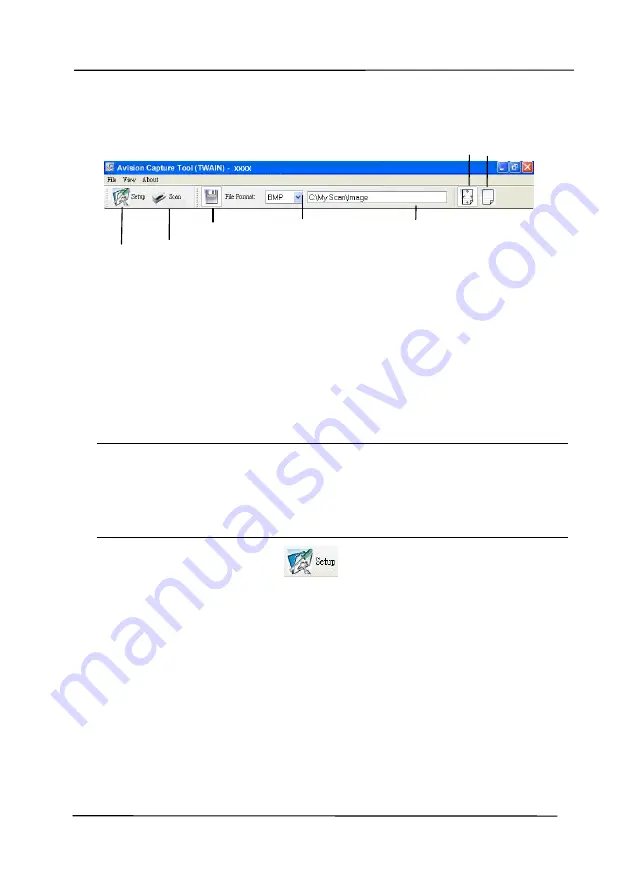
User’s Manual
3-10
3.
Choose your desired file format from the File Format drop
down list box. (Default is JPEG, other choice includes TIFF,
MTIFF, PDF, MPDF, GIF, and BMP.) The supported file
formats vary depending on your scanner model.
4.
Type your desired folder name and file name in the File Path
box. (Default is C:\Documents and Settings\User Name\My
Documents\My Scan\Image.)
Note:
If you do not wish to save the scanned image, deselect
the Save button since default is Save Enable. In this case,
the thumbnail view will be disabled. And therefore, after
viewing all the scanned images, only the last one will remain
on the screen.
5.
Click the Setup button (
) or choose Setup from the
File menu to prompt the Scanner Properties dialog box.
Setup
Actual
Size
Fit
Page
Scan
File Format
Save File Path
Summary of Contents for AD6090
Page 1: ...Prodution Scanner User s Manual Regulatory model FT 1906H Avision Inc...
Page 12: ...User s Manual 1 5 1 4 Removable Parts ADF Roller Reverse Roller Pick up Roller...
Page 27: ...User s Manual 3 3 Document Feeding 1 Unfold the document feeder...
Page 42: ...User s Manual 4 5...
Page 51: ...User s Manual 4 14 Error Diffusion Image Dynamic Threshold Dynamic Threshold AD...
Page 54: ...User s Manual 4 17 Normal Photo Document Threshold 230 Normal Photo Document Threshold 230...
Page 67: ...User s Manual 4 30 The Compression tab dialog box...
Page 71: ...User s Manual 4 34 The Color Dropout dialog box...
Page 136: ...User s Manual 7 13...
Page 138: ...User s Manual 7 15 3 Align the tab position and lift the tab UP as shown...
Page 139: ...User s Manual 7 16 4 Close the ADF Roller Cover...
Page 141: ...User s Manual 7 18...






























