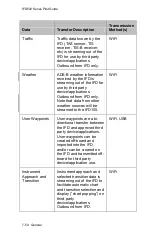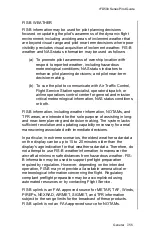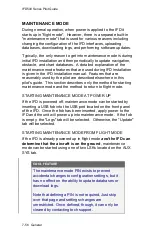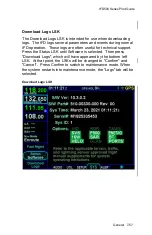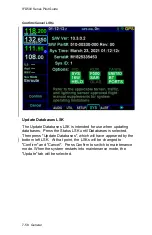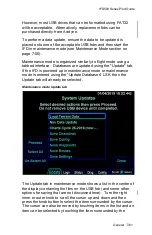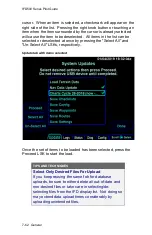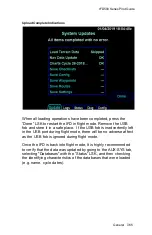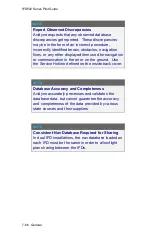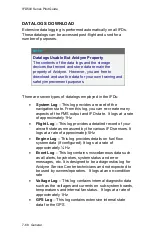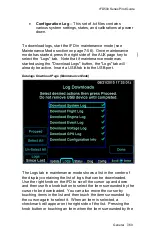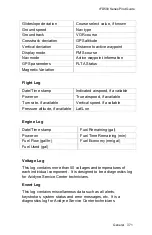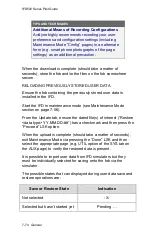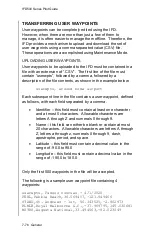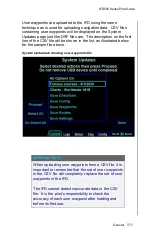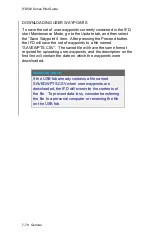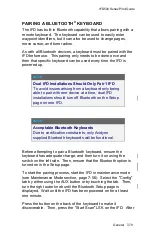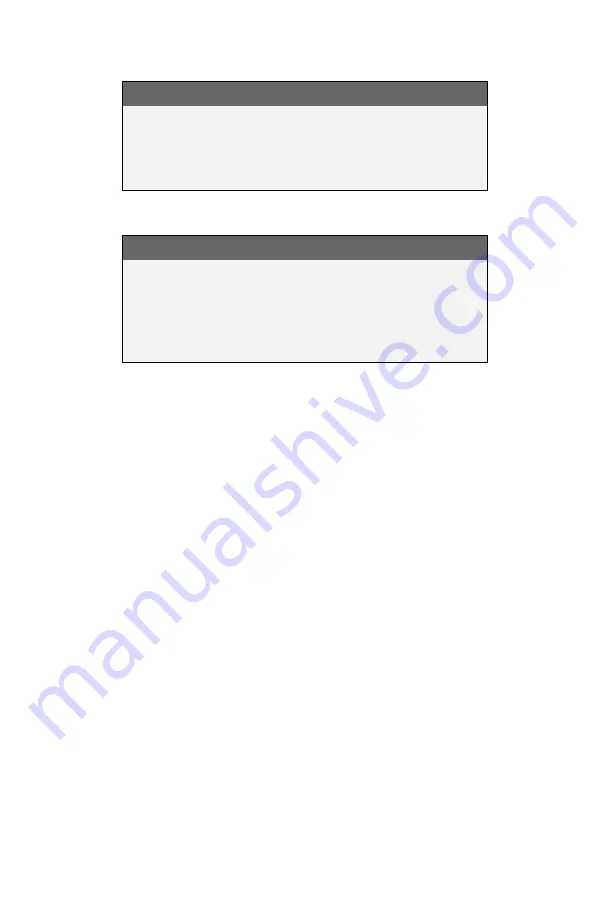
IFD500 Series Pilot Guide
7-64 General
NOTE
Each IFD Requires Separate Upload
In multiple IFD installations, the database uploads
must be performed individually for each IFD to be
updated.
TIPS AND TECHNIQUES
Due to some of the upload durations, Avidyne
recommends creating a fob for each IFD to be
updated so that the updates can happen in parallel
and not stacked serially, thereby extending the
overall time to accomplish a full update.
Once the loading process is complete, the list will be shown with
the load status of each item in the list. If an item was not
selected, the status will be "Skipped". If an item was successfully
loaded, the status will be "OK". If an error occurred, the status
will be "ERROR". If all items loaded successfully, a message to
that effect will the shown above the list. If not, an error message
will be displayed above the list.
Note that all of the LSKs along the left side will be removed and
that no cursor will be presented. If there is a need to get the
cursor and the LSKs back, either remove and reinsert the USB
fob, or just change tabs by touching the tab or using the AUX
button and then go back to the Update tab.
If the load was not successful, either try again using the error
message as a guide or contact Avidyne technical support.
Summary of Contents for IFD510
Page 1: ......
Page 140: ...IFD500 Series Pilot Guide 3 50 FMS Subsystem Weather Data on Info Tab Info Tab Nearby Navaids ...
Page 150: ...IFD500 Series Pilot Guide 3 60 FMS Subsystem User Waypoint Airfield Naming Example ...
Page 156: ......
Page 180: ...IFD500 Series Pilot Guide 4 24 Map Subsystem ADS B Lightning Coverage Area Shadow ...
Page 252: ...IFD500 Series Pilot Guide 5 16 Aux Subsystem Trip Statistics Calculator ...
Page 460: ...IFD500 Series Pilot Guide 7 82 General Bluetooth pairing pairing code ...