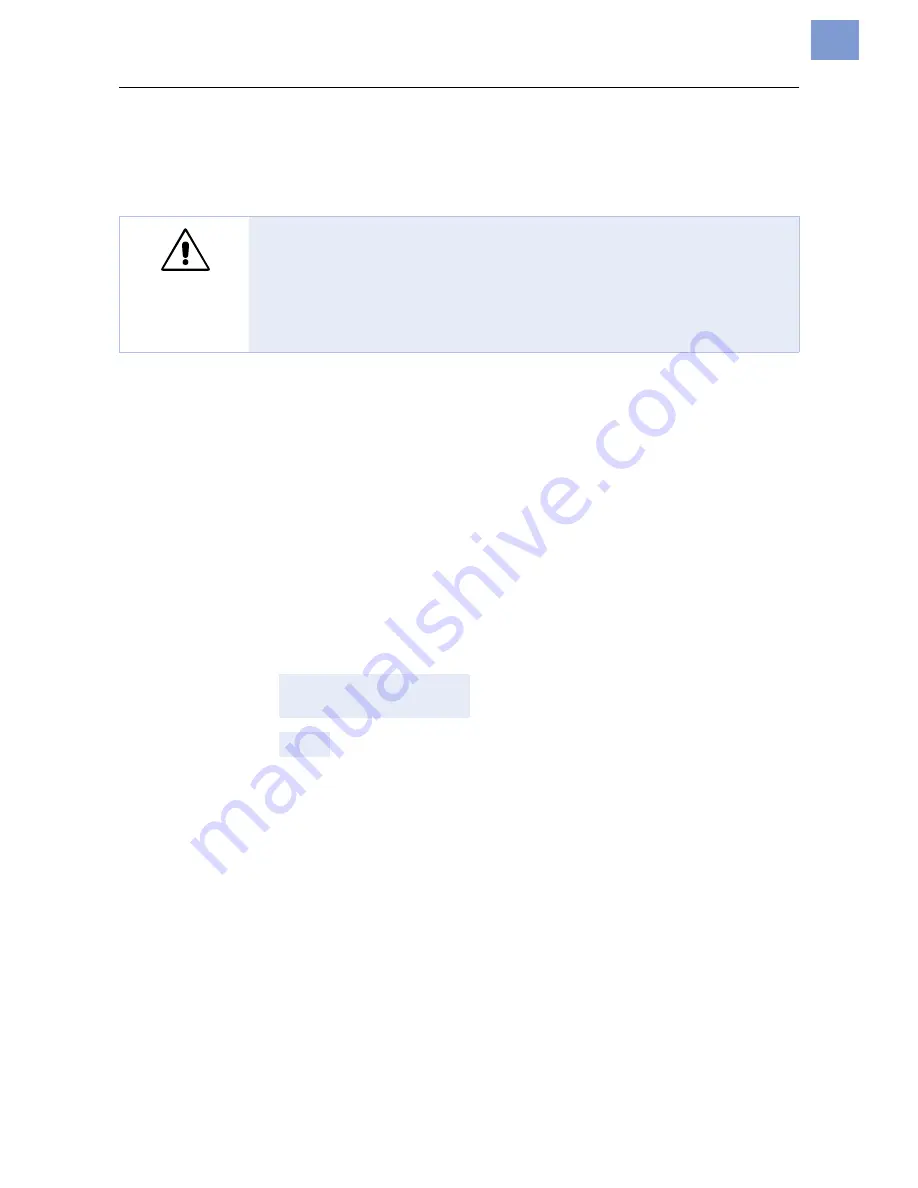
03/10 Rev. 5.04-01
TECHNICAL MANUAL
Connection, Setup, Service
Cutter 2000
7
Activating the cutter
After installation, the cutter must still be activated by setting the correspon-
ding parameters in the parameter menu.
Activating the TTX 350 / TTK
«
Call parameter
SYSP > PEPH
and set it to KNIF.
The printer will now be reset. The cutter is rotated automatically to its correct
starting position.
Activating the 64-xx / AP 5.4 / AP 5.6 / AP 7.t
«
Call parameter
SYSTEM PARAMETERS > Peripheral device
and set it to „Cutter“.
The printer will now be reset. The cutter is rotated automatically to its correct
starting position.
Error message after activating the printer
If the starting position of the cutter blade can not be found, the following sta-
tus message appears (depending on the printer type):
64-xx/AP 5.4/
AP 5.6/AP 7.t
TTX 350/TTK
«
Press the Online button to acknowledge the message.
If this status message occurs repeatedly, the cutter light sensor may be dirty
or defective.
«
Use compressed air to blow the dirt off the light sensor (1). To do so, unmount
the cutter of the printer (see [1]).
WARNING!
Danger of cutting hands and fingers! Activating a non-existent option (peri-
pheral device) can cause the device to malfunction.
«
Never touch the knife blade with your fingers while operating the
cutter/printer.
«
Only activate options which are mounted and connected properly.
Status 5005
Cutter
ST14

















