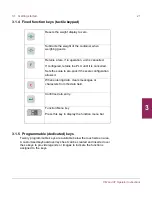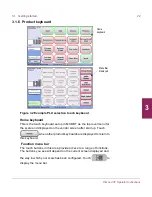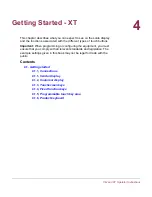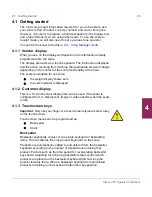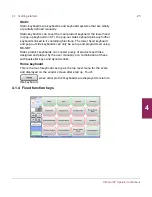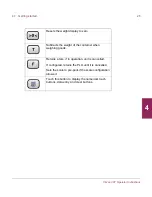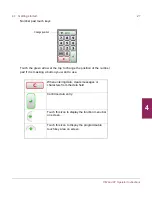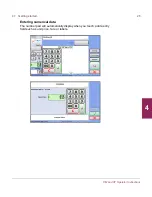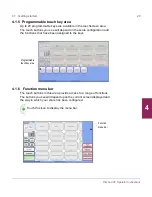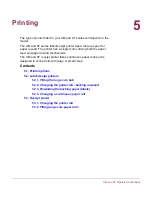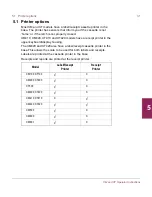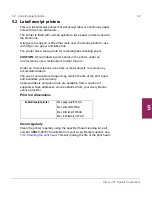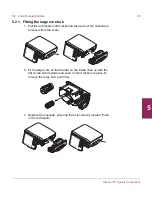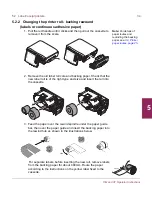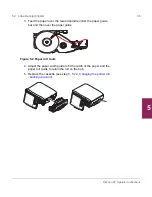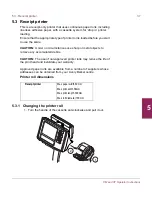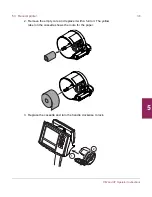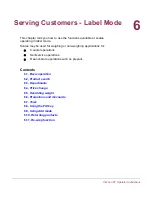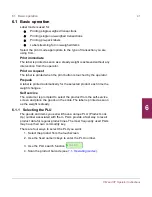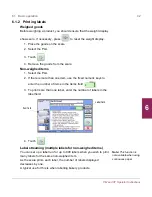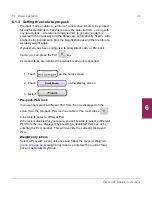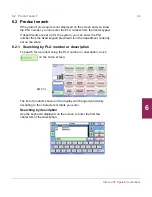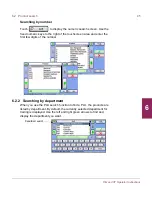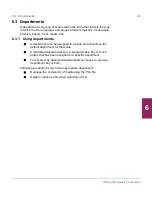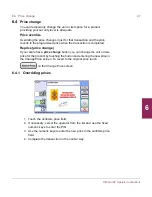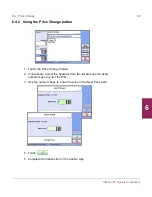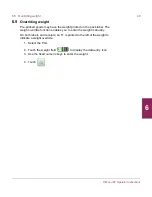5.2 Label/receipt printers
35
XM and XT Operator Instructions
5
Figure 5.1 Label and backing paper route
4. Adjust the paper width guide to fit the width of the labels and the
label roll guide to retain the roll on the hub.
5. Replace the cassette ensuring that it is correctly located. Push in
the red handle.
5.2.3 Changing a continuous paper roll
1. Remove the cassette (see step
1
,
5.2.2,
Changing the printer roll -
backing rewound
).
2. Remove the old roll and check that the new label roll is of the
right type and size and insert the roll into the cassette.