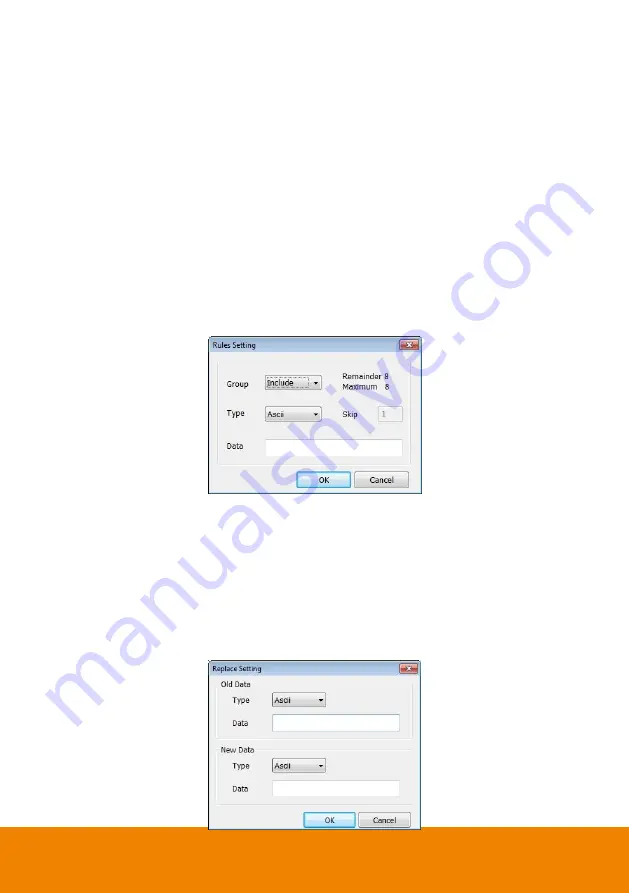
90
Add Rules
1. Select the POS device form device list
2. Click
Add
in Rules section
3. In Rule Setting windows, select
Group
. Each group has a limited number of times ; please
refer to the “
Maximum
” and “
Remainder
” information in Rule Setting windows. The Line End,
Page End, and Bill End group only can be set once.
-
Line End:
set a rule to separate each line.
-
Page End:
set a rule to switch page.
-
Skip Cmd:
set a rule to discard a string or character.
-
Include:
set a rule for a lime with a string or character to be displayed.
-
Exclude:
set a rule for a line with a string or character to be concealed.
-
Bill End:
set a rule to divide each transaction.
4. Select
Type
– Ascii or XML
5. Enter the string or character as the rule in
Data
column. The maximum length is 31 characters.
6. Click
OK
7. Click
Save
. The configuration will be lost without saving.
8. To modify existing replace rules, double click it.
Character Replacement
Set a rule to replace a character or word in POS data. The maximum replacement is 8.
1. Select a POS device from device list
2. Click
Add
in Replace section
3.
Old Data:
select the
Type
(Ascii or Hex) and enter word or character that wants to be replaced
4.
New Data:
select the
Type
(Ascii or Hex) and enter the word or character that will replace it in
Old Data.
5. Click
OK
6. Click
Save
. The configuration will be lost without saving.
7. To modify existing replace rules, double click it.
Summary of Contents for IWH5000 Series
Page 1: ...IWH5000 series IWH5416 16 IWH5416 Touch II User s Manual v 1 1 0 0 ...
Page 54: ...46 9 User can select the Date Camera and Cycle to view the report of object counts In Out ...
Page 65: ...57 3 Select and click one in the bookmark list to preview the file ...
Page 238: ...230 7 Select Add Zone Domians Service to register the domain name ...






























