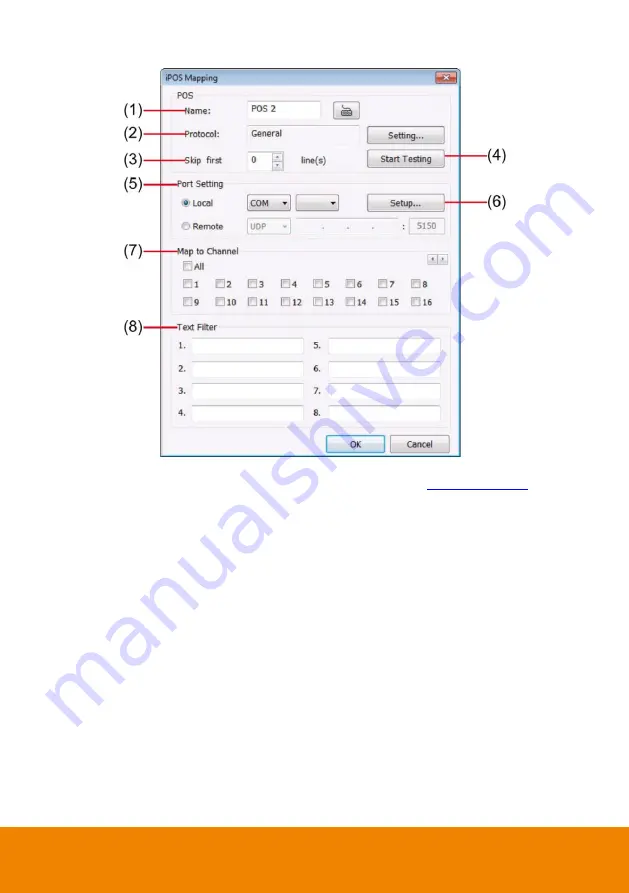
88
(1) Name:
Enter a name to identify the POS.
(2) Protocol:
To select the protocol, click
Setting
(3) Skip first:
Set the number of lines you want to be removed
(4) Start Testing:
Click to test POS setting. You will see a test result on the right side of
POS Mapping window.
(5) Port Setting:
Select the Local or Remote port to where it is connected.
Local:
Select the COM port number which is connected.
Remote:
Use the UDP protocol for remote connection if POS
system can broadcast to Internet. Enter the IP
address of the remote station.
(6)
Setup…:
Set the COM Properties. If you are not sure, please contact your POS
service provider.
(7) Map to Channel:
Select to which camera number to display the transaction text.
(8) Text Filter:
Enter the word you want to be removed.
Summary of Contents for IWH5000 Series
Page 1: ...IWH5000 series IWH5416 16 IWH5416 Touch II User s Manual v 1 1 0 0 ...
Page 54: ...46 9 User can select the Date Camera and Cycle to view the report of object counts In Out ...
Page 65: ...57 3 Select and click one in the bookmark list to preview the file ...
Page 238: ...230 7 Select Add Zone Domians Service to register the domain name ...






























