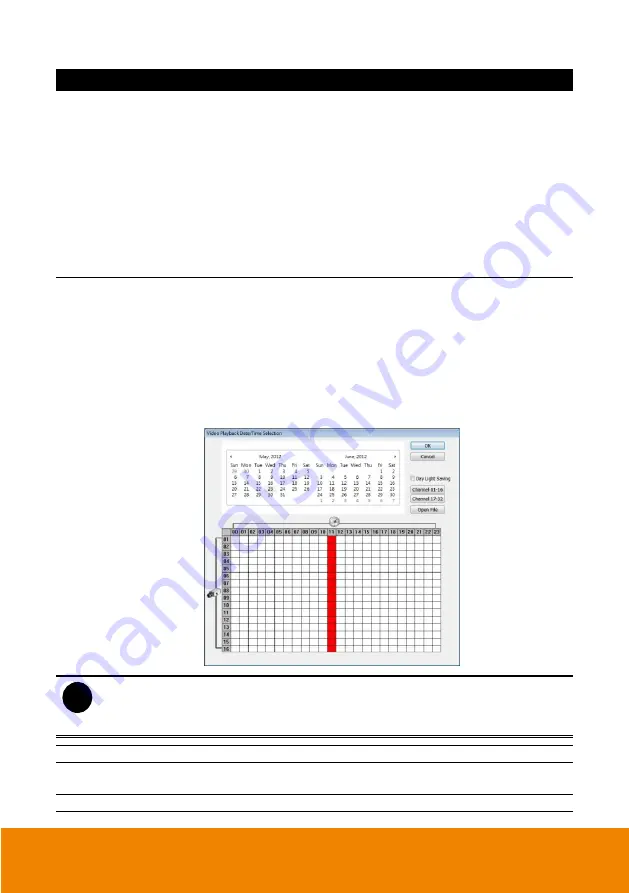
204
Name
Function
(5) Playback Control
Buttons
From left to right order:
Begin:
Move
at the beginning of the recorded video file.
Previous:
Go back to the previous frame.
Slower:
Play the recorded video file at the speed of 1/2x,
1/4x, 1/8x, or 1/16x.
Rewind:
Wind back the recorded video file.
Pause:
Briefly stop playing the recorded video file.
Play:
Play the recorded video file.
Faster:
Play the recorded video file at the speed of 2x, 4x, or 8x,
16x or 32x.
Next:
Go to the next frame.
End:
Go to the end of the recorded video file.
(6) Archive
Select the date on the calendar and the time from 00 to 23 to where
to start playing the recorded video file.
–
Also, user can open the recorded file from certain location by
click
OPEN FILE
button
–
Click
Channel 01~ 16
and
Channel 17 ~ 32
button to switch to
different channel group of playback calendar. If the DVR
supports less 16 channels (include 16 channels), the channel
group switching buttons are non-functional.
–
Mark
Day Light Saving
, the playback calendar will show the
available playback records during day light saving period.
i
The numbers from 00 to 23 represent the time in 24-hour clock. The numbers from 01
to 16 represent the camera ID. The blue colored column indicates that there is a
recorded video file on that period of time. While the red colored column indicates on
where to start playing the recorded video file.
(7) Preview
Switch to Preview mode.
(8) Playback
Switch to Playback mode. This allows you to view the recorded
video file.
(9) Status bar
Display the recorded date, time and play speed.
Summary of Contents for IWH5000 Series
Page 1: ...IWH5000 series IWH5416 16 IWH5416 Touch II User s Manual v 1 1 0 0 ...
Page 54: ...46 9 User can select the Date Camera and Cycle to view the report of object counts In Out ...
Page 65: ...57 3 Select and click one in the bookmark list to preview the file ...
Page 238: ...230 7 Select Add Zone Domians Service to register the domain name ...






























