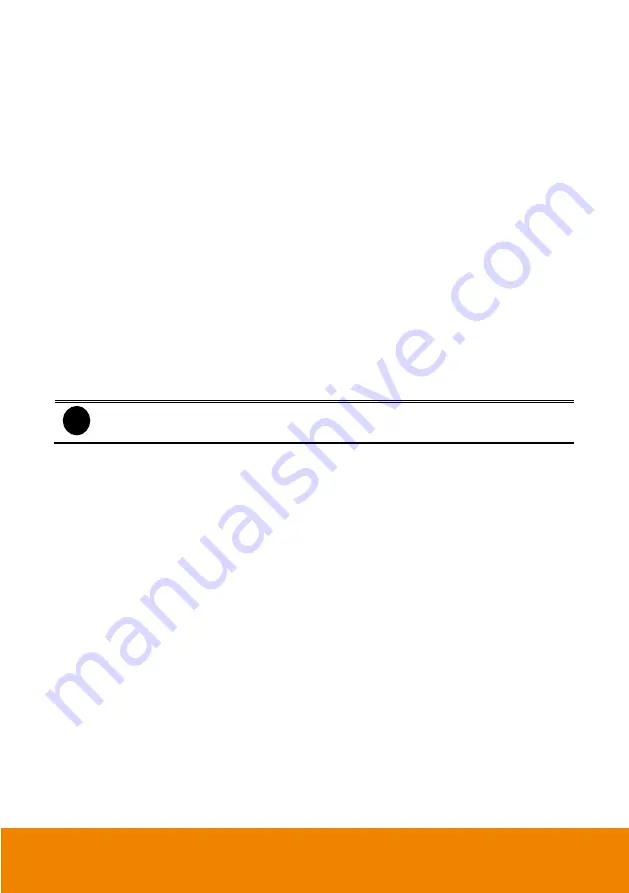
170
(3) Camera Setting
-
Display
Enable/disable to show the video. Even if the video of the selected camera is hidden you can
still record the video and preview it in playback mode.
-
Name
Change the camera name.
-
Description
Add a short comment.
(4) Video Adjustment
Adjust the Brightness, Contrast, Hue and Saturation of the selected camera.
(5) Auto Brightness Control
Automatically adjust the brightness.
(6) Night View
Automatically adjust the exposure to make the image more visible especially when the site is dark.
You can only use this function when the Auto Brightness Control is enabled.
(7) Noise Reduction
Reduce undesirable video signal and improve the quality of the video.
i
Noise Reduction uses lots of CPU resource. Please use this feature only if it is really
necessary.
(8) Recording Setting
-
Video Size
Select the size of the video and click the
button. The higher the size, the larger the file it
create. You can also activate the
Enable Deinterlace
to enhance the video quality. Set the
Enable Deinterlace
mode to #1, if you are capturing motionless picture and #2, if it captures
lots of movement.
-
Enable Audio
Select to assign the audio channel of the selected camera. You can only assign one audio
channel to one camera source. This way you can record both audio and video.
-
Quality
Adjust the video quality. The higher the value, the lower the compression level and uses
more hard disk space.
-
Frame Rate
Set the number of images per second of the video to be recorded. The higher frame rate, it
uses more hard disk space.
Summary of Contents for IWH5000 Series
Page 1: ...IWH5000 series IWH5416 16 IWH5416 Touch II User s Manual v 1 1 0 0 ...
Page 54: ...46 9 User can select the Date Camera and Cycle to view the report of object counts In Out ...
Page 65: ...57 3 Select and click one in the bookmark list to preview the file ...
Page 238: ...230 7 Select Add Zone Domians Service to register the domain name ...






























