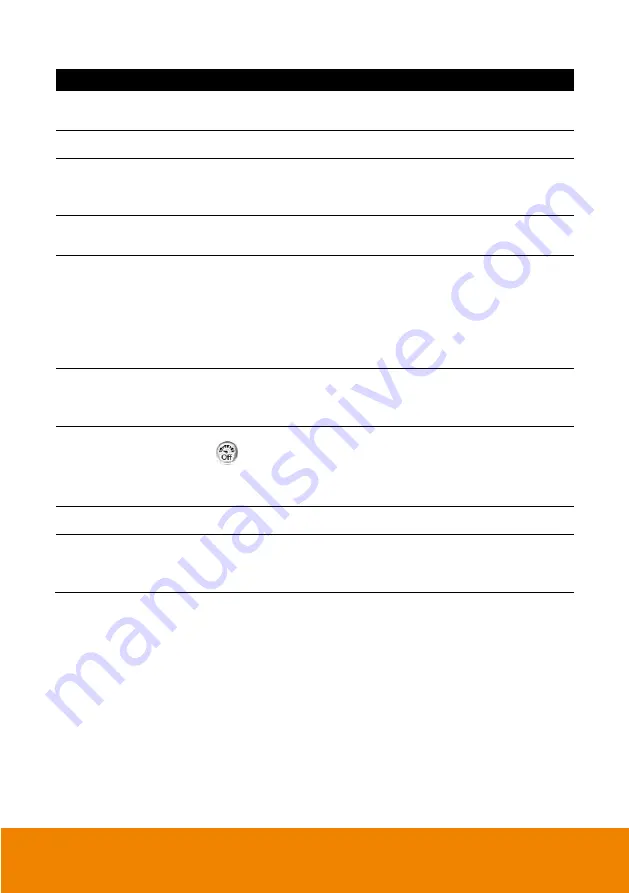
208
Name
Function
(8) Playback
Switch to Playback mode. This allows you to view the recorded
video file.
(9) Status bar
Display the recorded date, time and play speed.
(10) Camera ID
Show the number of cameras that are being viewed. When you are
in single screen mode, click the camera ID number to switch and
view other camera.
(11) Export
Snapshot:
Capture and save the screen shot either in *.jpg or
*.bmp format.
(12) Full screen
Use the entire area of the screen to only display the video. To
return, press the right button of the mouse or
ESC
on the keyboard
or click the arrow icon.
When you switch to full screen in multiple-screen mode,
Left
click to
toggle to only display one of the video in the multiple-screen mode
or all.
(13) Event log
Show the record of activities that take place in the system. To filter
the records, select and click the option button to only display Event,
System, Operation, Network or POS.
(14) Turbo
To improve the smoothness of live video. Turbo button is disabled
(
)
in default. When turbo buttonis enabled or disabled that
applys to whole DVR system, not the specific channel. When restart
or shutdown DVR system, the current turbo status won’t be saved by
DVR system
(15) Audio
Enable/disable audio play
(16) De-interlace
To enhance the video quality. Set the de-interlace mode to #1, if
you are capturing motionless picture and select #2, if it captures lots
of movement.
Summary of Contents for IWH5000 Series
Page 1: ...IWH5000 series IWH5416 16 IWH5416 Touch II User s Manual v 1 1 0 0 ...
Page 54: ...46 9 User can select the Date Camera and Cycle to view the report of object counts In Out ...
Page 65: ...57 3 Select and click one in the bookmark list to preview the file ...
Page 238: ...230 7 Select Add Zone Domians Service to register the domain name ...
















































