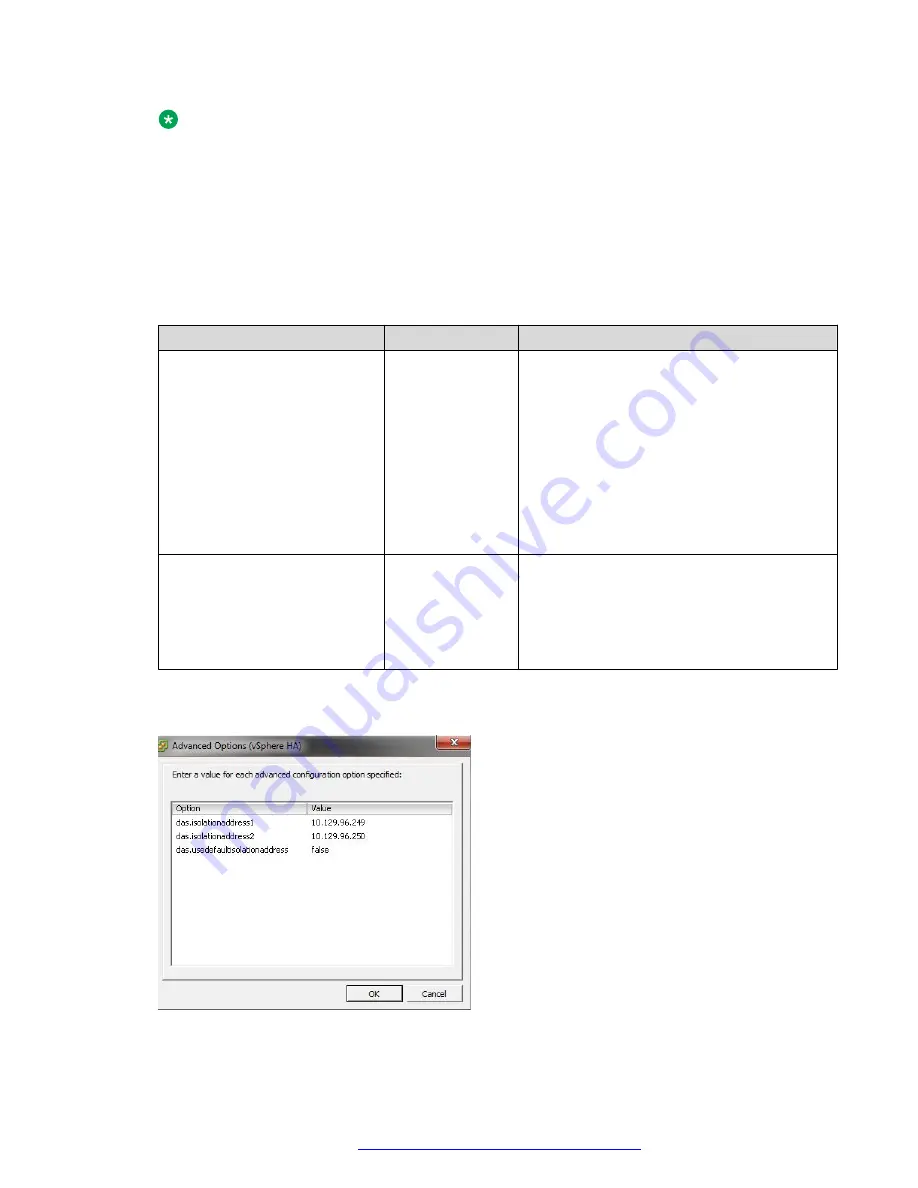
Note:
The hosts preserve all configuration and vCenter picks up all administration.
4. In vCenter licensing, add missing licenses for vCenter and hosts.
5. Assign the licenses to the vCenter and hosts, as applicable.
6. In vCenter, click the address for the Avaya Pod Fx settings you want to administer, select the
Turn On vSphere HA
and
Turn On vSphere DRS
check boxes, and click
OK
.
7. In the Advanced Options (vSphere HA) dialog box, use the data in the following table to
restore the VMware HA advanced settings, and click
OK
.
Option
Value
Description
das.isolationaddress0 to
das.isolationaddress9
Enter the Default
Gateway IP
addresses.
Changes the default isolation IP address.
The default address is the Default Gateway
address for the ESXi host because it is a
highly available IP address.
The das.isolationaddress is queried to
determine if an isolation response has
occurred on the host. If you change this
parameter, you must use a reliable, highly
available IP address with as few failure points
as possible between it and the ESXi host.
das.usedefaultisolationaddress
Enter false.
Disables the use of the Default Gateway as
an isolation address. Change the value to
false. By default, the value is true. This
parameter is generally used in conjunction
with the das.isolationaddress0 to
das.isolationaddress9 parameters.
The following example shows the default Gateway IP addresses for das.isolationaddress1
and das.isolationaddress2. The das.usedefaultisolationaddress is set to false.
Troubleshooting software issues
October 2017
Troubleshooting the Avaya Pod Fx
™
38






























