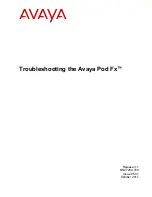Chapter 3: Configuring monitoring and
alerts
This section contains information about the configuration of monitoring and alerts for the elements of
the Avaya Pod Fx.
Related links
Configuring Nimble CS1000 monitoring
on page 12
on page 13
Configuring EMC VNXe3200 monitoring and EMC Secure Remote Support
Configuring EMC VNX5300 monitoring and EMC Secure Remote Support
on page 15
Configuring alarm notifications
Configuring Nimble CS1000 monitoring
About this task
Use the following procedure to configure diagnostic monitoring on the Nimble CS1000.
Procedure
1. Open a new browser window or tab.
2. Enter the management IP address of the storage array.
3. Log in to the management interface with the Administrator credentials.
4. Select
Administration
>
Alerts and Monitoring
>
Diagnostics
from the menu.
5. Select
Allow Nimble Storage Support to collect analytics data automatically from the
array
.
6. Select
Enable Secure Tunnel
.
7. Click
Test Diagnostics for Nimble Analytics Settings
.
A test is performed on the diagnostic settings. A checkmark should appear beside every item
in the test window. If the test fails, ensure that your firewall is allowing traffic from the
Management IP and Controller Support IP addresses. Run the test once again. Troubleshoot
and run the test until all items in the test pass.
8. Click
Send Diagnostics for Nimble Analytics
.
October 2017
Troubleshooting the Avaya Pod Fx
™
12