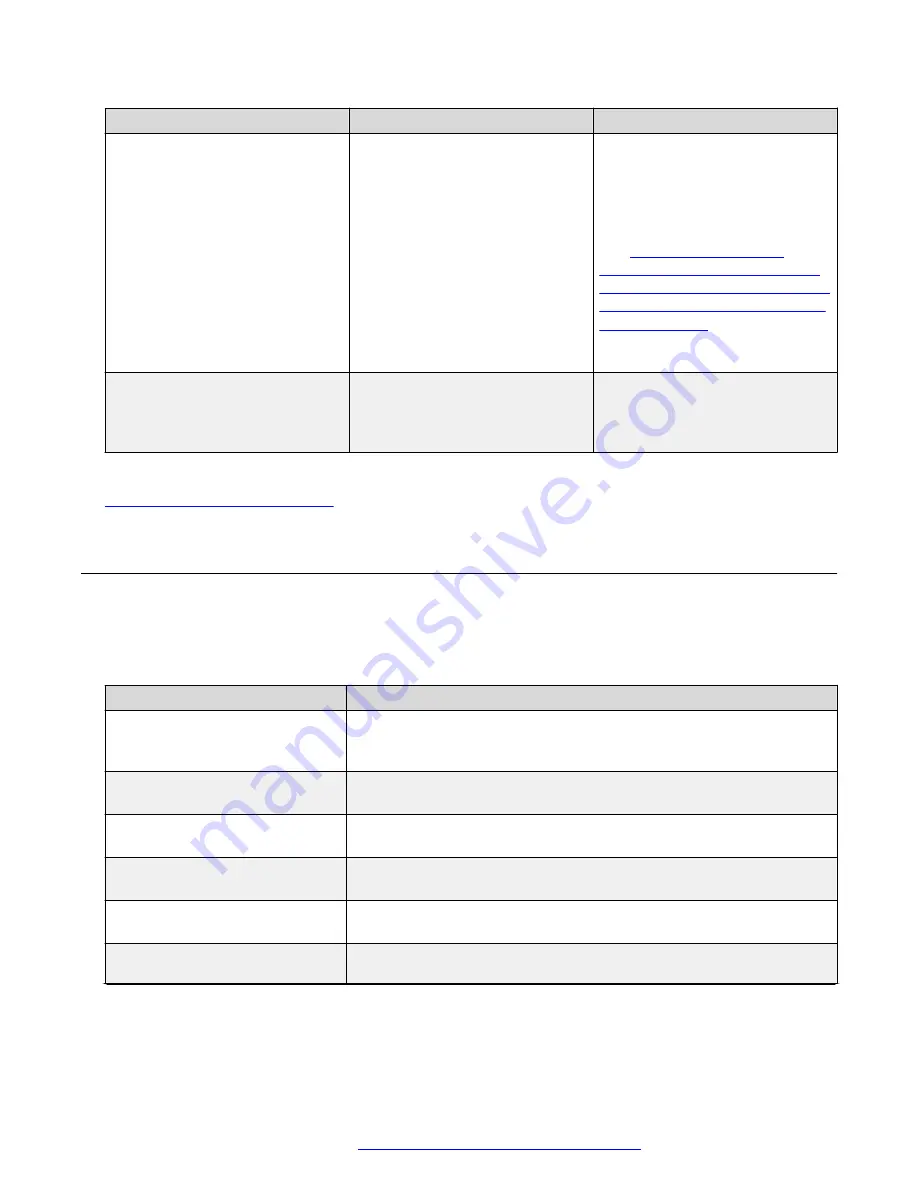
Application
Problem Description
Solution or Workaround
4. Power down VMs and move
them to the new cluster.
5. Take any other steps
necessary to use this new
cluster.
information and procedures on this
topic.
vSphere client
The vSphere client prompts you to
accept an SSL certificate the first
time you access a Nimble device
on the Nimble management tab.
Accept the SSL certificate.
Related links
Troubleshooting general issues
Troubleshooting with PVM
Pod Visualization Manager (PVM) provides access to the visualization and management
applications required to configure, orchestrate, manage, and monitor your Avaya Pod Fx. The
following table lists some common troubleshooting information displayed in PVM.
Symptom
Troubleshooting Issue or Action
A component displays
Unreachable and a green LED is
not displayed.
Check the physical connectivity of the component.
HP Server: an amber LED is
displayed.
Faulty disk.
HP Server: no LED displayed on
power supply.
The power supply is missing or faulty.
HP Server: no LED on the iLO
port.
The iLO port is not configured.
Lenovo Server: an amber LED is
displayed on the power supply.
Faulty power supply.
Nimble CS1000 Storage Server
Disk LED: an orange LED
Faulty disk.
Table continues…
Troubleshooting with PVM
October 2017
Troubleshooting the Avaya Pod Fx
™
31






























