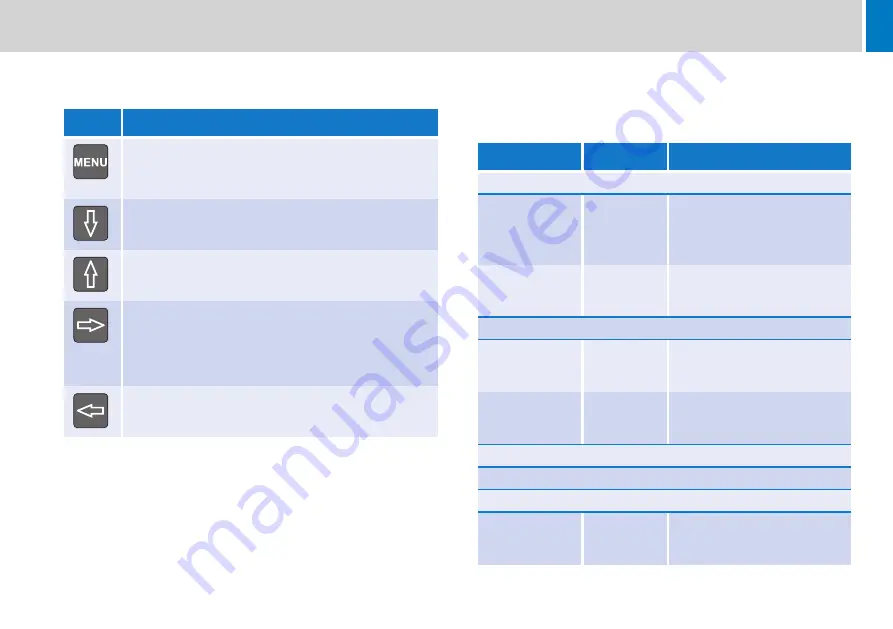
31
Configuration
Menu Buttons
This group of five buttons are for on-screen menu navigation.
User Monitor Setup Menus
The user monitor setup menus are shown in the following table, with
sub menus and any parameters that can be changed by the user.
Where there is a variable parameter in a menu, the maximum and
minimum limits are shown either side of the current set value.
The control range of some parameters is limited intentionally to prevent
erratic operation.
The menus are accessed by pressing the SETUP key, and navigated
using the MENU and four ARROW keys.
Button
Button Function
MENU button:
•
Turns on screen display (OSD) menus ON or OFF
•
Goes back to the previous menu page
DOWN ARROW button:
•
Moves the selector to the next function
UP ARROW button:
•
Moves the selector to the previous function
RIGHT ARROW button:
•
Increases the OSD parameter value
•
Enters a sub menu from a higher menu
•
Confirms selection of an OSD function
LEFT ARROW button:
•
Decreases the OSD parameter value
Sub Menus
Parameters
Description
System Setup Menu - Clock Setup Menu
TC Source
•
Ext LTC
•
CVBS1
•
CVBS2
Allows TC Source to be
selected.
12 / 24h Mode
•
12h
•
24h
Allows the clock to be
displayed in 12 hour or 24 hour
format.
System Setup Menu - Tally Setup Menu
Tally Brightness
0 - 31
Provides control over the
brightness of the red tally light
on the monitor.
Opto Sensitivity
0 - 31
Changes the sensitivity of the
opto sensor input for different
types of sensor.
System Setup Menu - HDSDI Status
No HDSDI setup options fitted.
System Setup Menu - Switch Brightness Menu
In-Use setting
2 - 31
Provides control over the
brightness of the illuminated
switches.









































