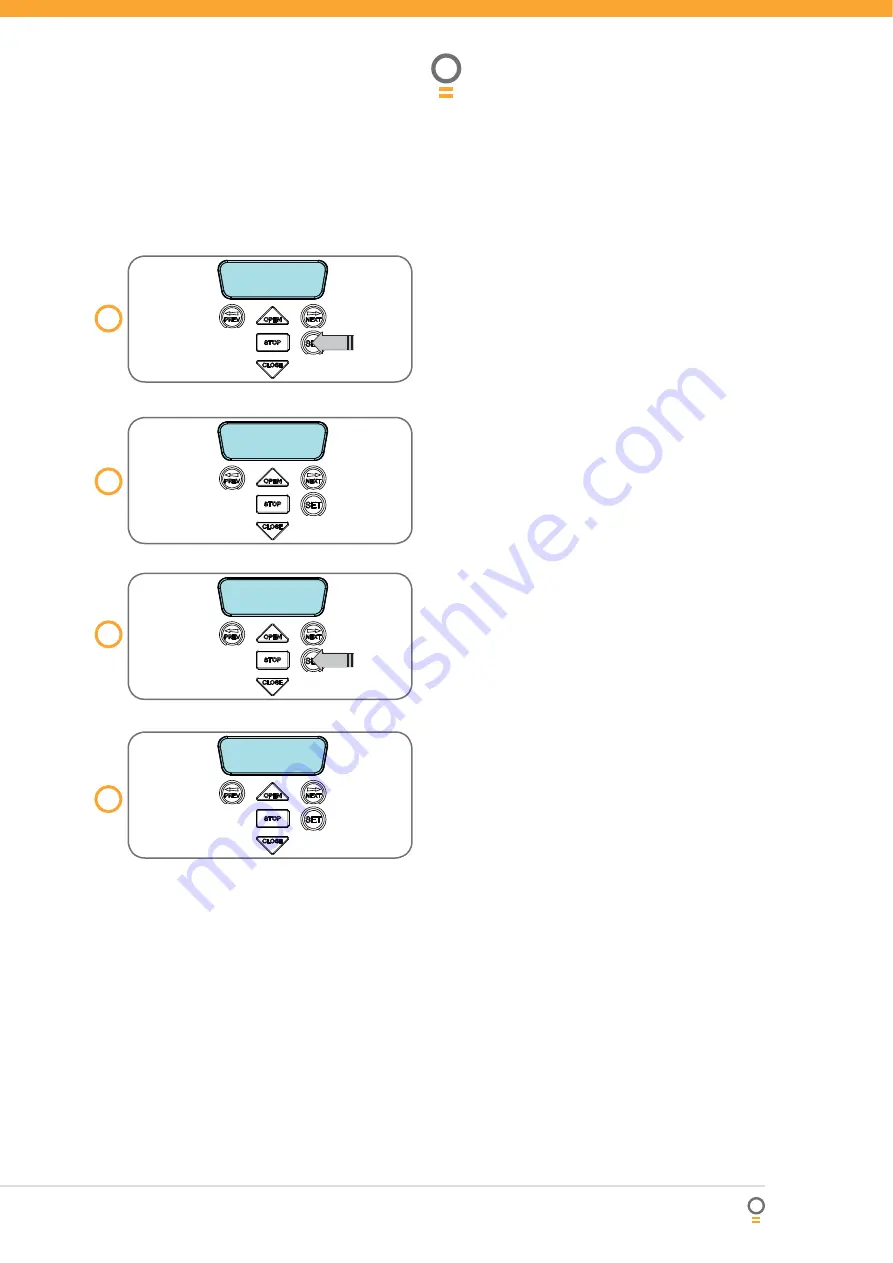
Owner Installation Instructions
Axess® Pro Series 3000
31
Time Clock
The opener provides a programmable time clock which
can be used to control the
Axess® Pro Series 3000
shutter opener
on a timed basis at various times of the
week. This section details the time clock operation and
confi guration.
Time Clock Operation
The time clock consists of a 7 day clock and storage for
32 programs. The clock is powered by its own battery
and therefore does not lose time when the
Axess®
Pro Series 3000 shutter opener
is turned off. Each time
clock program defi nes the time of the day and the days
of the week it is to run and the output function to be
executed. Any combination of the days of the week can
be selected.
Step 13 - Time Clock Settings
The Time Clock settings are accessed by selecting the
Time Clock menu (MENU 7). Press SET
(Fig. 45)
to
enter the menu and then PREV or NEXT to navigate
through the options.
Menu 7.1 Set Time/date
This is where the current time, date and day are
displayed and set
(Fig. 46)
.
NOTE: The time is in a 24 hour format and the Day
of the week is not automatically set with the date.
To change the settings simply press UP or DOWN
to display the cursor and then move to the fi eld to
be changed using the NEXT / PREV buttons. Then
press OPEN/CLOSE to change the setting and then
the SET or STOP buttons to save.
Menu 7.2 View Programs
Select this menu to display or edit the Time Clock
programs
(Fig. 47)
. When selected, program number
1 is displayed and the cursor is shown on the program
number fi eld. The other fi elds shown include the
function, time and days of operation. The example
Fig. 48
shows that DOOR will OPEN at 7 am on
Mondays, Tuesdays, Wednesdays, Thursdays and
Fridays. Use the OPEN /CLOSE buttons to scroll
though the other programs.
To edit a program, simply press the NEXT / PREV
buttons to move the cursor onto the required fi eld and
press the OPEN/CLOSE button to change the value. To
save the program settings, press SET or to exit without
saving press STOP.
MENU 8.1
Set Time/Date
PRESS
00:00:80 STD
--- 00/00/2000
MENU 8.2
View Programs
PRESS
45
fi g
46
fi g
47
fi g
P#01 OPEN DOOR
07:00:00 MTWTF--
48
fi g

























