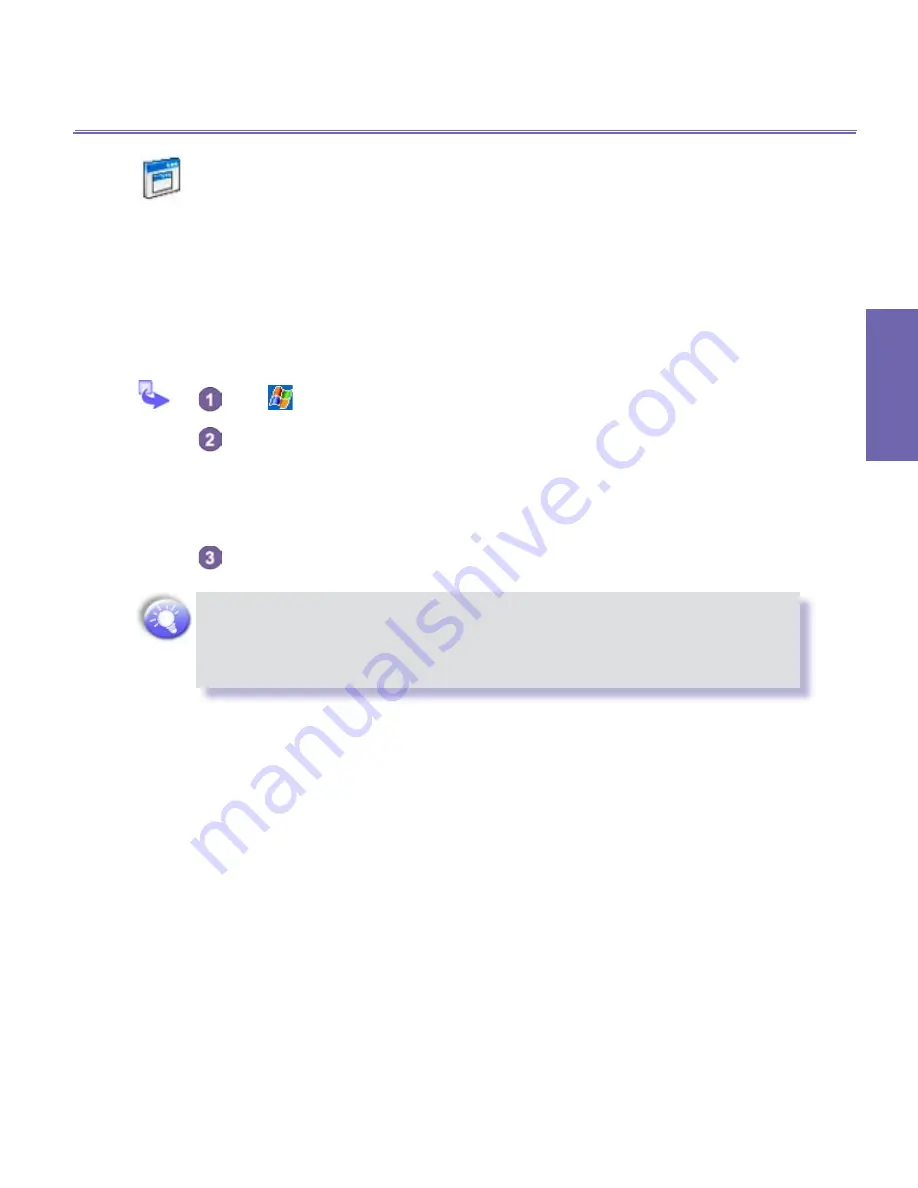
XV6600WOC User Manual
82
Getting
Connected
XV6600WOC User Manual
83
Getting
Connected
7.3
Terminal Services Client
Using the
Terminal Services Client
, you can log onto a PC running
Terminal Services
or
Remote Desktop
and use all of the programs available on that PC from your mobile device.
For example, instead of running
Microsoft Pocket Word
, you can run the PC version of
Microsoft Word
and access all of the
.doc
files on that PC from your XV6600WOC.
Connecting to a Terminal Server
Tap
→
Programs
→
Terminal Services Client
.
To connect to a server you have previously connected to, in
Recent Servers
,
tap a server. To connect to a new server, enter the server’s name in the
Server
box. Select the
Limit size of server desktop to fit on this screen
check
box only when using applications that have been specifically sized for use
with XV6600WOC.
Tap
Connect
.
If the network administrator has configured
Terminal Services Client
to
reconnect to disconnected sessions, and you previously disconnected from
a
Terminal Server
without ending the session, the
Terminal Services Client
reconnects to that session.
Navigating Within Terminal Services Client
Once connected to the server, the PC’s screen may more than fill your mobile device’s
screen. If scroll bars are displayed on the server’s screen, you will see more than one set
of scroll bars on your XV6600WOC: one to scroll information on the PC, and one to scroll
the PC display through the
Terminal Services
window in
Terminal Services Client
.
To ensure you are scrolling the PC display through
Terminal Services Client
, use the five
directional buttons at the bottom of the
Terminal Services Client
screen.
To better fit information on your mobile device’s screen, select
Limit size of server desk-
top to fit on this screen
. For best effect, programs on the desktop computer should be
maximized.
Summary of Contents for Verizon Wireless BroadbandAccess XV6600WOC
Page 1: ......
Page 2: ...XV6600WOC User Manual 2...
Page 9: ...Chapter 1 Getting Started 1 1 Knowing Your Device 1 2 Battery 1 3 Accessories...
Page 16: ...Getting Started XV6600WOC User Manual 16...
Page 48: ...XV6600WOC User Manual 48 Using Your Phone...
Page 56: ...XV6600WOC User Manual 56 Synchronizing Information...
Page 57: ...Chapter 5 Personalizing Your XV6600WOC 5 1 Device Settings 5 2 Phone Settings...
Page 128: ...XV6600WOC User Manual 128 Companion Programs...
















































