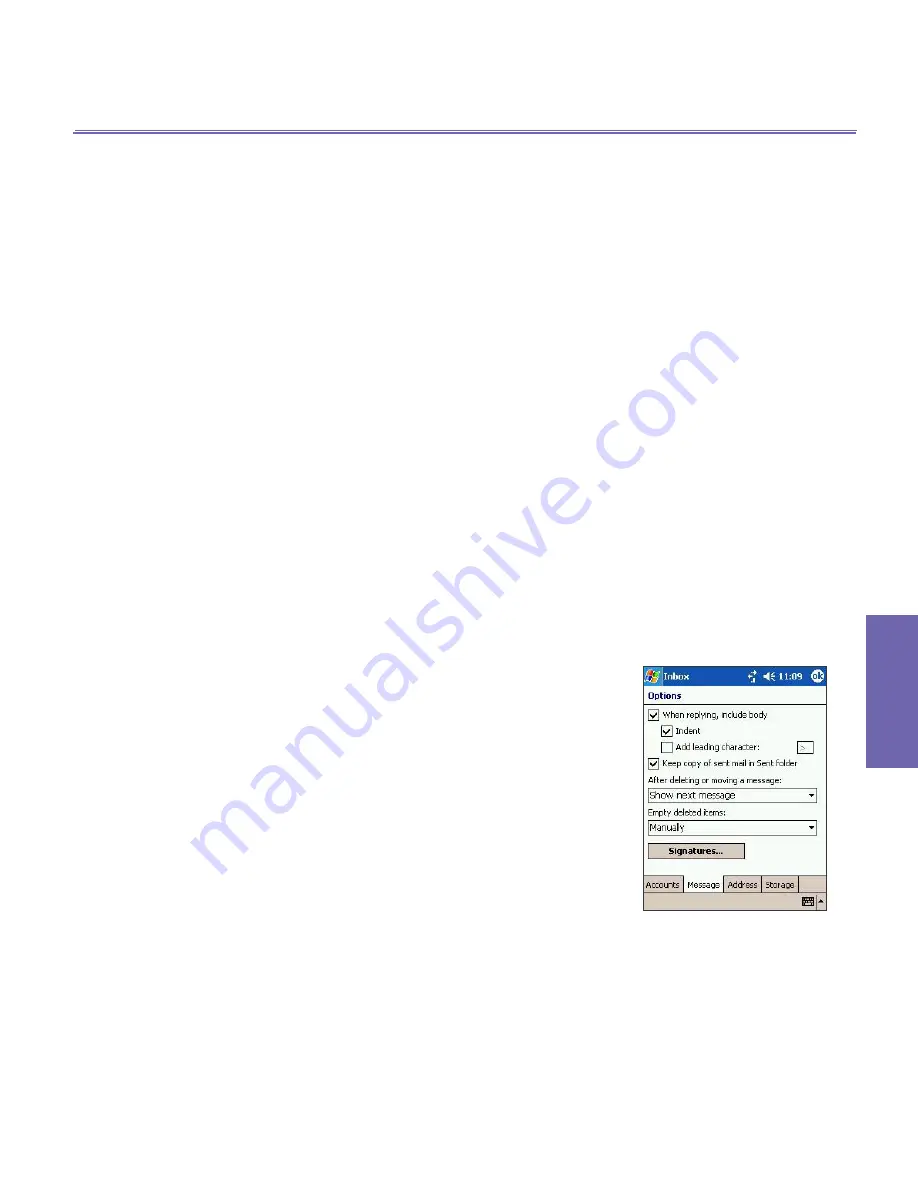
XV6600WOC User Manual
106
Messaging Features
XV6600WOC User Manual
107
Messaging
Features
8.4 Managing Messages and
Folders
By default, messages are displayed in one of five folders for
each service you have created:
Inbox
,
Deleted Items
,
Drafts
,
Outbox
, and
Sent Items
. The Deleted Items folder contains
messages that have been deleted on the device. The behavior
of the Deleted and Sent Items folders depends on the options
you have chosen. In the message list, tap
Tools
and then
Options
. On the
Message
tab, select your options.
To organize messages into additional folders, create new
folders by tapping
Tools
, then
Manage Folders
. To move a
message to another folder, in the message list, tap and hold
the message and then tap
Move to
on the pop up menu.
Folder behavior with a direct
connection to an e-mail server
The behavior of the folders you create depends on whether
you are using
ActiveSync
,
SMS
,
POP3
, or
IMAP4
.
n
If you use
ActiveSync
, e-mail messages in the Inbox
folder in
Outlook
will automatically be synchronized with
your device. You can select to synchronize additional
folders by designating them for
ActiveSync
. The folders
you created and the messages you moved will then be
mirrored on the server. For example, if you move two
messages from the Inbox folder to a folder named
Family
,
and you have designated
Family
for synchronization, the
server creates a copy of the
Family
folder and copies the
messages into that folder. You can then read the mes-
sages while away from your PC.
n
If you use
Messaging
, messages are stored in the Inbox
folder of the
Text Messages
category.
Summary of Contents for Verizon Wireless BroadbandAccess XV6600WOC
Page 1: ......
Page 2: ...XV6600WOC User Manual 2...
Page 9: ...Chapter 1 Getting Started 1 1 Knowing Your Device 1 2 Battery 1 3 Accessories...
Page 16: ...Getting Started XV6600WOC User Manual 16...
Page 48: ...XV6600WOC User Manual 48 Using Your Phone...
Page 56: ...XV6600WOC User Manual 56 Synchronizing Information...
Page 57: ...Chapter 5 Personalizing Your XV6600WOC 5 1 Device Settings 5 2 Phone Settings...
Page 128: ...XV6600WOC User Manual 128 Companion Programs...






























