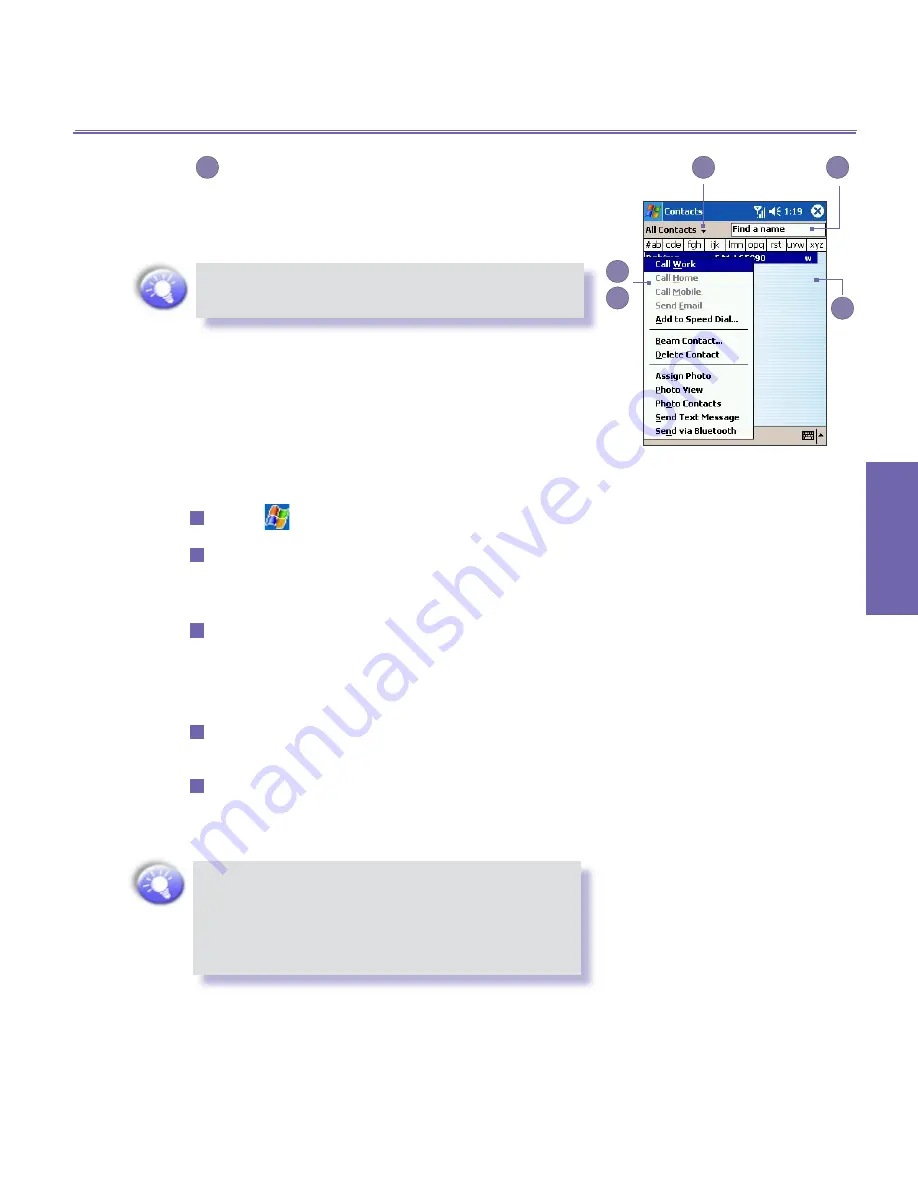
XV6600WOC User Manual
72
Microsoft
Pocket Outlook
XV6600WOC User Manual
73
Microsoft
Pocket Outlook
2
1
5
4
3
5
Tap and hold to display a pop-up menu of
available actions.
To change the way information appears in the list,
tap
Tools
and then
Options
.
Creating or Changing a Contact :
Tap
→
Programs
→
Contacts
→
New
.
Use the input panel, enter a name and other
contact information. You will need to scroll down
to see all available fields.
To assign the contact to a category, scroll to and
tap
Categories
and select a category from the
list. In the contact list, you can display contacts
by category.
To add notes, tap the
Notes
tab. You can enter
text, draw, or create a recording.
To change a contact, tap it in the contact list, and
then tap
Edit
. To cancel edits, tap
Edit
→
Undo
.
When finished, tap
OK
to return to the contact list.
If you enter a name with more than 2 words, the
middle word will be recorded as a middle name.
If your contact has a double first or last name,
tap the
Name
arrow and enter the names in the
proper box.
Summary of Contents for Verizon Wireless BroadbandAccess XV6600WOC
Page 1: ......
Page 2: ...XV6600WOC User Manual 2...
Page 9: ...Chapter 1 Getting Started 1 1 Knowing Your Device 1 2 Battery 1 3 Accessories...
Page 16: ...Getting Started XV6600WOC User Manual 16...
Page 48: ...XV6600WOC User Manual 48 Using Your Phone...
Page 56: ...XV6600WOC User Manual 56 Synchronizing Information...
Page 57: ...Chapter 5 Personalizing Your XV6600WOC 5 1 Device Settings 5 2 Phone Settings...
Page 128: ...XV6600WOC User Manual 128 Companion Programs...
















































