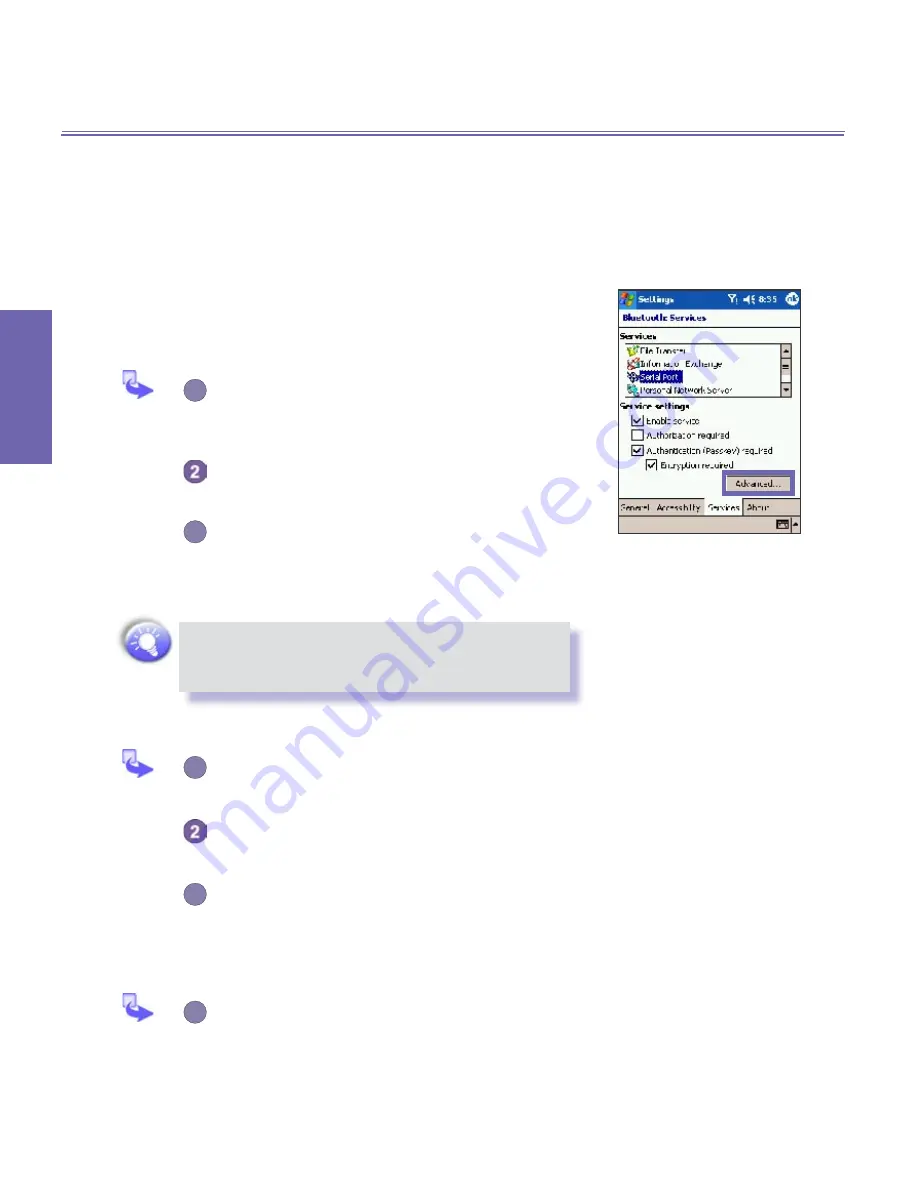
XV6600WOC User Manual
94
Getting
Connected
XV6600WOC User Manual
95
Getting
Connected
a. Using a Serial Port Connection
The use of a
Bluetooth
wireless serial port connection is
identical to the use of a physical cable serial port connection
between two devices. As with a physical connection, the ap-
plication that will use the connection must be configured to
use the correct serial port.
To determine the communications port assigned to the
Bluetooth
serial port:
1
Tap the
Bluetooth
icon on the lower-right
corner of
Today
screen →
Bluetooth Settings
→
Services
tab.
Select
Serial Port
from the services area → and
then tap
Advanced.
3
The
Outbound COM Port
is the lower listing on
the screen. You must configure the application
that will use the
Bluetooth Serial Port
to send
data to this port.
For more information about configuring your
application's
Outbound COM port
, refer to the
application's documentation.
To establish a serial connection:
1
Tap the
Bluetooth
icon on the lower-right corner
of
Today
screen →
Bluetooth Manager
.
Tap
New
→ select
Explore a Bluetooth device
→ tap
Next.
3
Follow the connection wizard instructions.
b. Setting up a Bluetooth Hands-free/Headset
Connection (optional item)
1
From the
Today
screen → tap
Bluetooth
icon
→
Bluetooth Manager.
Summary of Contents for Verizon Wireless BroadbandAccess XV6600WOC
Page 1: ......
Page 2: ...XV6600WOC User Manual 2...
Page 9: ...Chapter 1 Getting Started 1 1 Knowing Your Device 1 2 Battery 1 3 Accessories...
Page 16: ...Getting Started XV6600WOC User Manual 16...
Page 48: ...XV6600WOC User Manual 48 Using Your Phone...
Page 56: ...XV6600WOC User Manual 56 Synchronizing Information...
Page 57: ...Chapter 5 Personalizing Your XV6600WOC 5 1 Device Settings 5 2 Phone Settings...
Page 128: ...XV6600WOC User Manual 128 Companion Programs...
















































