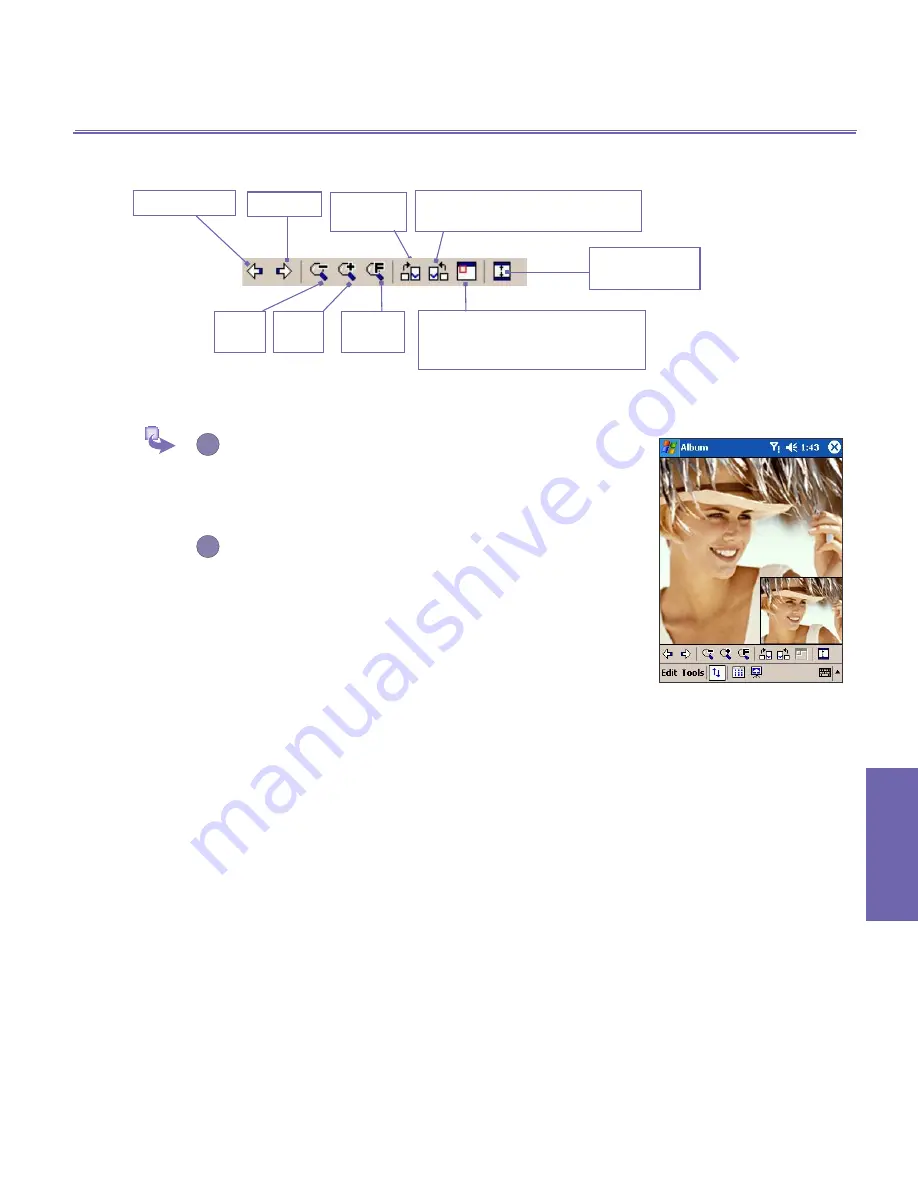
XV6600WOC User Manual
114
Companion Programs
XV6600WOC User Manual
115
Companion
Programs
Icons on the Toolbar
Images too big for screen
1
Whenever the image is too large to be shown
in the display area in its entirety, you can simply
press your stylus anywhere in the display area
and drag, to interactively
quick-pan
the image
to any desired position.
2
Alternatively, you can open the
Quick View
window as shown on the right, by tapping the
Quick View
icon on the
Toolbar
.
The dotted
outline within the
Quick View
window shows
the currently displayed portion, in relation to
the entire image. Drag the outline within the
Quick View
window to the desired position, or
tap within the
Quick View
window to jump the
outline to a different position. When satisfied
with the position, tap the
Quick View
icon again
to close the
Quick View
window.
Switch to
Full
Screen
view.
Rotate Counterclockwise
(90 degrees each time tapped)
Zoom
Out
Previous file
Next file Rotate
Clockwise
Zoom
In
Fit to
window
Toggles the
Quick View
window
open and closed. Available only
when current file is an image file.
Summary of Contents for Verizon Wireless BroadbandAccess XV6600WOC
Page 1: ......
Page 2: ...XV6600WOC User Manual 2...
Page 9: ...Chapter 1 Getting Started 1 1 Knowing Your Device 1 2 Battery 1 3 Accessories...
Page 16: ...Getting Started XV6600WOC User Manual 16...
Page 48: ...XV6600WOC User Manual 48 Using Your Phone...
Page 56: ...XV6600WOC User Manual 56 Synchronizing Information...
Page 57: ...Chapter 5 Personalizing Your XV6600WOC 5 1 Device Settings 5 2 Phone Settings...
Page 128: ...XV6600WOC User Manual 128 Companion Programs...






























