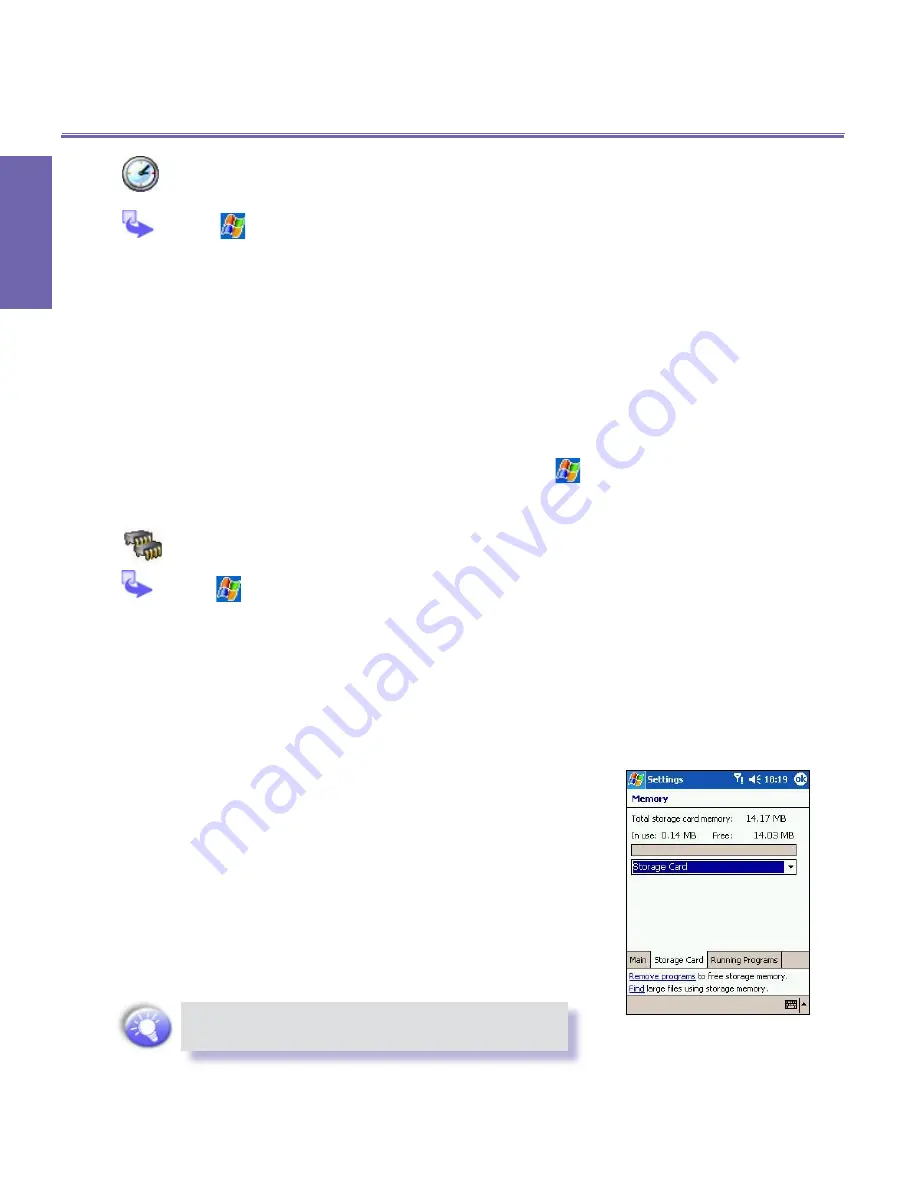
XV6600WOC User Manual
64
P
e
rs
o
n
a
li
zi
n
g
XV6600WOC User Manual
65
P
e
rs
o
n
a
liz
in
g
Clock & Alarms
Tap
→
Settings
→
System
tab
→
Clock &
Alarms.
n
If you visit a particular time zone often, select it as your
Visiting
time zone on the
Time
tab so that you can quickly
see the correct date and time.
n
You can use your device as a travel alarm clock by setting
a wake-up alarm on the
Alarms
tab. Tap the alarm icon
to select the type of alarm you want.
n
To change the way the date or time is displayed on your
XV6600WOC, go to
Regional Settings
by tapping
→
Settings
→
System
tab
→
Regional Settings.
Memory
Tap
→
Settings
→
System
tab
→
Memory.
n
The
Main
tab displays the amount of memory the system
has allocated to file and data storage versus program
storage. This tab also displays the amount of memory in
use versus the available memory. For information about
making memory available, see
Free Memory in Appen-
dix A
.
n
The
Storage Card
tab displays how much memory is
available on the storage card that is inserted into your
device. If you have more than one card inserted, tap the
list box and then the name of the storage card whose
information you want to view.
n
The
Running Programs
tab displays the list of currently
active programs. You can stop a program by selecting it
in the list and then tapping
Stop
or just tap
Stop All
to
stop all the running programs.
You may need to stop a program if it becomes
unstable or program memory is low.
Summary of Contents for Verizon Wireless BroadbandAccess XV6600WOC
Page 1: ......
Page 2: ...XV6600WOC User Manual 2...
Page 9: ...Chapter 1 Getting Started 1 1 Knowing Your Device 1 2 Battery 1 3 Accessories...
Page 16: ...Getting Started XV6600WOC User Manual 16...
Page 48: ...XV6600WOC User Manual 48 Using Your Phone...
Page 56: ...XV6600WOC User Manual 56 Synchronizing Information...
Page 57: ...Chapter 5 Personalizing Your XV6600WOC 5 1 Device Settings 5 2 Phone Settings...
Page 128: ...XV6600WOC User Manual 128 Companion Programs...






























