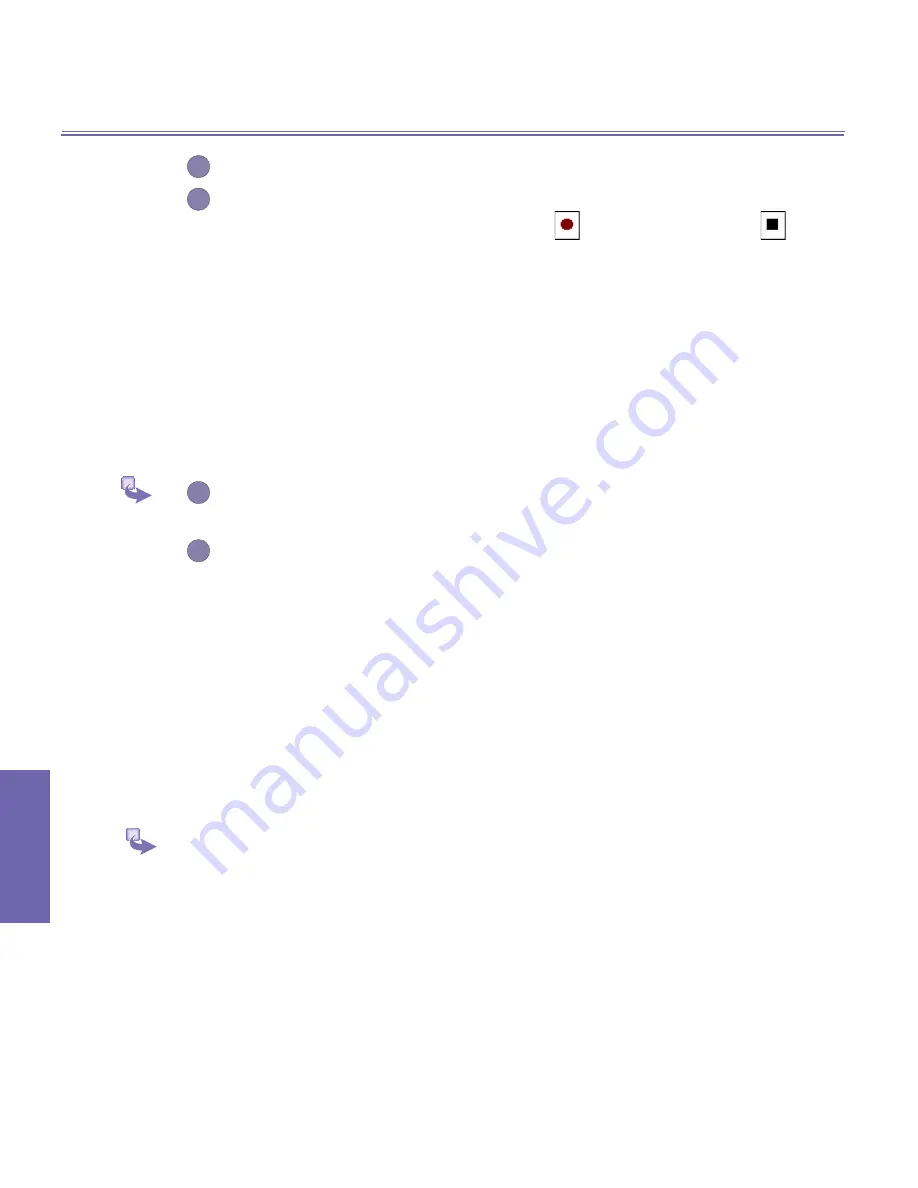
XV6600WOC User Manual
112
Companion Programs
XV6600WOC User Manual
113
Companion
Programs
2
If you wish to associate text with the file, enter it in the text box.
3
To create an audio recording (either voice or music) as an annotation using
your built-in XV6600WOC microphone, tap
to begin recording, tap
to stop recording.
If an audio recording already exists and you then tap the
Record
button,
there is no warning confirmation. Your previous recording will be instantly
lost and overwritten by the new recording. If you have tapped
Remove Voice
by accident, simply tap
Cancel
(This cancels the removal operation so that
the audio is retrieved).
Sending E-mail in Album
1
First select the desired file. Tap
Tools,
then select an option from the
menu.
2
Follow the relevant procedures for sending that type of message.
To set audio files as Ring Tones
Simply select the desired file, then select
Set as Ring Tone
from the
Tools
Menu (or
the menu that pops up when you tap and hold on a thumbnail). The previous ring tone
will be immediately replaced. A message will display the filename and confirm that the
operation was successful.
Options in Album Settings
To change the settings when using
Album
, tap
Options
on the
Tools
menu.
Two tabs are available:
General
and
Slide Show
.
Summary of Contents for Verizon Wireless BroadbandAccess XV6600WOC
Page 1: ......
Page 2: ...XV6600WOC User Manual 2...
Page 9: ...Chapter 1 Getting Started 1 1 Knowing Your Device 1 2 Battery 1 3 Accessories...
Page 16: ...Getting Started XV6600WOC User Manual 16...
Page 48: ...XV6600WOC User Manual 48 Using Your Phone...
Page 56: ...XV6600WOC User Manual 56 Synchronizing Information...
Page 57: ...Chapter 5 Personalizing Your XV6600WOC 5 1 Device Settings 5 2 Phone Settings...
Page 128: ...XV6600WOC User Manual 128 Companion Programs...
















































