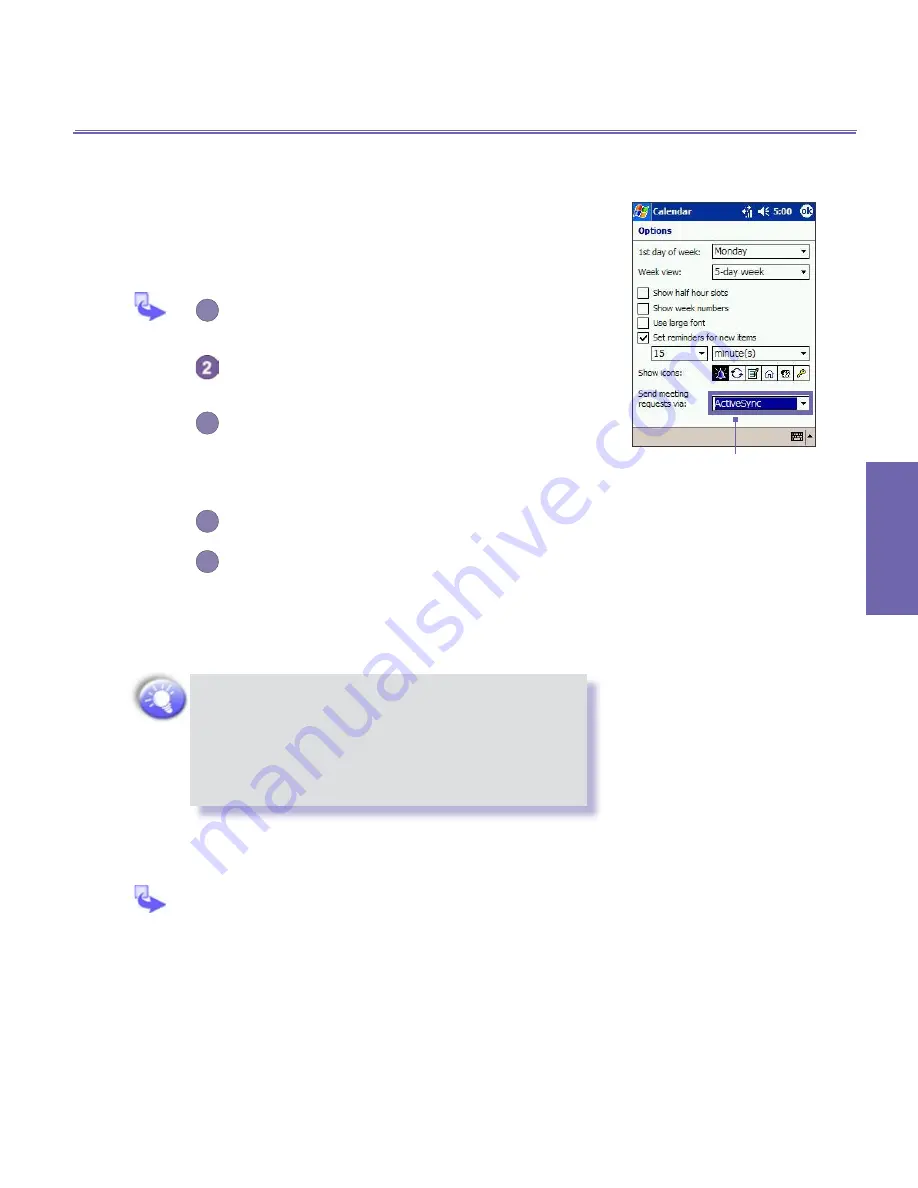
XV6600WOC User Manual
70
Microsoft
Pocket Outlook
XV6600WOC User Manual
71
Microsoft
Pocket Outlook
Send a Meeting Request
You can use
Calendar
to set up meetings with users of
Out-
look
or
Pocket Outlook
. The meeting request will be created
automatically and sent either when you synchronize
Inbox
or
when you connect to your e-mail server.
1
Create an appointment and enter the meeting
information.
Tap
Attendees
(you will need to hide the input
panel to see this box).
3
Select the meeting attendees from the list of
e-mail addresses you’ve entered in
Contacts
.
Only those contacts with e-mail addresses will
be displayed.
4
Select other desired options and then tap
OK
.
5
Messaging automatically creates a meeting
request and sends it to the attendees the next
time you synchronize with your PC. Any textual
notes entered in the
Notes
tab (excluding writing
or recordings) will be sent also.
If you are sending the meeting request through
a connection to an ISP or the network, rather
than through synchronization with your PC, tap
Tools
→
Options
→
Appointments
tab. In
Send
meeting requests via
, tap the service you want
to use to send the meeting request.
Using the Summary Screen
When you tap an appointment in
Calendar
, a
summary screen is displayed. To change the
appointment, tap
Edit
.
Tap the service you want to use
to send the meeting request.
Summary of Contents for Verizon Wireless BroadbandAccess XV6600WOC
Page 1: ......
Page 2: ...XV6600WOC User Manual 2...
Page 9: ...Chapter 1 Getting Started 1 1 Knowing Your Device 1 2 Battery 1 3 Accessories...
Page 16: ...Getting Started XV6600WOC User Manual 16...
Page 48: ...XV6600WOC User Manual 48 Using Your Phone...
Page 56: ...XV6600WOC User Manual 56 Synchronizing Information...
Page 57: ...Chapter 5 Personalizing Your XV6600WOC 5 1 Device Settings 5 2 Phone Settings...
Page 128: ...XV6600WOC User Manual 128 Companion Programs...
















































