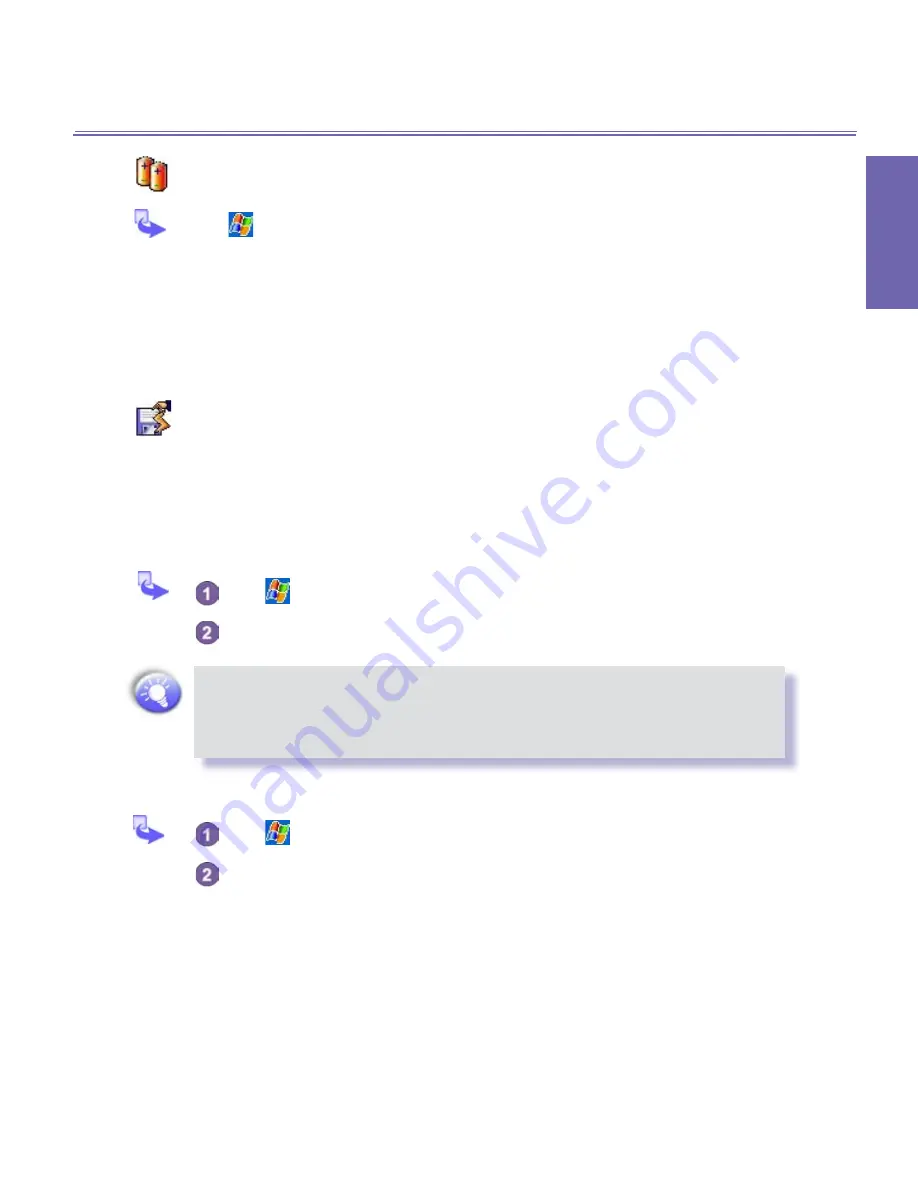
XV6600WOC User Manual
64
P
e
rs
o
n
a
li
zi
n
g
XV6600WOC User Manual
65
P
e
rs
o
n
a
liz
in
g
Power
Tap
→
Settings
→
System
tab
→
Power.
n
The
Battery
tab displays the amount of battery power remaining. Battery power
depends on the battery type and how the device is being used.
n
On the
Advanced
tab, you can select options for turning off your device to conserve
battery power. To conserve the most power, select the option that turns off the device
after
3
minutes or less.
Permanent Save
You can choose to back up
Contacts
and
Appointments
,
Tasks
, and
Connection Set-
ting
to non-volatile memory. Backing them up in this way means they will not be lost in
the event your device loses all power or you have to perform a full reset.
To backup to FlashROM:
Tap
→
Settings
→
System
tab → and then
Permanent Save
.
Select the desired item by checking the boxes → tap
OK
to start backup.
When you select to back up
Contacts
and
Appointments
, your XV6600WOC
will automatically back up newly added contacts, appointments or tasks items.
This will not happen for connection settings; if you add a new connection, you
will need to back it up manually.
To restore to FlashROM:
Tap
→
Settings
→
System
tab → and then
Permanent Save
.
Select the desired item by checking the boxes → tap
OK
to start
restoring.
Summary of Contents for Verizon Wireless BroadbandAccess XV6600WOC
Page 1: ......
Page 2: ...XV6600WOC User Manual 2...
Page 9: ...Chapter 1 Getting Started 1 1 Knowing Your Device 1 2 Battery 1 3 Accessories...
Page 16: ...Getting Started XV6600WOC User Manual 16...
Page 48: ...XV6600WOC User Manual 48 Using Your Phone...
Page 56: ...XV6600WOC User Manual 56 Synchronizing Information...
Page 57: ...Chapter 5 Personalizing Your XV6600WOC 5 1 Device Settings 5 2 Phone Settings...
Page 128: ...XV6600WOC User Manual 128 Companion Programs...
















































