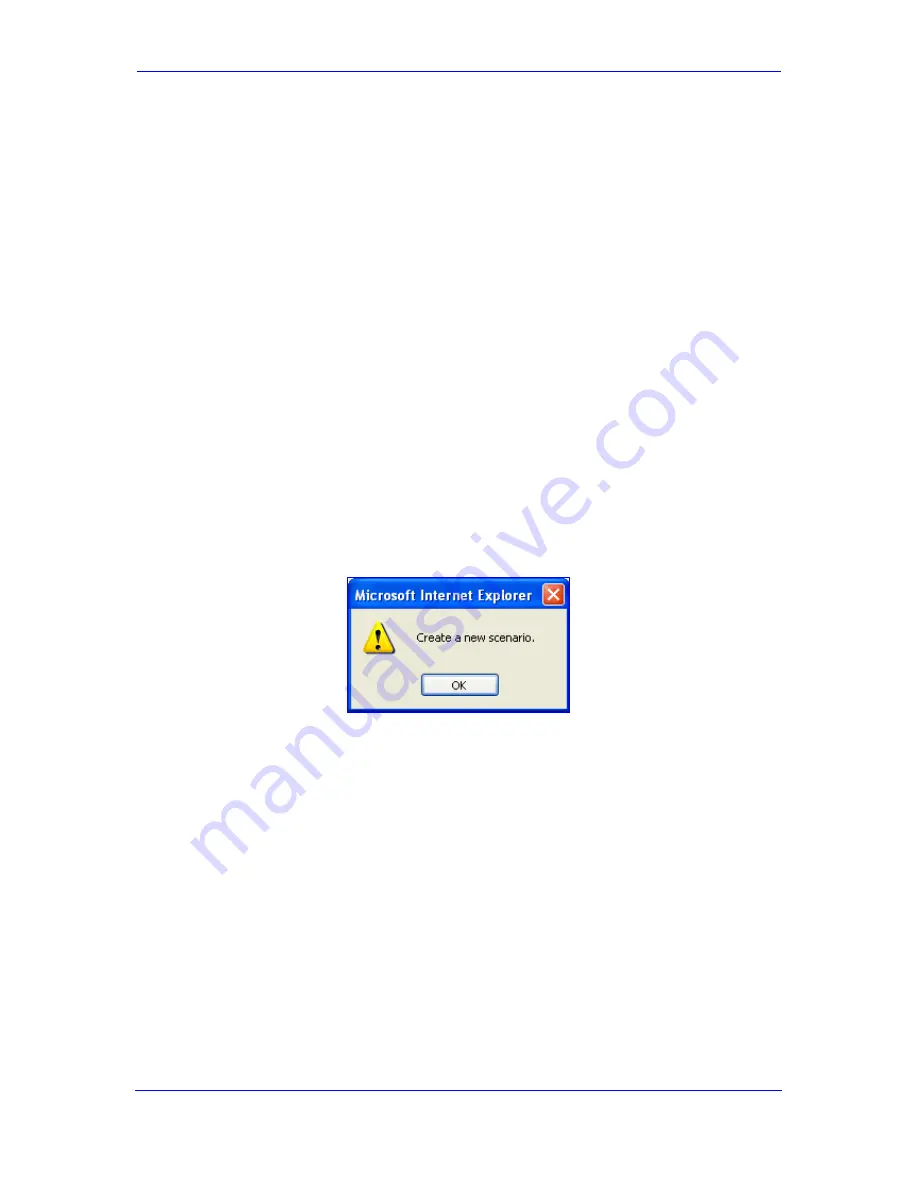
Version 5.8
41
September 2009
SIP User's Manual
3. Web-Based Management
3.1.7
Working with Scenarios
The Web interface allows you to create your own "menu" with up to 20 pages selected from
the menus in the Navigation tree (i.e., pertaining to the
Configuration
,
Management
, and
Status & Diagnostics
tabs). The "menu" is a set of configuration pages grouped into a
logical entity referred to as a
Scenario
. Each page in the Scenario is referred to as a
Step
.
For each Step, you can select up to 25 parameters in the page that you want available in
the Scenario. Therefore, the Scenario feature is useful in that it allows you quick-and-easy
access to commonly used configuration parameters specific to your network environment.
When you login to the Web interface, your Scenario is displayed in the Navigation tree,
thereby, facilitating your configuration.
Instead of creating a Scenario, you can also load an existing Scenario from a PC to the
device (refer to ''Loading a Scenario to the Device'' on page
46
).
3.1.7.1 Creating a Scenario
The Web interface allows you to create one Scenario with up to 20 configuration pages, as
described in the procedure below:
To create a Scenario:
1.
On the Navigation bar, click the
Scenarios
Figure 3-14: Scenario Creation Confirm Message Box
tab; a message box appears, requesting
you to confirm creation of a Scenario:
Note:
2.
Click
If a Scenario already exists, the Scenario Loading message box appears.
OK
; the Scenario mode appears in the Navigation tree as well as the menus of
the
Configuration
tab.
Note:
If a Scenario already exists and you wish to create a new one, click the
Create
Scenario
button, and then click
OK
3.
In the 'Scenario Name' field, enter an arbitrary name for the Scenario.
in the subsequent message box.
4.
On the Navigation bar, click the
Configuration
or
Management
5.
In the Navigation tree, select the required page item for the Step, and then in the page
itself, select the required parameters by selecting the check boxes corresponding to
the parameters.
tab to display their
respective menus in the Navigation tree.
6.
In the 'Step Name' field, enter a name for the Step.
Summary of Contents for Media Pack MP-112
Page 1: ...Document LTRT 65412 September 2009 User s Manual Version 5 8...
Page 2: ......
Page 16: ...SIP User s Manual 16 Document LTRT 65412 MP 11x MP 124 Reader s Notes...
Page 24: ...SIP User s Manual 24 Document LTRT 65412 MP 11x MP 124 Reader s Notes...
Page 188: ...SIP User s Manual 188 Document LTRT 65412 MP 11x MP 124 Reader s Notes...
Page 364: ...SIP User s Manual 364 Document LTRT 65412 MP 11x MP 124 Reader s Notes...
Page 366: ...SIP User s Manual 366 Document LTRT 65412 MP 11x MP 124 Reader s Note...
Page 472: ...SIP User s Manual 472 Document LTRT 65412 MP 11x MP 124 Reader s Notes...
Page 474: ...SIP User s Manual 474 Document LTRT 65412 MP 11x MP 124 Reader s Notes...
Page 482: ...SIP User s Manual 482 Document LTRT 65412 MP 11x MP 124 Reader s Notes...
Page 486: ...User s Manual Version 5 8 www audiocodes com...






























