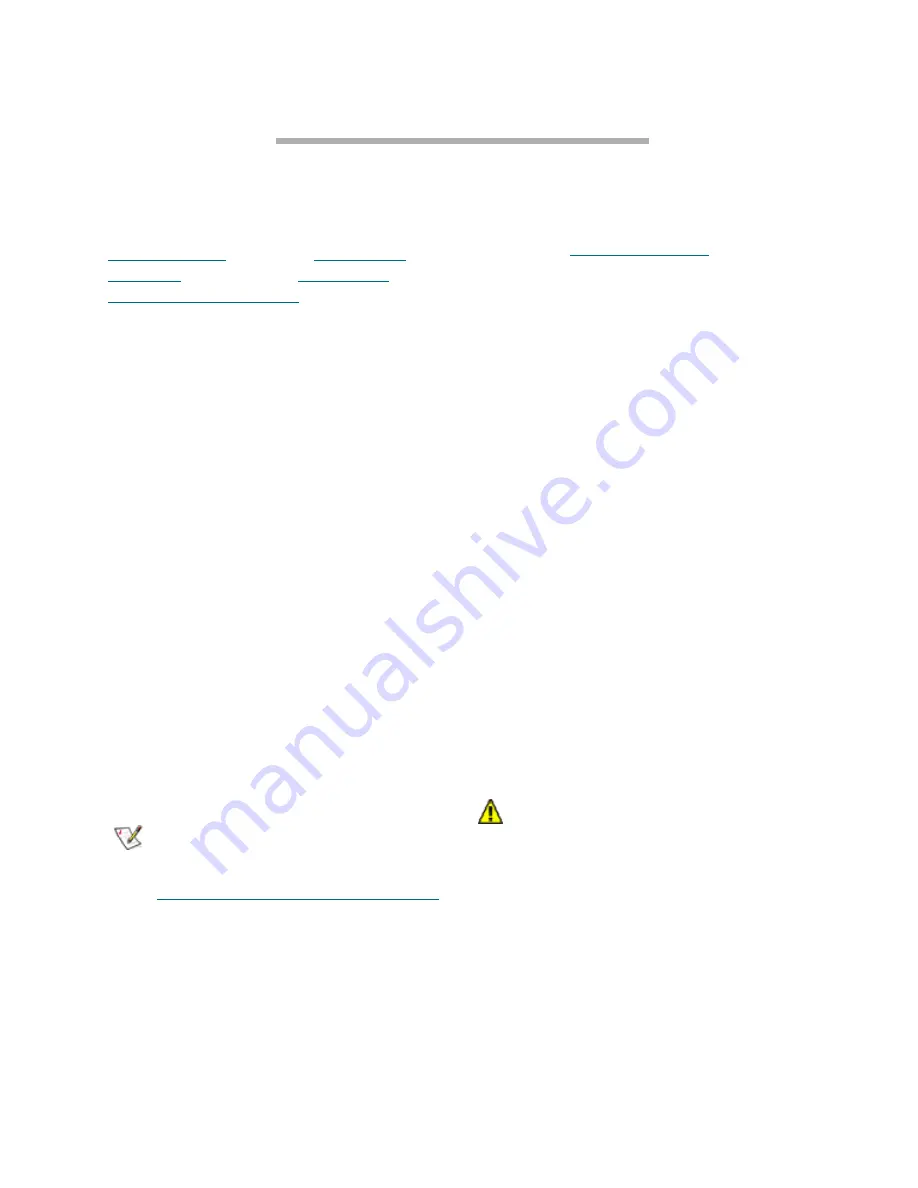
67
ATTO Technology Inc. FibreBridge Installation and Operation Manual
3.1 Mapping
The ATTO FibreBridge allows parallel SCSI devices to participate in a Fibre Channel arbitrated loop
or on a fabric. Using ExpressNAV for all models except the FibreBridge 1180 is the easiest way to
connect SCSI devices to the Fibre Channel loop or fabric. Use BridgeTools for the FibreBridge 1180.
To understand more about mapping, refer to
Route addressing
on page 69,
Static device
addressing
on page 71, and
Logical Unit
addressing for FB2400 only
on page 73.
Use ExpressNAV (except FB1180)
For all models except the FibreBridge 1180, use
the ExpressNAV interface to map devices
automatically.
1
If not already connected, enter the ExpressNAV
interface.
2
From the ExpressNAV main menu, click on the
Mapping
menu item on the left side of the
screen.
3
Click
AutoMap
All the CLI commands necessary to enable
mapping and the command
saveconfiguration norestart
will be
performed.
For greater flexibility map devices manually.
1
From the ExpressNAV main menu, click on the
Mapping
menu item on the left side of the
screen.
2
Select the devices from the box on the right
hand side of the screen and drag to the
appropriate LUN on the left.
3
Click
Submi
t. All the CLI commands necessary
to enable mapping and the command
saveconfiguration norestart
will be
performed.
Note
If you have a FibreBridge 2400 and choose to
use Logical Unit Addressing as defined in
Logical Unit addressing for FB2400 only
on page 73, you cannot use ExpressNAV. Use
the Command Line Interface commands and
refer to
Using the serial port
on page 7.
Use BridgeTools (FB 1180)
To map devices on the FibreBridge 1180
automatically, use the Mapping Panel of the
ATTO BridgeTools interface.
1
Launch BridgeTools (refer to the Installation
and Operations Manual for BridgeTools.)
2
Open the
Mapping
panel.
3
The
Device
window will be empty. Click the
Scan
button at the bottom to instruct the bridge
to detect all connected SCSI targets.
Information for each SCSI target found will be
displayed in a row within the window, including
the make and model of the device, the SCSI
bus or port of the bridge the device is
connected to, and the Target ID and LUN the
device is physically set to.
Each detected SCSI target will be assigned a
LUN and will be mapped to the Fibre Channel
port(s) by BridgeTools.
4
Select the
Apply
button to make the changes
take effect.
If there is an error with the mappings (for
example, two targets were assigned the same
LUN on the same Fibre port), BridgeTools will
display
error
in the
Status
field of the affected
target and a description of the error in the
Message
box at the bottom of the page
CAUTION
CAUTION
Unlike modifying the other parameters
using BridgeTools, mapping changes take
effect immediately after hitting
Apply
.
5
If you want the mapping to persist beyond the
current session, save the changes using the
Save/Restore
panel.
Summary of Contents for ATTO FibreBridge 2350C
Page 2: ......
Page 3: ......
Page 11: ......
Page 29: ...18 Installation FibreBridge 2300R D Exhibit 1 5 3 FibreBridge 2300 board layout...
Page 79: ...68 Configuration mapping Exhibit 3 1 1 Mapping using ATTO ExpressNAV...
Page 85: ...74 Configuration mapping...
Page 105: ...xiv Appendix...
Page 109: ...xviii...






























