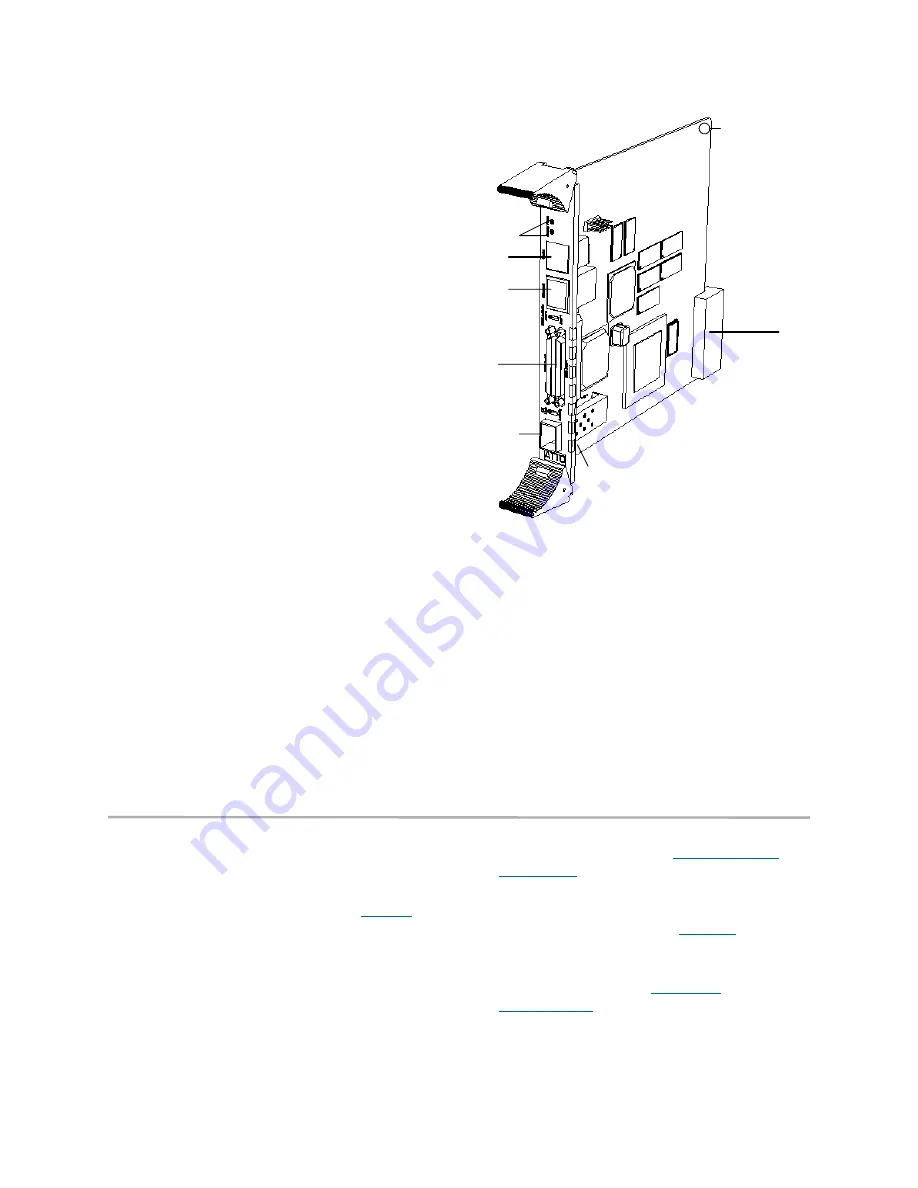
22
Installation: FibreBridge 2350C
• Backward compatible with 1.0625 GB/sec.
devices
Ethernet port
The 10/100 BaseT Ethernet port, accessible
from the RJ45 connector, located on the
board’s faceplate, is implemented with an
Intel 82559ER controller. The Ethernet
interface supports SNMP- and Telnet-based
monitoring and management through a
command line interface or an integrated user
management console (ATTO ExpressNAV).
Serial interface
An RS-232 port accessible through an RJ11
connection on the front panel provides
support for remote monitoring and
management through a command line
interface.
LED indicators
Eight LEDs will be visible through the board
faceplate: two dual-stacked LEDs, two single
LEDs and two LEDs integrated into the RJ45
connector.
FC Activity:
One set of dual-stacked LEDs will
show Fibre Channel activity and Fibre Channel
link status. During very high activity, the LEDs
appear to be steadily lit.
SCSI 0 Activity, SCSI 1 Activity:
The other set of
dual-stacked LEDs shows the activity on each
SCSI bus (numbered 0 and 1).
Board status:
a single green LED will indicate
Ready status while another LED will denote a
fault status.
LAN status:
the green LED integrated into the
RJ45 connector will indicate LAN link status; the
yellow LED will denote LAN activity.
Power:
A surface-mounted LED on the board
and not visible through the faceplate indicates the
board has power.
Installation instructions
1
Mount the FibreBridge in your device.
2
Connect a SCSI device to the FibreBridge.
Connect the Fibre Channel port to your
SAN.Connect the Ethernet cable from the Fibre
Bridge to your computer. Refer to
Cabling
on
page 3.
3
Connect the power connector.
4
Apply power.
5
Access FibreBridge Services using the
QuickNAV utility. Refer to
Configuring the
FibreBridge
on page 64.
6
Go to the ExpressNAV
Restart
page and
restart the FibreBridge.
7
Map your devices.Refer to
Mapping
on page
67.
8
Boot the computers on the SAN and check the
configuration. Refer to
Additional
configurations
on page 17
Mounting hole
Mounting hole
SCSI ports
Fibre Channel port
Serial port
Ethernet port
Ready/Fault LEDs
CPCI connector
Summary of Contents for ATTO FibreBridge 2350C
Page 2: ......
Page 3: ......
Page 11: ......
Page 29: ...18 Installation FibreBridge 2300R D Exhibit 1 5 3 FibreBridge 2300 board layout...
Page 79: ...68 Configuration mapping Exhibit 3 1 1 Mapping using ATTO ExpressNAV...
Page 85: ...74 Configuration mapping...
Page 105: ...xiv Appendix...
Page 109: ...xviii...






























