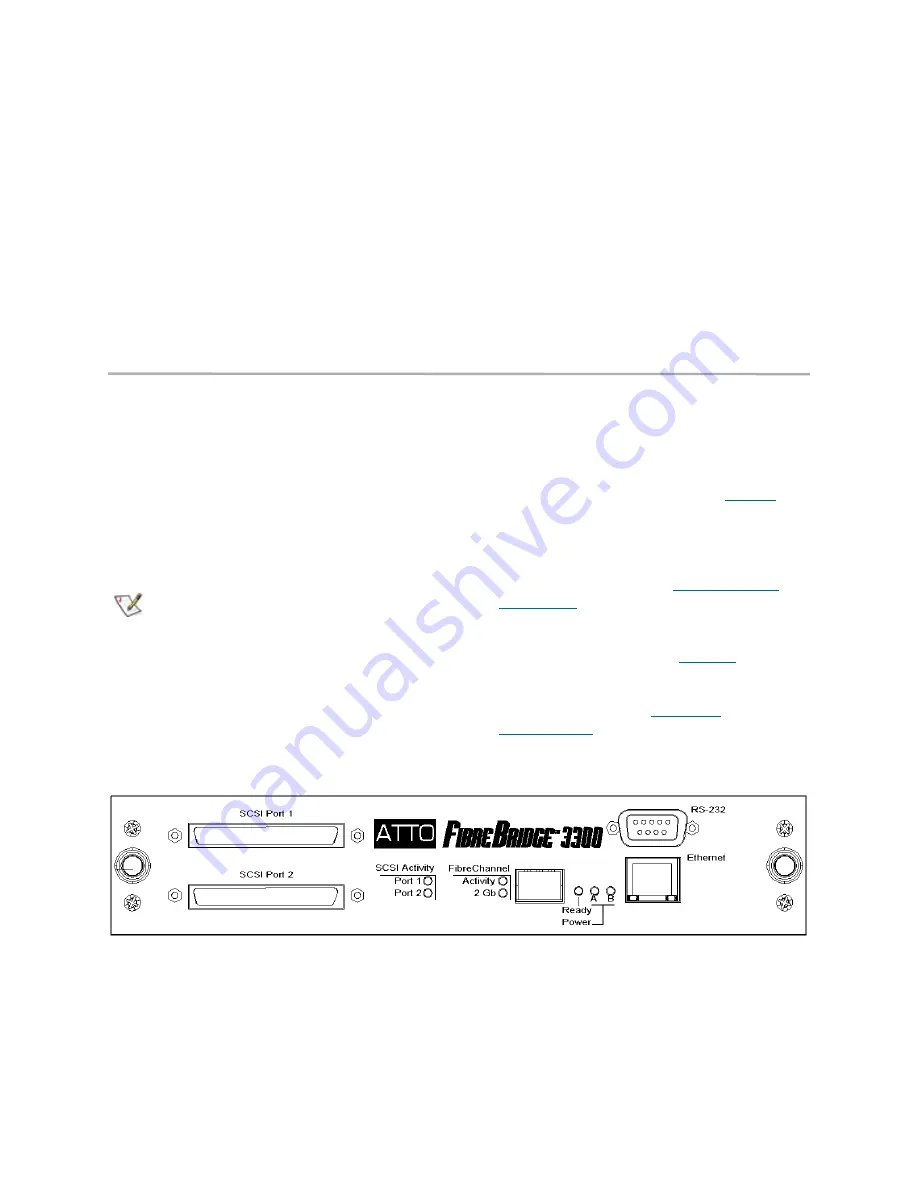
28
Installation: FibreBridge 3300R
graphical interface (ATTO Technology
BridgeTools).
LED indicators
The LED indicators can be viewed from both the
front and the back of the FibreBridge 3300R.
Power
indicates if power is available.
FC Activity:
LED blinks to show activity on the
Fibre Channel port (numbered 0). During very
high activity, the LEDs appear to be steadily lit.
2 Gigabit operation:
a lit LED indicates the
FibreBridge is using 2 Gigabit.
SCSI 0 Activity, SCSI 1 Activity:
each SCSI bus
has its own LED to show activity on that bus.
Ready:
should light after power has been applied
indicating the FibreBridge is ready to operate.
Installation instructions
1
Physically place the FibreBridge on a desktop
or into a rack.
a.
To mount on a rack, install “L” brackets
so that either the front or the connector
side of the FibreBridge faces front. The
mounting holes on the bracket fit a
standard 19-inch rack using a centered
1.25-inch (31.7 mm) hole pattern.
b.
Install the FibreBridge horizontally
within the rack so it does not reduce the
air flow.
Note
The power requirements of the ATTO
FibreBridge plus the power draw of the other
equipment in the rack must not overload the
supply circuit and/or wiring of the rack.
c.
Properly ground the FibreBridge to the
rack equipment. The earth ground
connection must be maintained.
2
Connect a SCSI device to the FibreBridge.
Connect the Fibre Channel port to your
SAN.Connect the Ethernet cable from the Fibre
Bridge to your computer. Refer to
Cabling
on
page 3.
3
Connect the power connector.
4
Apply power.
5
Access FibreBridge Services using the
QuickNAV utility. Refer to
Configuring the
FibreBridge
on page 64.
6
Go to the ExpressNAV
Restart
page and
restart the FibreBridge.
7
Map your devices.Refer to
Mapping
on page
67.
8
Boot the computers on the SAN and check the
configuration. Refer to
Additional
configurations
on page 17.
Exhibit 1.10-1 Connector side of the ATTO FibreBridge 3300R.
Summary of Contents for ATTO FibreBridge 2350C
Page 2: ......
Page 3: ......
Page 11: ......
Page 29: ...18 Installation FibreBridge 2300R D Exhibit 1 5 3 FibreBridge 2300 board layout...
Page 79: ...68 Configuration mapping Exhibit 3 1 1 Mapping using ATTO ExpressNAV...
Page 85: ...74 Configuration mapping...
Page 105: ...xiv Appendix...
Page 109: ...xviii...






























