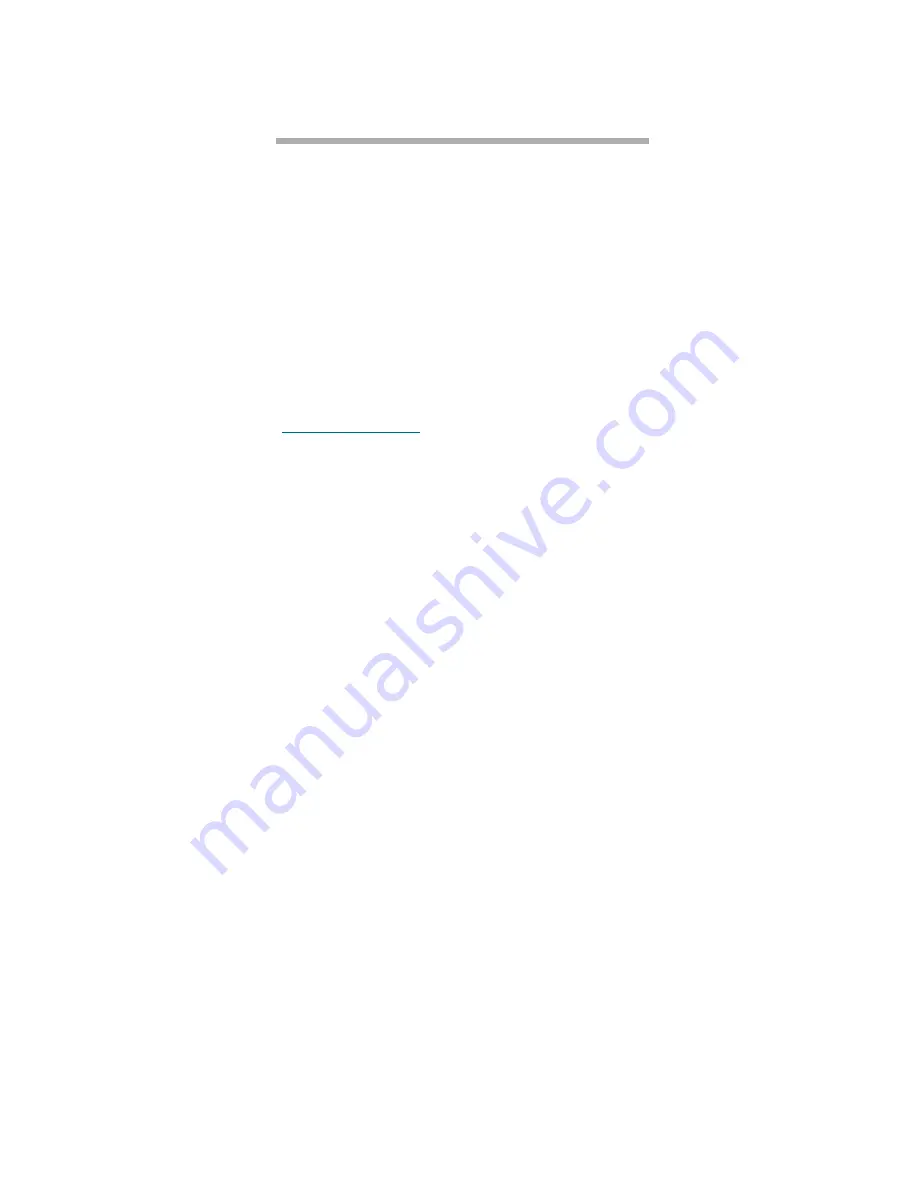
36
Interfaces: menu
2.3 Menu: text-based interface
Configuration is available via a menu which contains most commands available through CLI but in a
hierarchical user-friendly format. It follows a standard menu/choice model. This method is not available
for the FibreBridge 2400.
Configuration of the FibreBridge includes
displaying and modifying various attributes of
FibreBridge operation, as well as the update of
firmware. The menu system provides access to
ATTO FibreBridge services in a standard
menu/choice model, and displays options and
current status for all ATTO FibreBridge models
except the FibreBridge 2400.
1
Communicate with the FibreBridge through the
RS-232 port. Refer to
Using the serial port
on
page 7.
2
The Command Line Interface mode is available
after the initial display is complete, ending with
the word
Ready
. Type
Menu
to enter the menu
system.
Conventions
Ellipses (...) show that a choice will lead to
another menu. For example, if you choose
a)
on
the FibreBridge
Main Menu
, you will see
another menu,
FibreBridge Configuration
Menu
. If you choose
b) Fibre Channel
Configuration
, you will see a different menu,
Fibre Channel Configuration Menu
.
Brackets after a menu item show current settings.
If you choose
a)
on the FibreBridge
Configuration Menu, one level beyond the
Main
Menu
, you will see
FibreBridge Name [ ]
No ellipses follow: this is the last choice. If you
wish to change the [ ], you type in your
response to
Enter FibreBridge Name (Max of 8
characters)
In the
Fibre Channel Configuration Menu
,
choosing
Port Connection Mode (loop)
presents you with the following:
This option determines the port type to
which the FibreBridge will attempt to
login. Loop Mode allows Arbitrated Loop
(FC_AL) logins via an FL_Port.
Point-to-Point Mode (ptp) allows
connection to a fabric port (F_Port).
Type the letter of your choice and press
‘Enter’.
Connection Mode: a) Loop, b) Point-to-
Point:”
Typing
a
will enable loop mode, typing
b
will
enable point-to-point mode.
Examples
FibreBridge Main Menu
----------------------------------
a) FibreBridge Configuration...
b) FibreBridge Maintenance...
c) FibreBridge Diagnostics...
d) Save / Restore Configuration....
x) Ext Menu Mode
Enter a-d or x:
*** Choice a) ***
FibreBridge Configuration Menu
---------------------------------------------
a) FibreBridge Name [ ]
b) Fibre Channel Configuration...
c) SCSI Port Configuration...
d) Routing Configuration...
e) Serial (RS-232) Port Configuration...
f) Network Configuration...
x) Return to previous menu...
Enter a-f or x:
*** Choice b) ***
Fibre Channel Configuration Menu
-------------------------------------
a) Port Connection Mode [loop]
b) FC-AL Arbitration Fairness [enabled]
c) Full Duplex Mode [enabled]
d) List Fibre Channel Ports
e) Unprocessed SCSI Command Returns [busy]
f) FC-AL Hard Addressing Mode [disabled]
g) Fibre Channel Class 2 service [disabled]
h) Fibre Channel ACK0 acknowledgements
[disabled]
i) Fibre Channel Initiator Mode [enabled]
j) Fibre Channel Port 0 Configuration...
x) Return to previous menu...
Enter a-j or x:
Summary of Contents for ATTO FibreBridge 2350C
Page 2: ......
Page 3: ......
Page 11: ......
Page 29: ...18 Installation FibreBridge 2300R D Exhibit 1 5 3 FibreBridge 2300 board layout...
Page 79: ...68 Configuration mapping Exhibit 3 1 1 Mapping using ATTO ExpressNAV...
Page 85: ...74 Configuration mapping...
Page 105: ...xiv Appendix...
Page 109: ...xviii...






























