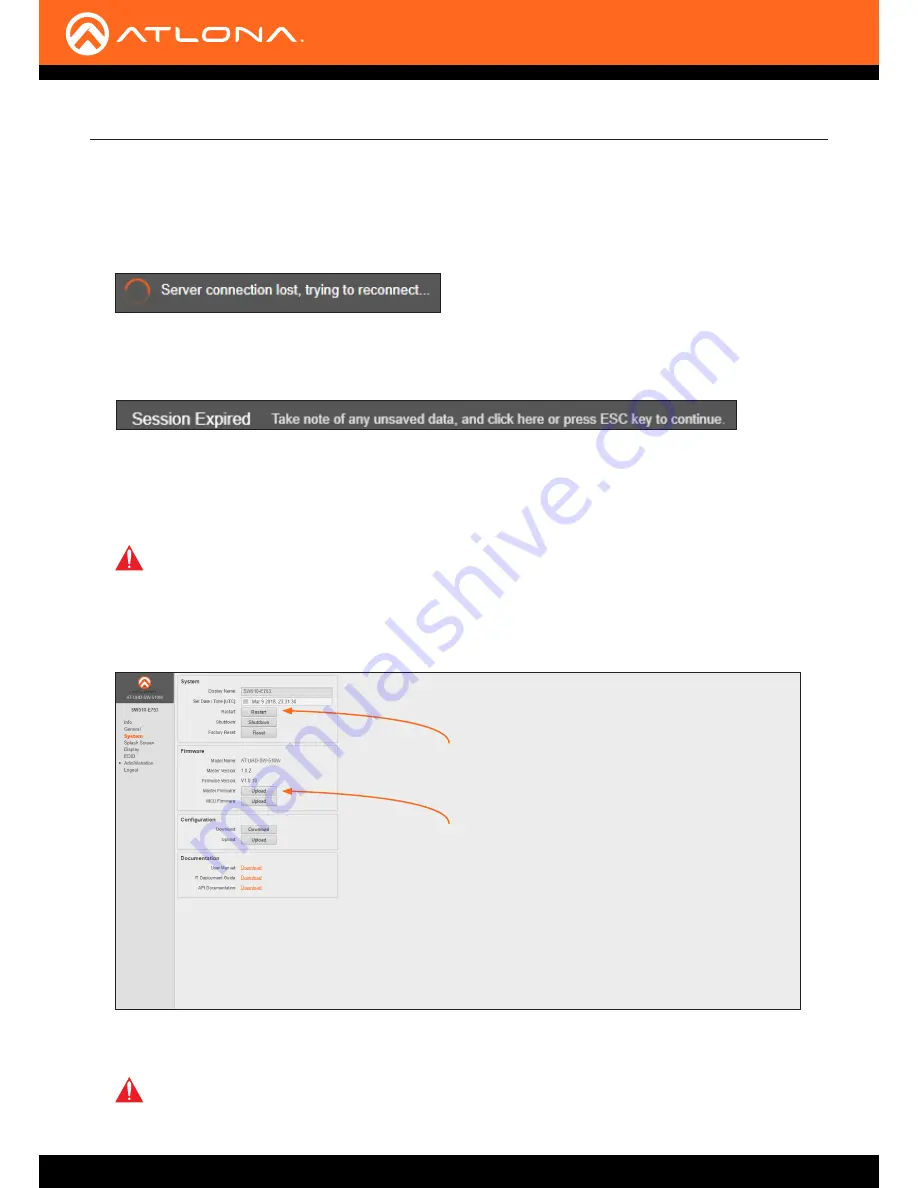
AT-UHD-SW-510W
59
Appendix
6.
Click the
Upload
button, next to
MCU Firmware
.
7. Select the
AT-UHD-SW-510W_MCU_V101.BIN
file from the
Open
dialog box, then click
Open
to begin the update
process.
8. During the update process, the following message will appear in the upper-right corner of the screen:
After the firmware process has completed, the AT-UHD-SW-510W will automatically reboot, twice.
9. The following message will appear at the top of the screen:
10. Click the message to return to the
Login
screen. Enter the login credentials.
11. Click
System
on the side menu bar.
12. Click the
Restart
button to reboot the AT-UHD-SW-510W.
13. Wait for the reboot process to complete.
14. Click the
Upload
button next to
Master Firmware
and select the
AT-UHD-SW-510W_MASTER_101.war
file.
IMPORTANT:
The AT-UHD-SW-510W must be rebooted after each firmware update, in order to
make sure that the unit is properly initialized and prepared to receive the Master firmware file.
Master Firmware Upload button
Restart button
15.
Repeat steps 8 through 13, making sure to reboot the unit after the Master firmware has been updated.
IMPORTANT:
The next and final step requires that the AT-UHD-SW-510W be reset to factory-
default settings. Before proceeding, make sure to record all settings by taking screen shots, or
writing down all pertinent information. Once the factory-reset is complete, it will be necessary to
re-enter these settings / values. Refer to the next page for instructions.



























