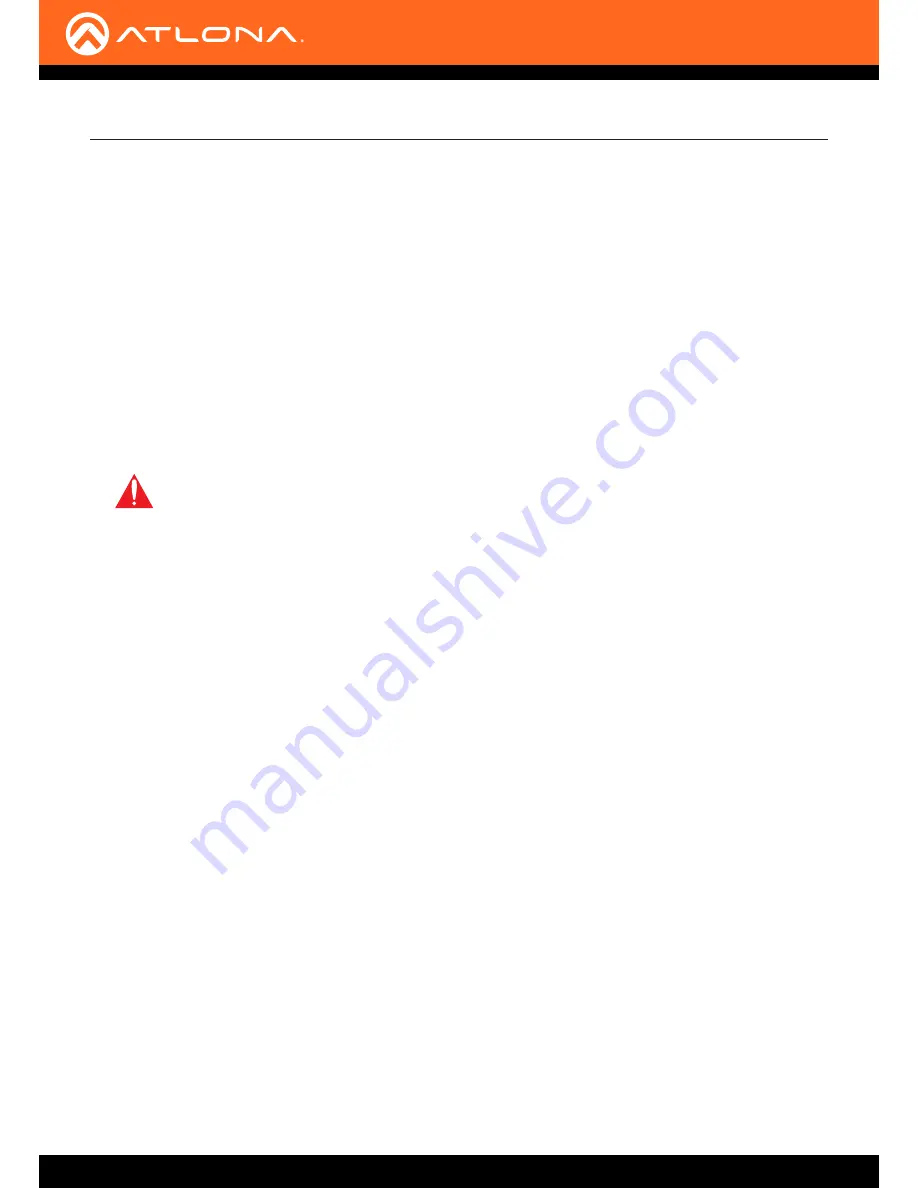
AT-UHD-SW-510W
17
Installation
Auto IP Mode
Resetting to Factory-Default Settings
If the AT-UHD-SW-510W is unable to detect a DHCP server within 15 seconds, then the unit will use a self-assigned
IP address within the range of
169.254.xxx.xxx
. If this occurs, connect the AT-UHD-SW-510W to a computer running
Microsoft Windows® and follow the procedure below.
1. Click
Start
>
Settings
>
Control Panel
>
Network and Sharing Center
.
2. Click
Change adapter settings
.
3. Right-click on the adapter that is used to establish a wired connection to the network, and select
Properties
from the context menu.
4. Under the
Ethernet Properties
dialog box, select
Internet Protocol Version 4
and then click the
Properties
button.
5. Click the
Use the following IP address
radio button.
IMPORTANT:
Before continuing, write down the current IP settings in order to restore them, later.
If
Obtain an IP address automatically
and
Obtain DNS server automatically
are selected, then
this step is not required.
6.
Enter the desired static IP address or the IP address provided by the network administrator. If the PC does not
require Internet access or if a statically-assigned IP address is being used, then an IP address of
169.254.xxx.xxx
can be entered.
7. Set the subnet mask to
255.255.0.0
.
8. Click the
OK
button then close all
Control Panel
windows.
If necessary, the AT-UHD-SW-510W can be reset to factory-defaults from the front panel. Press and hold the
DISPLAY
button for 15 seconds to reset the AT-UHD-SW-510W to factory-default settings. Note that the AT-UHD-
SW-510W will be placed in DHCP mode, as part of the reset procedure. The AT-UHD-SW-510W can also be reset
through the web GUI. Refer to
System page (page 35)
for more information.






























