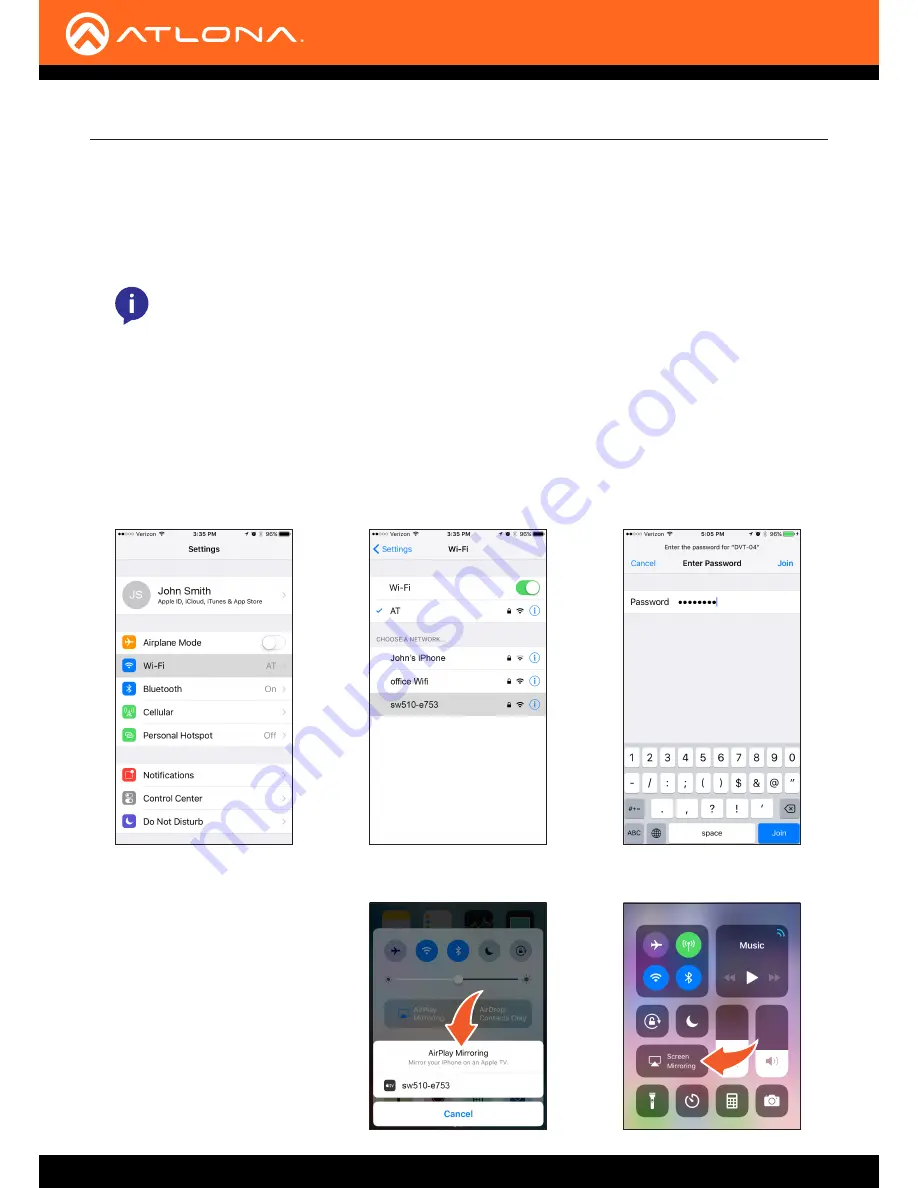
AT-UHD-SW-510W
26
Basic Operation
Casting
The AT-UHD-SW-510W interface provides the ability to transmit (“cast”) the screen of any iOS
®
, Android
™
, macOS
®
,
Chromebook, or Windows device over Wi-Fi, without having to install a separate application or driver. The AT-UHD-
SW-510W can serve as an integrated, dual-band access point, or be networked into an existing Wi-Fi installation.
Refer to the
Networking page (page 45)
for information on configuring the AT-UHD-SW-510W as an Access Point.
NOTE:
The AT-UHD-SW-510W can support a maximum of 254 wireless connections. However, only
one wireless device can display an image on the connected display, at a time.
iOS Devices
1. Select the
BYOD
input on the AT-UHD-SW-510W.
2. On the iOS device, go to
Settings
>
Wi-Fi
.
3. Under
Wi-Fi
, select the SSID of the AT-UHD-SW-510W in the list of available devices. The SSID is displayed on
the splash screen. See
Boot Sequence (page 18)
for more information on locating the SSID.
4. Enter the password for the device.
The default password is
88888888
.
5. Once connected, swipe-up on the
bottom of the iOS device to display
the
Control Center
.
6.
Tap the
AirPlay Mirroring
option
to display a list of available AirPlay
®
devices.
Note that if the iOS device is running
11.0.3 or later, the
AirPlay
option has
been changed to
Screen Mirroring
.
iOS 10
iOS 11.0.3 or later
AirPlay
®
is only supported on
iOS 5 or higher
.






























