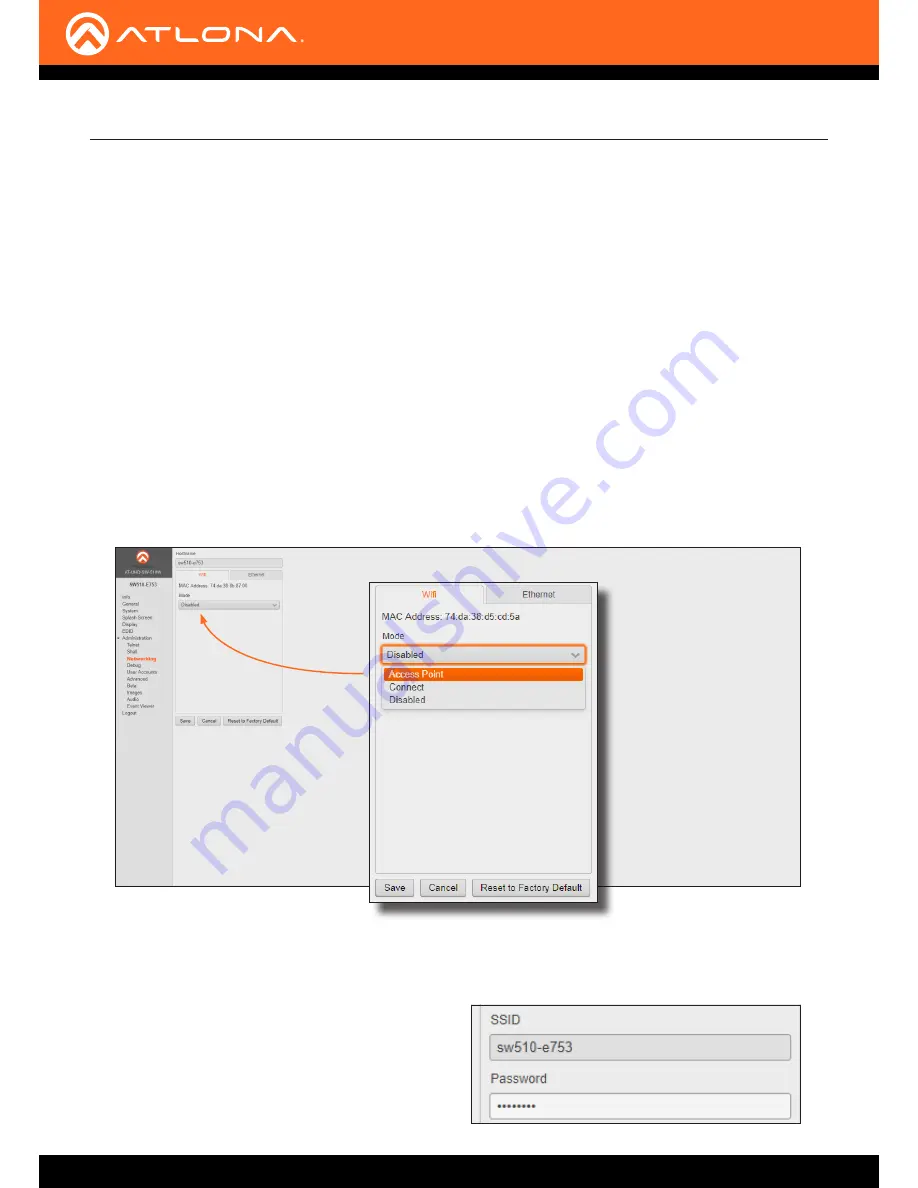
AT-UHD-SW-510W
21
Wireless Configuration
The AT-UHD-SW-510W features a wireless gateway, providing convenient Wi-Fi
®
connectivity for an iOS, Android,
Mac, Chromebook, or Windows-based device, and a built-in web GUI. In addition, the AT-UHD-SW-510W can
be configured as a wireless access point (AP). The addition of a built-in firewall provides control of incoming and
outgoing network traffic.
When configured as an Access Point (AP), users will be able to connect wireless devices to the AT-UHD-SW-510W.
1.
Make sure the AT-UHD-SW-510W is configured properly for use on a wired network. Refer to
IP Configuration
(page 15)
for more information.
2.
Launch a web browser and enter the IP address of the AT-UHD-SW-510W in the address bar.
3.
Login to the web GUI. Refer to
Introduction to the Web GUI (page 31)
for more information.
4. Click
Administration
>
Networking
from the menu bar on the left.
5. Under the
Wifi
tab, select
Access Point
from the
Mode
drop-down list.
6.
The name of the wireless network will appear in the
SSID
field. This name is identical to the text in the
Derived
field, under the
General page (page 34)
. To change the SSID, go to the
General
page and modify the
Name
field.
7. The name of the wireless network will appear in the
SSID
field. This name is identical to the text in the
Derived
field, under the
General page (page 34)
.
To change the SSID, go to the
General
page and
modify the
Name
field.
Access Point Mode
Basic Operation






























